Can I Connect My Camcorder To My Computer ?
Yes, you can connect your camcorder to your computer using a USB cable or an HDMI cable, depending on the available ports on both devices.
1、 USB connection: How to connect a camcorder to a computer via USB.
USB connection: How to connect a camcorder to a computer via USB.
Yes, you can connect your camcorder to your computer using a USB connection. This method allows you to transfer videos and other media files from your camcorder to your computer for editing, storage, or sharing purposes.
To connect your camcorder to your computer via USB, follow these steps:
1. Ensure that your camcorder is powered off.
2. Locate the USB port on your camcorder. It is usually labeled as "USB" or has a symbol that represents USB.
3. Connect one end of the USB cable to the USB port on your camcorder.
4. Connect the other end of the USB cable to an available USB port on your computer.
5. Power on your camcorder.
6. Your computer should recognize the camcorder and automatically install any necessary drivers. If prompted, follow the on-screen instructions to complete the driver installation.
7. Once the connection is established, you can access your camcorder's files on your computer. This may involve opening a file explorer window and navigating to the appropriate folder on your camcorder.
It is important to note that the specific steps may vary depending on the make and model of your camcorder and computer. Therefore, it is recommended to consult the user manual or manufacturer's website for detailed instructions tailored to your specific devices.
In recent years, with the advancement of technology, some newer camcorders may offer alternative methods of connectivity, such as Wi-Fi or Bluetooth. These wireless options provide additional convenience and flexibility when transferring files to your computer. However, USB remains a reliable and widely supported method for connecting camcorders to computers.
Overall, connecting your camcorder to your computer via USB is a straightforward process that allows you to easily transfer and manage your videos and other media files.

2、 Firewire connection: Connecting a camcorder to a computer using Firewire.
Yes, you can connect your camcorder to your computer. One of the most common methods of connecting a camcorder to a computer is through a Firewire connection. Firewire, also known as IEEE 1394, is a high-speed data transfer protocol that allows for fast and reliable transfer of audio and video data.
To connect your camcorder to your computer using Firewire, you will need a Firewire cable that is compatible with both your camcorder and your computer. Most modern camcorders and computers have Firewire ports, but it's always a good idea to check the specifications of your devices to ensure compatibility.
Once you have the appropriate cable, simply connect one end to the Firewire port on your camcorder and the other end to the Firewire port on your computer. Make sure both devices are powered on and properly connected.
Once the connection is established, you can use video editing software on your computer to import the video footage from your camcorder. This allows you to transfer, edit, and save your videos directly on your computer.
It's worth noting that Firewire connections have become less common in recent years, as newer technologies such as USB and HDMI have gained popularity. However, if your camcorder and computer both have Firewire ports, it can still be a reliable and efficient method of transferring video data.
In conclusion, if you have a camcorder and a computer with Firewire ports, you can easily connect them using a Firewire cable. This allows for fast and reliable transfer of audio and video data, making it convenient for editing and saving your videos on your computer.

3、 HDMI connection: How to link a camcorder to a computer using HDMI.
HDMI connection: How to link a camcorder to a computer using HDMI.
Yes, you can connect your camcorder to your computer using an HDMI connection. HDMI (High-Definition Multimedia Interface) is a widely used interface for transmitting high-quality audio and video signals between devices.
To connect your camcorder to your computer using HDMI, you will need an HDMI cable that is compatible with both your camcorder and your computer. Most modern camcorders come with an HDMI output port, which allows you to connect it directly to your computer's HDMI input port.
Here are the steps to connect your camcorder to your computer using HDMI:
1. Make sure both your camcorder and computer are turned off.
2. Locate the HDMI output port on your camcorder and the HDMI input port on your computer.
3. Connect one end of the HDMI cable to the HDMI output port on your camcorder and the other end to the HDMI input port on your computer.
4. Turn on your camcorder and computer.
5. On your computer, open the video capture software or any other software that allows you to import video from external devices.
6. Configure the software to recognize the camcorder as the video source. This may involve selecting the HDMI input as the video source within the software settings.
7. Once the software recognizes the camcorder, you should be able to import and transfer video from your camcorder to your computer.
It is worth noting that some older computers may not have an HDMI input port. In such cases, you may need to use an HDMI to USB converter to connect your camcorder to your computer.
In conclusion, connecting your camcorder to your computer using an HDMI connection is a straightforward process. It allows you to transfer high-quality video footage from your camcorder to your computer for editing, storage, or sharing purposes.
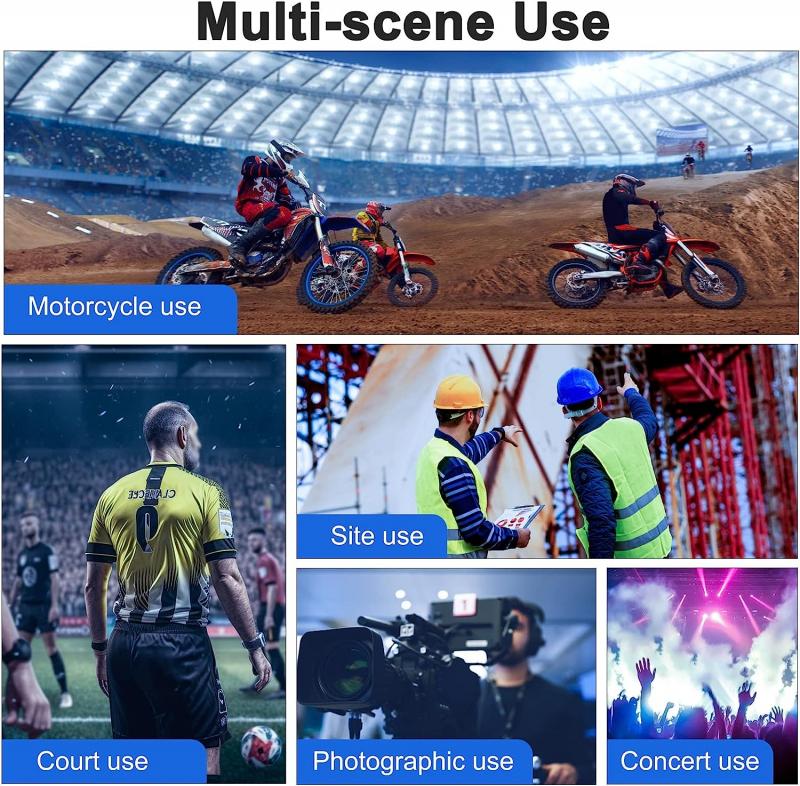
4、 Wireless connection: Connecting a camcorder to a computer wirelessly.
Wireless connection: Connecting a camcorder to a computer wirelessly.
Yes, you can connect your camcorder to your computer wirelessly. With advancements in technology, many camcorders now come equipped with built-in Wi-Fi capabilities, allowing for seamless wireless connectivity to your computer.
Wireless connection offers several advantages over traditional wired connections. Firstly, it eliminates the need for cumbersome cables, making the setup process much simpler and more convenient. Additionally, wireless connectivity allows for greater flexibility in terms of camera placement, as you are not limited by the length of a cable.
To connect your camcorder to your computer wirelessly, you will need to ensure that both devices are connected to the same Wi-Fi network. Most camcorders have a built-in Wi-Fi menu that allows you to select your network and enter the password. Once connected, you can use software provided by the camcorder manufacturer to transfer files wirelessly to your computer.
Wireless connectivity also opens up possibilities for remote control and live streaming. Some camcorders offer the ability to control the camera settings and record remotely from your computer or smartphone. This can be particularly useful for capturing events or situations where it may be difficult to physically operate the camcorder.
It is worth noting that the availability and functionality of wireless connectivity may vary depending on the make and model of your camcorder. Therefore, it is advisable to consult the user manual or contact the manufacturer for specific instructions on how to connect your camcorder to your computer wirelessly.
In conclusion, wireless connectivity has revolutionized the way we connect and transfer files between devices. Connecting your camcorder to your computer wirelessly offers convenience, flexibility, and additional features such as remote control and live streaming.








































