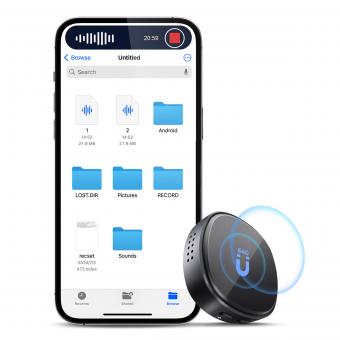How Clean Macbook ?
To clean a MacBook, you can start by shutting it down and unplugging it from the power source. Use a soft, lint-free cloth to gently wipe the exterior surfaces of the MacBook, including the screen, keyboard, and trackpad. Avoid using any harsh chemicals or abrasive materials that could damage the device. For stubborn dirt or smudges, you can lightly dampen the cloth with water or use a mild, non-abrasive cleaning solution specifically designed for electronics. Be careful not to let any liquid enter the openings of the MacBook. Additionally, you can use compressed air to remove dust from the keyboard and other crevices. It is important to regularly clean your MacBook to maintain its performance and prevent buildup of dirt or debris.
1、 Cleaning the exterior of a MacBook
Cleaning the exterior of a MacBook is a relatively simple process that can help maintain its appearance and functionality. To clean your MacBook, you will need a few basic supplies such as a microfiber cloth, isopropyl alcohol, and cotton swabs.
First, shut down your MacBook and unplug it from any power source. This is important to avoid any potential damage or accidents during the cleaning process.
Next, take a microfiber cloth and gently wipe the exterior surfaces of your MacBook. This will help remove any dust, fingerprints, or smudges. Be sure to use a gentle touch to avoid scratching the surface.
If there are any stubborn stains or marks, you can dampen the microfiber cloth with a small amount of isopropyl alcohol. However, it is important to use alcohol sparingly and avoid getting it into any openings or ports on your MacBook.
For the keyboard and trackpad, you can use a cotton swab dipped in isopropyl alcohol to clean the surface. Gently swipe the cotton swab across the keys and trackpad to remove any dirt or grime.
It is worth noting that Apple recommends avoiding the use of aerosol sprays, solvents, or abrasives when cleaning your MacBook. These can potentially damage the surface or remove the protective coating.
In addition to cleaning the exterior, it is also important to regularly clean the screen of your MacBook. You can use a microfiber cloth or a screen cleaning solution specifically designed for electronic devices. Gently wipe the screen in a circular motion to remove any smudges or fingerprints.
Overall, cleaning the exterior of a MacBook is a straightforward process that can help keep your device looking and functioning its best. Regular maintenance and cleaning can prolong the lifespan of your MacBook and ensure optimal performance.

2、 Cleaning the keyboard and trackpad of a MacBook
To clean the keyboard and trackpad of a MacBook, you can follow these steps:
1. Shut down your MacBook and unplug it from the power source.
2. Use a soft, lint-free cloth or microfiber cloth to gently wipe the keyboard and trackpad. This will remove any loose dirt or debris.
3. If there are stubborn stains or grime on the keys, you can dampen the cloth slightly with water or isopropyl alcohol. Make sure the cloth is not dripping wet, as excess moisture can damage the MacBook.
4. Gently wipe the keys and trackpad with the damp cloth, being careful not to apply too much pressure. Avoid getting any liquid into the openings or gaps between the keys.
5. For hard-to-reach areas, you can use a can of compressed air to blow away any dust or debris. Hold the can upright and use short bursts of air to avoid spraying any liquid.
6. If you prefer a more thorough cleaning, you can use a keyboard cleaning gel or a soft brush to remove dirt from between the keys. Follow the instructions provided with the cleaning product to ensure safe usage.
7. Once you have cleaned the keyboard and trackpad, allow them to air dry completely before turning on your MacBook.
It is worth noting that Apple recently introduced the new MacBook models with the M1 chip, which have a redesigned keyboard. These keyboards feature a scissor mechanism that is more reliable and less prone to dust and debris getting stuck under the keys. However, it is still important to regularly clean your MacBook's keyboard and trackpad to maintain their performance and longevity.
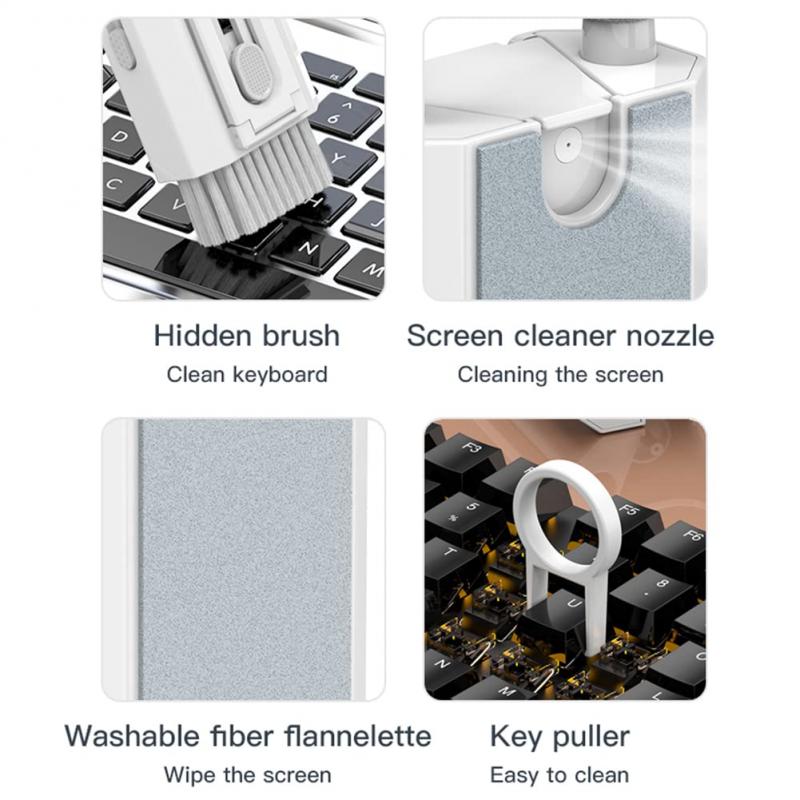
3、 Cleaning the screen of a MacBook
Cleaning the screen of a MacBook is a crucial step in maintaining its overall appearance and functionality. A clean screen not only enhances the visual experience but also prevents the accumulation of dust and dirt that can potentially damage the display.
To clean the screen of a MacBook, start by turning off the device and unplugging it from any power source. Use a soft, lint-free cloth, preferably a microfiber cloth, to gently wipe the screen in a circular motion. Avoid using paper towels or rough materials that can scratch the screen.
For stubborn smudges or fingerprints, slightly dampen the cloth with water or a screen cleaning solution specifically designed for electronic devices. It is important to avoid using harsh chemicals or excessive moisture, as they can damage the screen or seep into the internal components.
In recent years, there has been a growing concern about the use of disinfectants and cleaning agents containing alcohol or bleach on electronic devices, including MacBook screens. Apple, for instance, advises against using such products as they can strip the oleophobic coating on the screen, which helps repel fingerprints and smudges. Instead, Apple recommends using a 70% isopropyl alcohol wipe or Clorox Disinfecting Wipes to gently clean the hard, non-porous surfaces of the device, excluding the screen.
In light of the COVID-19 pandemic, it is also important to consider additional precautions when cleaning electronic devices. The Centers for Disease Control and Prevention (CDC) recommends cleaning and disinfecting frequently touched surfaces, including electronics, with EPA-approved disinfectants. However, it is crucial to follow the manufacturer's guidelines and recommendations to avoid any potential damage to the MacBook screen or other components.
In conclusion, cleaning the screen of a MacBook involves using a soft, lint-free cloth and, if necessary, a small amount of water or a screen cleaning solution. It is important to avoid harsh chemicals and excessive moisture, as they can damage the screen. Additionally, it is crucial to follow the manufacturer's guidelines and recommendations, especially in light of the COVID-19 pandemic, to ensure the safety and longevity of the MacBook.
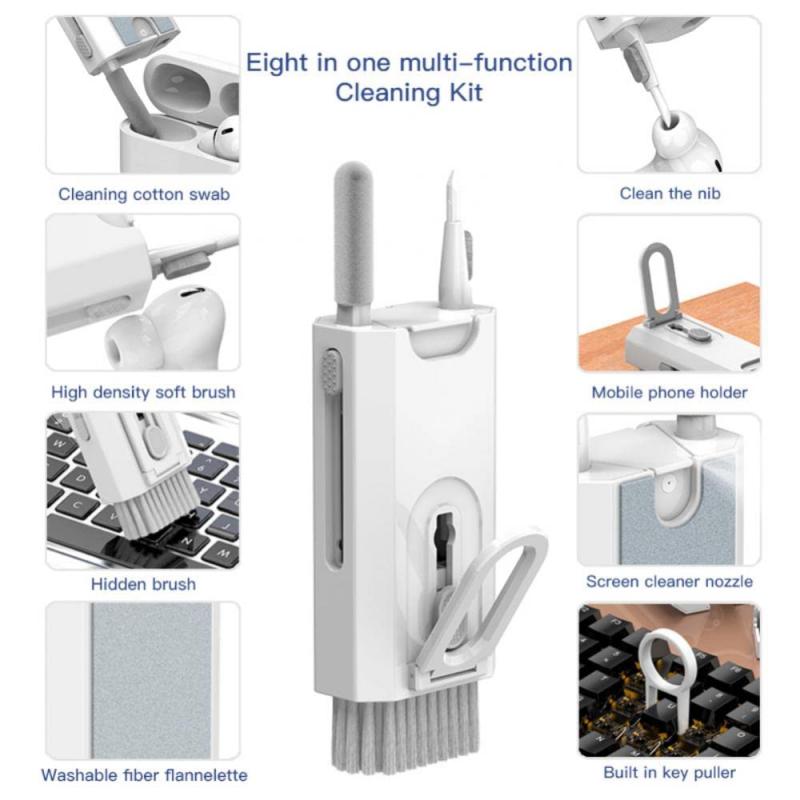
4、 Cleaning the ports and connectors of a MacBook
Cleaning the ports and connectors of a MacBook is an essential maintenance task that should be performed regularly to ensure optimal performance and longevity of the device. Over time, dust, debris, and other particles can accumulate in the ports and connectors, hindering their functionality and potentially causing connectivity issues.
To clean the ports and connectors of a MacBook, follow these steps:
1. Power off the MacBook and unplug any connected cables.
2. Use a soft, lint-free cloth or a small brush to gently remove any visible debris from the ports and connectors. Be careful not to apply too much pressure or use any sharp objects that could damage the delicate components.
3. If there is stubborn dirt or grime, you can lightly dampen the cloth with isopropyl alcohol or use a specialized electronics cleaning solution. However, it is important to avoid excessive moisture, as it can damage the MacBook.
4. For the headphone jack and USB-C ports, you can also use compressed air to blow out any remaining dust or particles. Hold the MacBook at a slight angle to prevent the debris from being pushed further into the port.
5. Once you have cleaned all the ports and connectors, allow them to dry completely before reconnecting any cables or powering on the MacBook.
It is worth noting that the latest MacBook models, such as the MacBook Air with M1 chip, have a fanless design, which reduces the accumulation of dust and debris inside the device. However, it is still important to regularly clean the ports and connectors to maintain optimal performance.
In conclusion, cleaning the ports and connectors of a MacBook is a simple yet crucial maintenance task. By keeping these areas free from dust and debris, you can ensure seamless connectivity and prolong the lifespan of your MacBook.