How Do I Clean My Macbook Pro ?
To clean your MacBook Pro, start by shutting it down and unplugging it from the power source. Use a soft, lint-free cloth to gently wipe the exterior surfaces of the laptop, including the screen, keyboard, and trackpad. Avoid using any abrasive materials or harsh chemicals that could damage the device.
For the keyboard, you can use compressed air to remove any dust or debris from between the keys. If there are stubborn stains or marks on the screen or keyboard, you can dampen the cloth slightly with water or a mild cleaning solution specifically designed for electronics.
To clean the ports and connectors, use a clean, dry toothbrush or a can of compressed air to remove any dust or dirt. Be careful not to apply too much pressure or insert anything into the ports that could cause damage.
It's also a good idea to regularly clean the vents on the sides and bottom of the MacBook Pro to prevent overheating. You can use compressed air or a soft brush to remove any dust or debris from the vents.
Remember to always follow the manufacturer's guidelines and recommendations when cleaning your MacBook Pro to avoid causing any damage.
1、 Cleaning the exterior of your MacBook Pro
Cleaning the exterior of your MacBook Pro is an essential part of maintaining its appearance and functionality. Regular cleaning helps to remove dirt, dust, and fingerprints that can accumulate over time. Here's a step-by-step guide on how to clean your MacBook Pro:
1. Shut down your MacBook Pro and unplug it from the power source. This is important to avoid any potential damage while cleaning.
2. Use a soft, lint-free cloth (preferably microfiber) to gently wipe the exterior surfaces of your MacBook Pro. Start with the display lid, then move to the keyboard, trackpad, and the bottom case. Avoid using abrasive materials or excessive pressure, as they can scratch the surface.
3. For stubborn stains or fingerprints, slightly dampen the cloth with water or a mild, non-abrasive cleaning solution. Make sure to wring out any excess liquid before wiping the MacBook Pro. Avoid getting moisture into any openings or ports.
4. Pay special attention to the keyboard and trackpad. Use a soft brush or a can of compressed air to remove any debris that may have accumulated between the keys. Be gentle to avoid damaging the keys.
5. If you have a MacBook Pro with a Touch Bar, use a microfiber cloth to gently wipe the Touch Bar. Avoid using any cleaning solutions directly on the Touch Bar.
6. Finally, let your MacBook Pro air dry for a few minutes before closing the lid or plugging it back in.
It's worth noting that Apple recommends avoiding the use of aerosol sprays, solvents, or abrasive cleaners on your MacBook Pro. Additionally, be cautious when using disinfectant wipes, as some may contain chemicals that can damage the screen or other components.
Regularly cleaning your MacBook Pro not only keeps it looking good but also helps to prevent dust and dirt from affecting its performance. By following these steps, you can ensure that your MacBook Pro stays clean and in optimal condition.
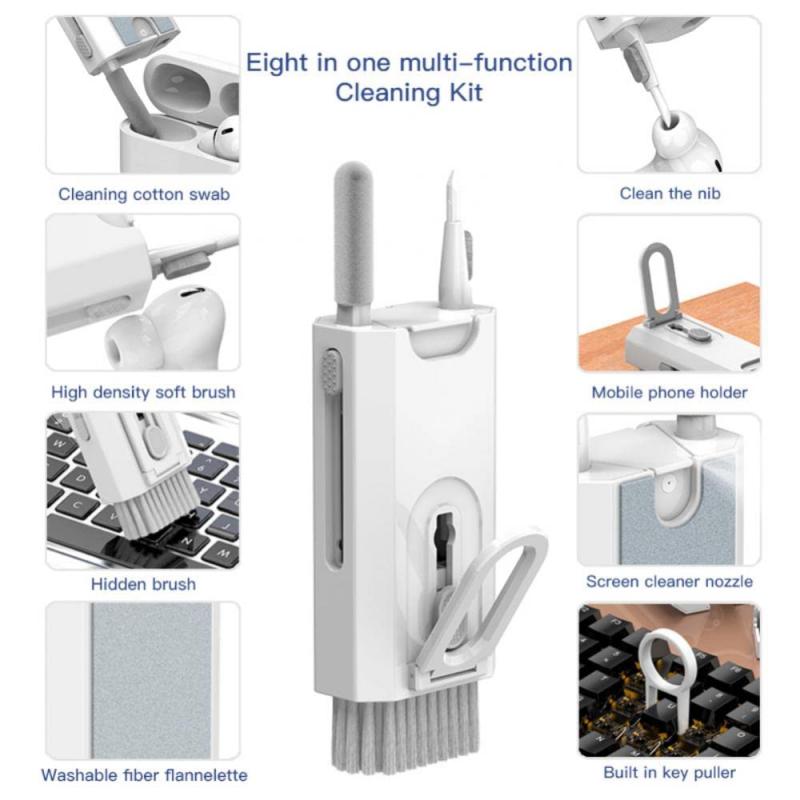
2、 Cleaning the screen of your MacBook Pro
Cleaning the screen of your MacBook Pro is an essential part of maintaining its overall appearance and functionality. A clean screen not only enhances your viewing experience but also helps to prevent the buildup of dirt, dust, and smudges that can affect the clarity of the display.
To clean your MacBook Pro screen, follow these steps:
1. Turn off your MacBook Pro and unplug it from the power source. This will ensure your safety and prevent any damage to the device.
2. Use a soft, lint-free cloth, preferably a microfiber cloth, to gently wipe the screen. Avoid using paper towels or rough materials that can scratch the surface.
3. If there are stubborn smudges or fingerprints, dampen the cloth with water or a screen cleaning solution specifically designed for electronic devices. Be sure to read the instructions on the cleaning solution and apply it sparingly to avoid any damage.
4. Gently wipe the screen in a circular motion, applying light pressure. Avoid pressing too hard as it can damage the screen or leave streaks.
5. For hard-to-reach areas, such as the edges of the screen or around the keyboard, use a soft-bristled brush or a cotton swab lightly dampened with the cleaning solution.
6. Once you have cleaned the screen, allow it to air dry before closing the lid or turning on your MacBook Pro.
It is important to note that Apple recommends avoiding the use of any abrasive materials, solvents, or cleaning products that contain bleach or ammonia. These can damage the screen and the protective coating.
Regularly cleaning your MacBook Pro screen will help maintain its clarity and extend its lifespan. It is a good practice to clean the screen at least once a week or as needed, depending on your usage and environment.
Remember to always refer to the latest guidelines provided by Apple or consult the user manual for specific instructions on cleaning your MacBook Pro screen.

3、 Cleaning the keyboard and trackpad of your MacBook Pro
Cleaning the keyboard and trackpad of your MacBook Pro is an essential maintenance task that helps keep your device in optimal condition. Here's a step-by-step guide on how to clean your MacBook Pro:
1. Shut down your MacBook Pro and unplug it from the power source. This is important to avoid any electrical damage during the cleaning process.
2. Use a soft, lint-free cloth or microfiber cloth to gently wipe the keyboard and trackpad. Avoid using paper towels or rough materials that could scratch the surface.
3. If there are stubborn stains or dirt, lightly dampen the cloth with water or a mild cleaning solution. Make sure the cloth is not dripping wet, as excess moisture can damage the internal components. Apple recommends using a 70% isopropyl alcohol solution for disinfecting purposes.
4. Gently wipe the keyboard and trackpad in a circular motion, paying attention to the areas between the keys. Be careful not to apply too much pressure, as it could damage the keys or trackpad.
5. For hard-to-reach areas, you can use a can of compressed air to blow away dust and debris. Hold the can upright and use short bursts of air to avoid any liquid residue from being expelled.
6. Allow your MacBook Pro to air dry for a few minutes before turning it back on. Make sure it is completely dry before plugging it back in.
It's worth noting that Apple recently updated its guidelines regarding cleaning products. They now recommend using a 70% isopropyl alcohol wipe or Clorox Disinfecting Wipes to gently clean the hard, non-porous surfaces of your MacBook Pro, including the keyboard and trackpad. However, it's important to avoid getting moisture in any openings or ports.
Regularly cleaning your MacBook Pro's keyboard and trackpad not only helps maintain its appearance but also ensures smooth functionality. By following these steps, you can keep your device clean and in top-notch condition.

4、 Cleaning the ports and connectors of your MacBook Pro
Cleaning the ports and connectors of your MacBook Pro is an essential maintenance task that can help ensure optimal performance and prevent potential issues. Here's a step-by-step guide on how to clean your MacBook Pro:
1. Shut down your MacBook Pro and unplug all cables.
2. Use a soft, lint-free cloth to gently wipe the exterior of your MacBook Pro. Avoid using abrasive materials or harsh chemicals as they can damage the surface.
3. To clean the ports and connectors, use a can of compressed air to blow away any dust or debris. Hold the can upright and use short bursts of air to avoid moisture buildup.
4. For the USB-C ports, you can also use a clean, dry toothbrush to gently brush away any dirt or lint. Be careful not to apply too much pressure or damage the connectors.
5. If you notice any stubborn dirt or grime, you can dampen a cloth with isopropyl alcohol (70% concentration or higher) and gently wipe the affected area. Make sure to let it dry completely before reconnecting any cables.
6. Additionally, it's important to regularly clean your charging cable and MagSafe connector. Wipe them with a soft cloth and inspect for any signs of damage or fraying. If you notice any issues, consider replacing them to prevent potential hazards.
It's worth noting that Apple recently updated its guidelines regarding cleaning products for their devices. They now recommend using a 70% isopropyl alcohol wipe or Clorox Disinfecting Wipes to clean the hard, non-porous surfaces of your MacBook Pro. However, avoid getting moisture in any openings and ensure the device is completely dry before turning it on.
By regularly cleaning the ports and connectors of your MacBook Pro, you can maintain its functionality and prolong its lifespan.



































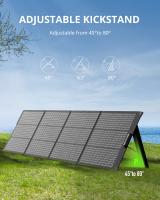
There are no comments for this blog.