How To Add Camera Raw Filter In Photoshop ?
To add the Camera Raw filter in Photoshop, follow these steps:
1. Open your image in Photoshop.
2. Go to the Filter menu and select Camera Raw Filter.
3. The Camera Raw dialog box will open.
4. Adjust the settings as desired, such as exposure, contrast, highlights, shadows, etc.
5. Click OK to apply the changes to your image.
Note that the Camera Raw filter is only available in Photoshop CC and later versions. If you have an older version of Photoshop, you may not have access to this filter.
1、 Open an image in Photoshop
To add a Camera Raw filter in Photoshop, you need to follow a few simple steps. First, open an image in Photoshop. You can do this by going to File > Open and selecting the image you want to edit.
Once you have your image open, go to the Filter menu and select Camera Raw Filter. This will open the Camera Raw dialog box, which allows you to make adjustments to your image before applying any other filters or effects.
In the Camera Raw dialog box, you can adjust various settings such as exposure, contrast, highlights, shadows, and more. You can also apply presets or create your own custom settings.
Once you have made your adjustments, click OK to apply the Camera Raw filter to your image. You can then continue editing your image using other filters or effects in Photoshop.
It's important to note that not all versions of Photoshop have the Camera Raw filter built-in. If you don't see the option in your Filter menu, you may need to download and install the Camera Raw plugin from Adobe's website.
In the latest version of Photoshop, the Camera Raw filter has been updated with new features such as the ability to apply local adjustments with the Adjustment Brush, Radial Filter, and Graduated Filter tools. You can also use the new Range Mask feature to make precise selections based on color or luminance ranges.

2、 Click on "Filter" in the top menu
To add the Camera Raw filter in Photoshop, you can follow these simple steps:
1. Open your image in Photoshop.
2. Click on "Filter" in the top menu.
3. Hover over "Camera Raw Filter" and click on it.
4. The Camera Raw window will open, allowing you to make adjustments to your image.
5. Once you have made your adjustments, click "OK" to apply the changes to your image.
The Camera Raw filter is a powerful tool that allows you to make adjustments to your images before they are processed by Photoshop. It is particularly useful for adjusting exposure, color balance, and other settings that can affect the overall look of your image.
One of the latest features of the Camera Raw filter is the ability to use the "Range Mask" tool. This tool allows you to make precise adjustments to specific areas of your image, based on color or luminance values. For example, you can use the Range Mask tool to adjust the exposure of the sky in a landscape photo, without affecting the rest of the image.
Overall, the Camera Raw filter is a valuable tool for any photographer or designer who wants to make precise adjustments to their images. By following the steps outlined above, you can easily add the Camera Raw filter to your workflow in Photoshop.

3、 Select "Camera Raw Filter"
To add the Camera Raw filter in Photoshop, follow these steps:
1. Open your image in Photoshop.
2. Go to the "Filter" menu at the top of the screen.
3. Select "Camera Raw Filter" from the drop-down menu.
4. The Camera Raw window will open, allowing you to make adjustments to your image.
5. Once you have made your adjustments, click "OK" to apply the changes to your image.
It's important to note that the Camera Raw filter is only available in certain versions of Photoshop. If you have an older version of Photoshop, you may not have access to this filter. Additionally, the Camera Raw filter is only available for certain file types, such as RAW and DNG files.
If you don't see the Camera Raw filter in your version of Photoshop, you may need to update your software to the latest version. Adobe frequently releases updates to Photoshop that include new features and improvements, so it's a good idea to keep your software up to date.
Overall, adding the Camera Raw filter in Photoshop is a simple process that can help you make adjustments to your images and improve their overall quality.
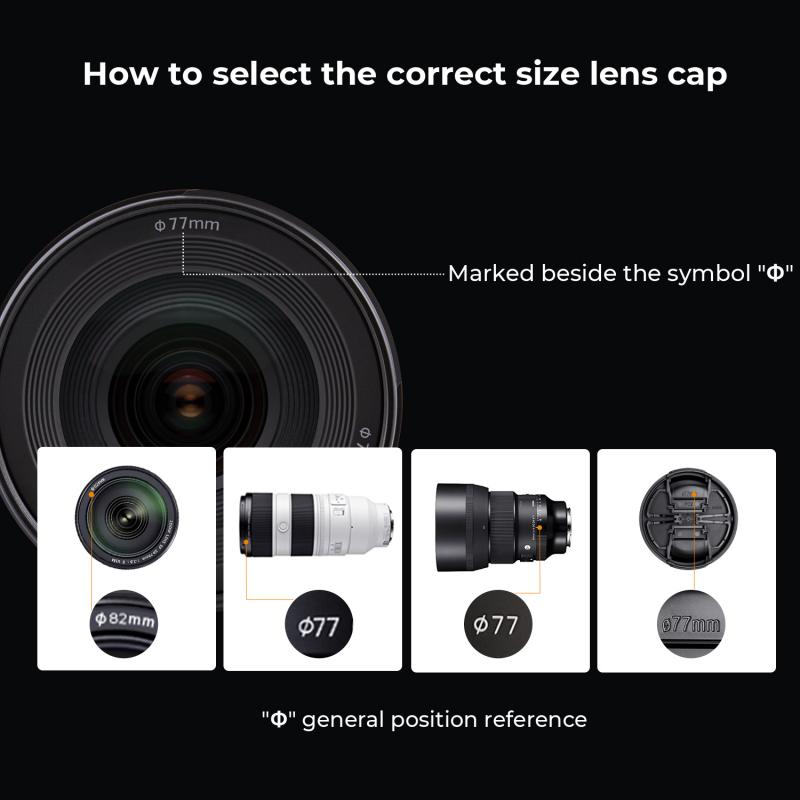
4、 Adjust settings in the Camera Raw window
To add the Camera Raw filter in Photoshop, follow these simple steps:
1. Open your image in Photoshop.
2. Go to the Filter menu and select Camera Raw Filter.
3. The Camera Raw window will open, allowing you to adjust various settings.
In the Camera Raw window, you can adjust the exposure, contrast, highlights, shadows, whites, blacks, clarity, vibrance, saturation, and more. You can also adjust the white balance, tint, and color temperature to get the perfect color balance for your image.
The Camera Raw filter is a powerful tool that allows you to make precise adjustments to your images. It is particularly useful for adjusting the exposure and color balance of your images, as well as for making selective adjustments to specific areas of your image.
The latest version of Photoshop includes several new features in the Camera Raw filter, including the ability to use the new Texture slider to add or remove texture from your images. You can also use the new Color Grading panel to adjust the color balance of your images using a new three-way color wheel.
Overall, the Camera Raw filter is an essential tool for any photographer or designer who wants to get the most out of their images. With its powerful features and intuitive interface, it is easy to use and can help you achieve stunning results in your work.






























There are no comments for this blog.