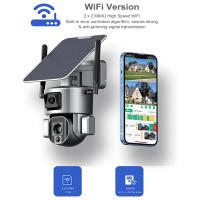How To Add Filters To Iphone Camera ?
To add filters to the iPhone camera, open the camera app and swipe left or right on the screen until you see the filters. You can choose from a variety of filters such as vivid, dramatic, black and white, and more. Once you select a filter, it will be applied to the camera viewfinder in real-time, so you can see how it will look before taking the photo. After taking the photo, you can also apply filters by tapping on the "Edit" button and selecting the filter icon. From there, you can choose a filter and adjust the intensity using the slider. Once you are satisfied with the filter, tap "Done" to save the edited photo.
1、 Accessing the Camera App Settings

How to add filters to iPhone camera:
Adding filters to your iPhone camera is a great way to enhance your photos and make them look more professional. Here's how to do it:
1. Open the Camera app on your iPhone.
2. Swipe left or right on the screen to access the different camera modes.
3. Tap on the three circles icon in the top right corner of the screen.
4. This will open up the filters menu. Swipe left or right to browse through the different filters.
5. Tap on a filter to apply it to your photo.
6. Take your photo as usual.
7. Once you've taken your photo, you can still edit the filter by tapping on the thumbnail in the bottom left corner of the screen.
8. From here, you can adjust the intensity of the filter by using the slider at the bottom of the screen.
Accessing the Camera App Settings:
If you want to access the Camera app settings on your iPhone, follow these steps:
1. Open the Settings app on your iPhone.
2. Scroll down and tap on "Camera".
3. Here, you can adjust various settings such as grid lines, HDR, and flash.
4. You can also enable the "Preserve Settings" option, which will remember your last used camera mode and settings.
5. Additionally, you can enable the "Use Volume Up for Burst" option, which allows you to take burst photos by pressing the volume up button.
Overall, adding filters and accessing the Camera app settings on your iPhone is a simple process that can greatly improve the quality of your photos.
2、 Enabling the Filter Feature

Adding filters to your iPhone camera is a great way to enhance your photos and make them look more professional. The good news is that the latest iPhone models come with a built-in filter feature that allows you to apply various filters to your photos before you take them. Here's how to enable the filter feature on your iPhone camera:
1. Open the Camera app on your iPhone.
2. Tap on the three circles icon in the top right corner of the screen.
3. Swipe left or right to browse through the available filters.
4. Tap on the filter you want to use.
5. Take your photo as usual.
6. The filter will be applied to your photo automatically.
If you want to remove the filter, simply tap on the three circles icon again and select "None" from the filter options.
It's worth noting that the filter feature is only available on the latest iPhone models, such as the iPhone X, XR, XS, and 11. If you have an older iPhone model, you may need to download a third-party camera app that includes filter options.
Overall, adding filters to your iPhone camera is a simple and effective way to enhance your photos and make them stand out. Whether you're taking photos for personal use or for your business, using filters can help you create more engaging and visually appealing content.
3、 Choosing a Filter

How to add filters to iPhone camera:
Adding filters to your iPhone camera is a great way to enhance your photos and make them stand out. Here are the steps to add filters to your iPhone camera:
1. Open the camera app on your iPhone.
2. Tap on the three circles in the top right corner of the screen.
3. Swipe left or right to choose a filter.
4. Tap on the shutter button to take a photo with the selected filter.
Choosing a filter:
Choosing the right filter can make a big difference in the look and feel of your photos. Here are some tips for choosing the right filter:
1. Consider the mood you want to convey. If you want a bright and cheerful photo, choose a filter with warm tones. If you want a moody and dramatic photo, choose a filter with cool tones.
2. Think about the subject of your photo. If you're taking a photo of a landscape, choose a filter that enhances the natural colors. If you're taking a photo of a person, choose a filter that enhances their skin tone.
3. Experiment with different filters. Don't be afraid to try different filters to see which one works best for your photo.
In conclusion, adding filters to your iPhone camera is a simple way to enhance your photos and make them stand out. By considering the mood you want to convey, the subject of your photo, and experimenting with different filters, you can create stunning photos that capture the moment perfectly.
4、 Adjusting Filter Intensity

How to add filters to iPhone camera:
Adding filters to your iPhone camera is a great way to enhance your photos and make them look more professional. Here's how to do it:
1. Open the Camera app on your iPhone.
2. Swipe left or right on the screen to access the different filters.
3. Tap on the filter you want to use.
4. Take your photo.
Adjusting Filter Intensity:
Once you've added a filter to your photo, you can adjust the intensity of the filter to make it more or less prominent. Here's how to do it:
1. Open the Photos app on your iPhone.
2. Select the photo you want to edit.
3. Tap on the Edit button in the top right corner of the screen.
4. Tap on the Filters button at the bottom of the screen.
5. Swipe left or right on the screen to adjust the intensity of the filter.
6. Tap on Done when you're finished.
The latest iPhone models also have a new feature called "Live Filters" which allows you to see the effect of the filter in real-time before taking the photo. To use Live Filters, simply swipe left or right on the screen while in the Camera app and select the filter you want to use. This feature is a great way to experiment with different filters and find the perfect one for your photo.