How To Clean Apple Macbook Pro Keyboard ?
To clean the Apple MacBook Pro keyboard, you can start by shutting down the laptop and unplugging it from the power source. Use a soft, lint-free cloth or a microfiber cloth to gently wipe the keyboard and remove any loose debris or dust. You can also use compressed air to blow away any particles that may be stuck between the keys. Avoid using excessive force or liquid cleaners, as they can damage the keyboard. If there are stubborn stains or dirt, you can lightly dampen the cloth with water or isopropyl alcohol and gently wipe the affected areas. Make sure to dry the keyboard thoroughly before turning on the laptop again.
1、 Using compressed air to remove dust and debris.
To clean an Apple MacBook Pro keyboard, one effective method is to use compressed air to remove dust and debris. This method is widely recommended by Apple and other experts as it is safe and efficient.
First, shut down your MacBook Pro and unplug it from the power source. This is important to prevent any electrical damage during the cleaning process. Next, hold the MacBook Pro at a slight angle, allowing the keyboard to face downwards.
Using a can of compressed air, carefully spray short bursts of air in between the keys. Start from one end of the keyboard and work your way to the other, ensuring that you cover the entire surface. The compressed air will dislodge any dust, crumbs, or debris that may have accumulated between the keys.
It is important to use short bursts of air to prevent any moisture from the can from entering the keyboard. Excessive moisture can damage the internal components of the MacBook Pro. Additionally, it is recommended to hold the can of compressed air upright to avoid any liquid from being released.
For stubborn debris that may not be removed by compressed air alone, you can gently use a soft, lint-free cloth or a keyboard cleaning brush to wipe away the remaining dirt. Be careful not to apply too much pressure or use any liquid cleaners, as this can damage the keyboard.
In conclusion, using compressed air to clean an Apple MacBook Pro keyboard is a safe and effective method to remove dust and debris. It is important to follow the recommended guidelines and avoid using excessive force or liquid cleaners to prevent any damage to the keyboard.

2、 Cleaning the keys with a microfiber cloth and mild cleaner.
Cleaning the keyboard of an Apple MacBook Pro is an essential maintenance task to keep it in optimal condition. Over time, dust, dirt, and debris can accumulate between the keys, affecting their performance and overall appearance. Fortunately, cleaning the keyboard is a relatively simple process that can be done at home.
To clean the Apple MacBook Pro keyboard, start by shutting down the device and unplugging it from any power source. This will prevent any accidental damage while cleaning. Next, use a microfiber cloth to gently wipe the keys and remove any loose debris. It is important to avoid using excessive force or liquid cleaners, as this can damage the keyboard.
For a more thorough cleaning, lightly dampen the microfiber cloth with a mild cleaner. It is crucial to use a cleaner specifically designed for electronics, as harsh chemicals can cause irreversible damage. Gently wipe the keys in a circular motion, being careful not to let any liquid seep into the keyboard. Additionally, it is advisable to clean the trackpad and the area around the keys to ensure a comprehensive cleaning.
In recent times, there has been a growing concern about the spread of germs and bacteria on frequently touched surfaces, including keyboards. To address this, it is recommended to use disinfectant wipes or a solution containing at least 70% isopropyl alcohol. However, it is important to note that excessive use of liquid cleaners or disinfectants can damage the keyboard, so moderation is key.
In conclusion, cleaning an Apple MacBook Pro keyboard involves using a microfiber cloth and a mild cleaner. It is essential to be gentle and avoid using excessive force or liquid. Additionally, in light of recent events, it is advisable to incorporate disinfection practices using appropriate solutions. By regularly cleaning and maintaining the keyboard, users can ensure optimal performance and prolong the lifespan of their MacBook Pro.

3、 Removing stubborn stains with isopropyl alcohol and cotton swabs.
To clean an Apple MacBook Pro keyboard, one effective method is to use isopropyl alcohol and cotton swabs. This method is particularly useful for removing stubborn stains and dirt that may have accumulated over time.
First, shut down your MacBook Pro and unplug it from any power source. This is important to prevent any damage to the device.
Next, dampen a cotton swab with isopropyl alcohol. It is recommended to use a concentration of at least 70% isopropyl alcohol for effective cleaning. Be careful not to oversaturate the swab, as excess liquid can damage the keyboard.
Gently rub the dampened cotton swab on the affected keys, applying slight pressure to remove the stains. Make sure to clean both the top and sides of the keys. If necessary, you can also use a soft, lint-free cloth to wipe away any excess moisture.
For more stubborn stains, you can let the isopropyl alcohol sit on the affected keys for a few minutes before gently rubbing them again. This will help loosen the dirt and make it easier to remove.
It is important to note that excessive use of isopropyl alcohol can damage the keyboard's protective coating over time. Therefore, it is recommended to use this method sparingly and only when necessary.
Additionally, it is always a good idea to consult Apple's official cleaning guidelines for your specific MacBook Pro model. These guidelines may provide additional instructions or precautions to ensure the safety of your device.
In conclusion, using isopropyl alcohol and cotton swabs is an effective method for cleaning stubborn stains on an Apple MacBook Pro keyboard. However, it is important to use this method with caution and follow any specific guidelines provided by Apple.

4、 Cleaning the keyboard with a vacuum cleaner attachment.
Cleaning the keyboard of an Apple MacBook Pro is an essential maintenance task to ensure its longevity and optimal performance. One effective method to clean the keyboard is by using a vacuum cleaner attachment. However, it is important to note that the latest MacBook Pro models, particularly those with the butterfly mechanism, require extra caution during cleaning.
To clean the keyboard with a vacuum cleaner attachment, follow these steps:
1. Turn off your MacBook Pro and unplug it from the power source.
2. Attach a small brush attachment to the vacuum cleaner hose. Ensure that the brush is clean and free from any debris.
3. Gently run the brush attachment over the keyboard, making sure to reach between the keys. Use light pressure to avoid damaging the keys or the delicate butterfly mechanism.
4. Pay extra attention to areas where dust and debris tend to accumulate, such as the edges of the keys and the spaces between them.
5. If there are stubborn particles that the vacuum cleaner cannot remove, use compressed air in short bursts to dislodge them. Be careful not to hold the can too close to the keyboard to prevent any liquid from spraying onto it.
6. Once you have finished vacuuming and using compressed air, wipe the keyboard with a soft, lint-free cloth lightly dampened with isopropyl alcohol. This will help remove any remaining dirt or oils from the keys.
It is important to note that the butterfly mechanism used in some MacBook Pro models is more sensitive to debris and dust than previous keyboard designs. Apple has acknowledged this issue and introduced a new scissor-switch mechanism in their latest MacBook Pro models, which is more reliable and less prone to failure. If you have an older MacBook Pro with the butterfly mechanism and are experiencing keyboard issues, it is recommended to contact Apple Support for assistance.
In conclusion, cleaning the keyboard of an Apple MacBook Pro is crucial for maintaining its performance. Using a vacuum cleaner attachment, along with caution and care, can effectively remove dust and debris from the keyboard. However, it is important to be aware of the specific keyboard mechanism in your MacBook Pro and follow the latest guidelines provided by Apple to ensure proper cleaning and avoid any potential damage.
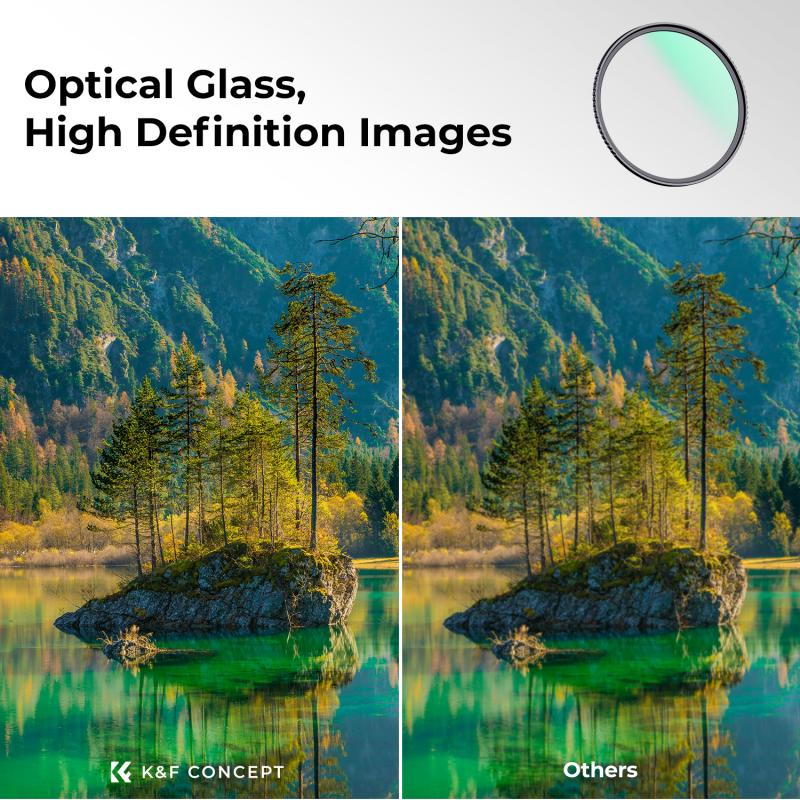


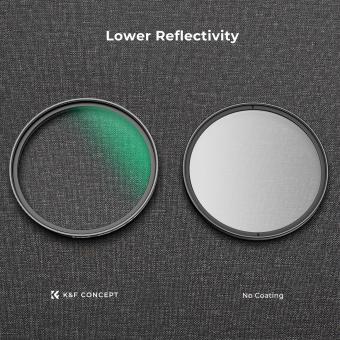


























There are no comments for this blog.