How To Clean Under Macbook Keyboard ?
To clean under the MacBook keyboard, you can follow these steps:
1. Shut down your MacBook and unplug it from the power source.
2. Tilt the MacBook at an angle, so the keyboard is facing downward.
3. Use a can of compressed air to blow out any dust or debris that may be trapped under the keys. Start from one end of the keyboard and work your way across, ensuring you cover all areas.
4. If there are any stubborn particles, you can use a soft, lint-free cloth slightly dampened with isopropyl alcohol to gently wipe the affected areas.
5. Allow the MacBook to dry completely before turning it back on or closing the lid.
It's important to note that you should avoid using excessive force or liquid cleaners, as they may damage the keyboard. Additionally, if you are uncomfortable performing these steps yourself, it's recommended to seek professional assistance.
1、 Using compressed air to remove dust and debris.
To clean under the MacBook keyboard, one effective method is to use compressed air to remove dust and debris. This method is widely recommended by Apple and other experts as it is safe and efficient.
First, shut down your MacBook and unplug it from the power source. This is important to prevent any electrical damage during the cleaning process. Next, hold your MacBook at a slight angle, allowing the keyboard to face downwards.
Using a can of compressed air, carefully insert the nozzle into the gaps between the keys. Start from one side and work your way across the keyboard, moving in a sweeping motion. Be sure to keep the can upright to avoid any liquid residue from being released.
The compressed air will dislodge the dust and debris that has accumulated underneath the keys. As you spray, you may notice particles being blown out from the sides. It is advisable to do this in a well-ventilated area to prevent the dust from settling elsewhere in your workspace.
For stubborn debris, you can try gently tapping the MacBook on its side to dislodge it. However, be cautious not to shake or drop the device, as this could cause damage.
It is important to note that the latest MacBook models, such as the MacBook Pro with the Touch Bar, have a butterfly mechanism keyboard that is more prone to issues with dust and debris. Apple has acknowledged this and introduced a new keyboard design in their latest MacBook models to address the problem.
In conclusion, using compressed air to clean under the MacBook keyboard is a safe and effective method to remove dust and debris. However, it is always recommended to refer to the official Apple guidelines or consult a professional if you are unsure or uncomfortable performing the cleaning yourself.

2、 Using a soft brush or cloth to gently wipe the keys.
To clean under the MacBook keyboard, you can follow a few simple steps. However, it's important to note that the latest MacBook models, such as the MacBook Pro with Touch Bar, have a butterfly mechanism keyboard that is more delicate and prone to damage. Therefore, it's advisable to exercise caution while cleaning.
1. Shut down your MacBook and unplug it from the power source.
2. Tilt the MacBook at an angle, allowing any loose debris to fall out. Be careful not to shake or drop the device.
3. Using a soft brush or cloth, gently wipe the keys to remove any visible dust or dirt. It's recommended to use a lint-free cloth or a brush with soft bristles to avoid scratching the keys or damaging the keyboard mechanism.
4. For stubborn dirt or grime, you can lightly dampen the cloth with water or use a small amount of isopropyl alcohol. However, it's crucial to avoid excessive moisture, as it can seep into the keyboard and cause damage.
5. If you have compressed air, you can use it to blow out any remaining debris from the keyboard. Ensure that you hold the can upright and use short bursts to prevent any liquid from being expelled.
6. Finally, let the MacBook dry completely before turning it back on.
It's worth mentioning that due to the delicate nature of the butterfly mechanism keyboard, it's generally recommended to seek professional assistance for a thorough cleaning. If you're unsure or uncomfortable with cleaning the keyboard yourself, it's best to consult an authorized service provider or Apple store for assistance.
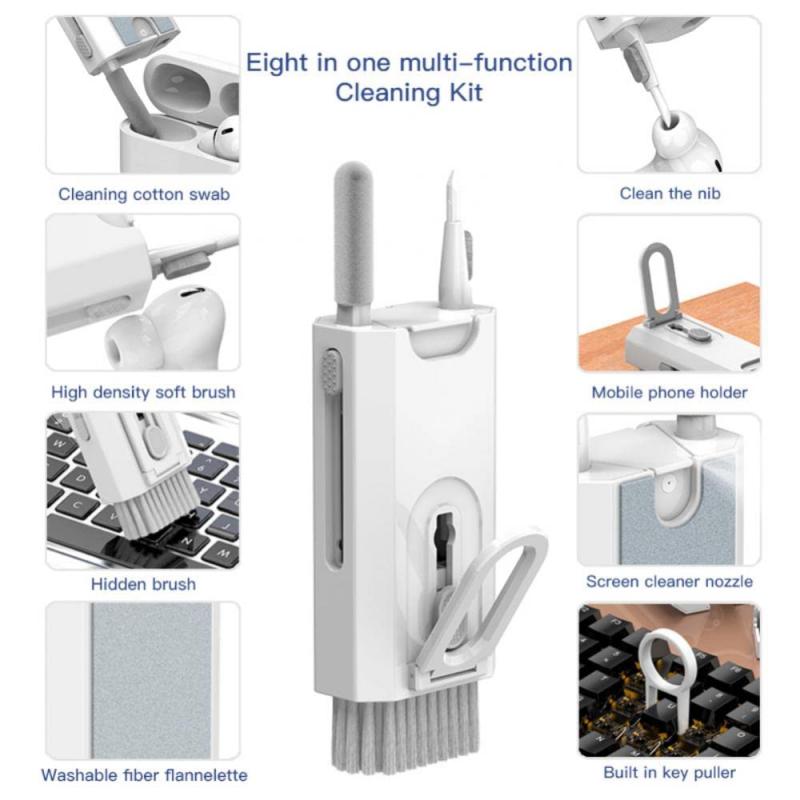
3、 Using isopropyl alcohol and cotton swabs for deeper cleaning.
To clean under the MacBook keyboard, you can use isopropyl alcohol and cotton swabs for a deeper cleaning. This method is effective in removing dirt, dust, and grime that may have accumulated over time. However, it is important to note that cleaning under the keyboard requires caution and gentle handling to avoid damaging the delicate components.
Here's a step-by-step guide on how to clean under the MacBook keyboard:
1. Shut down your MacBook and unplug it from the power source.
2. Tilt the MacBook at an angle to allow any loose debris to fall out. Gently tap the bottom to encourage any trapped particles to dislodge.
3. Moisten a cotton swab with isopropyl alcohol. It is recommended to use a concentration of 70% or higher.
4. Carefully insert the cotton swab under the keys and gently scrub the area to remove any dirt or grime. Be gentle to avoid damaging the keys or the underlying mechanisms.
5. Use a clean, dry cotton swab to remove any excess moisture or residue left behind by the alcohol.
6. Repeat the process for each key, ensuring thorough cleaning.
7. Allow the MacBook to dry completely before turning it back on.
It's worth mentioning that Apple does not officially recommend removing the keys from the MacBook keyboard for cleaning. However, if you feel comfortable doing so, you can find online tutorials that provide guidance on removing and cleaning individual keys.
Remember, cleaning under the MacBook keyboard should be done with caution to avoid any damage. If you are unsure or uncomfortable with the process, it is always best to seek professional assistance.

4、 Removing and cleaning individual keys if necessary.
To clean under the MacBook keyboard, you can follow a few steps to ensure a thorough cleaning. However, it's important to note that the latest MacBook models, such as the MacBook Pro with Touch Bar, have a butterfly mechanism keyboard that is more difficult to clean compared to older models.
Here's a step-by-step guide on how to clean under the MacBook keyboard:
1. Shut down your MacBook and unplug it from the power source.
2. Tilt your MacBook at a slight angle to allow any loose debris to fall out.
3. Use a can of compressed air to blow out any remaining debris from under the keys. Hold the can upright and use short bursts of air to avoid damaging the keyboard.
4. If there are stubborn particles or sticky residue, you can use a soft, lint-free cloth slightly dampened with isopropyl alcohol. Gently wipe the affected areas, being careful not to apply too much pressure.
5. For older MacBook models with removable keys, you can remove and clean individual keys if necessary. Use a keycap puller or a small, flat tool to carefully lift the keycap from the bottom edge. Clean the keycap and the area underneath with a cloth or cotton swab dampened with isopropyl alcohol. Make sure the key and the area are completely dry before reattaching the keycap.
It's worth mentioning that the butterfly mechanism keyboards on newer MacBook models are more delicate and prone to damage if not handled properly. Apple recommends avoiding the use of compressed air and advises against removing individual keys. If you're unsure or uncomfortable with cleaning the keyboard yourself, it's best to seek professional assistance or contact Apple support for guidance.






































