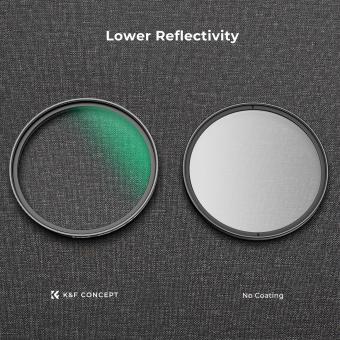How To Clean Your Apple Products ?
To clean your Apple products, start by turning off the device and unplugging any cables. Use a soft, lint-free cloth to gently wipe the exterior surfaces of the device. Avoid using abrasive materials or cleaners that contain bleach or hydrogen peroxide. For stubborn dirt or stains, slightly dampen the cloth with water and continue wiping. Be careful not to get moisture into any openings. For the screen, use a microfiber cloth or a screen cleaning solution specifically designed for electronic devices. Apply the solution to the cloth and gently wipe the screen in a circular motion. Avoid spraying the solution directly onto the screen. Finally, let the device air dry before turning it back on or plugging it in.
1、 Cleaning the screen of your Apple device
Cleaning the screen of your Apple device is an essential part of maintaining its appearance and functionality. With the latest advancements in technology, it is important to follow the recommended guidelines to ensure you don't damage your device. Here's a step-by-step guide on how to clean your Apple products effectively:
1. Turn off your device: Before cleaning, make sure your Apple device is turned off to avoid any accidental touches or damage.
2. Use a microfiber cloth: Apple recommends using a soft, lint-free cloth, such as a microfiber cloth, to clean the screen. Avoid using paper towels or rough materials that can scratch the surface.
3. Dampen the cloth: Moisten the cloth slightly with water. Avoid using excessive moisture as it can seep into the device and cause damage. Apple advises against using cleaning products or solvents.
4. Gently wipe the screen: Start by gently wiping the screen in a circular motion. Be careful not to apply too much pressure, as it can damage the display. Pay extra attention to areas with fingerprints or smudges.
5. Dry the screen: After cleaning, use a dry microfiber cloth to remove any remaining moisture. Ensure the screen is completely dry before turning on your device.
6. Clean the edges and ports: Use a soft brush or a dry cloth to clean the edges and ports of your Apple device. This will help remove any dust or debris that may have accumulated.
It's important to note that Apple has recently updated its cleaning guidelines due to the COVID-19 pandemic. They now recommend using a 70% isopropyl alcohol wipe or Clorox Disinfecting Wipes to gently clean the hard, non-porous surfaces of your Apple products. However, it is crucial to avoid getting moisture in any openings or using abrasive materials that can damage the device.
By following these steps and staying up to date with Apple's recommendations, you can keep your Apple products clean and in optimal condition.

2、 Cleaning the exterior of your Apple device
Cleaning the exterior of your Apple device is an essential part of maintaining its appearance and functionality. With the ongoing COVID-19 pandemic, it has become even more crucial to keep our devices clean and free from germs. Here's a guide on how to clean your Apple products effectively:
1. Turn off your device: Before cleaning, make sure to turn off your Apple device and unplug any connected cables.
2. Use a soft, lint-free cloth: Apple recommends using a soft, lint-free cloth, like a microfiber cloth, to clean the exterior of your device. Avoid using abrasive materials that could scratch the surface.
3. Dampen the cloth: Moisten the cloth with water or a 70% isopropyl alcohol solution. Apple recently updated its cleaning guidelines to include the use of isopropyl alcohol wipes or Clorox Disinfecting Wipes. However, avoid getting moisture into any openings.
4. Gently wipe the surface: Wipe the cloth over the exterior of your device, including the display, back, and sides. Be careful around the ports and buttons, ensuring no liquid enters them.
5. Dry the device: Use a dry, lint-free cloth to remove any excess moisture from the device.
6. Clean accessories: If you have any Apple accessories, such as cases or keyboards, follow the same cleaning process to keep them germ-free.
Remember to consult Apple's official website for the latest cleaning guidelines, as they may update their recommendations based on new information or product releases. Regularly cleaning your Apple products will not only keep them looking great but also help maintain their performance and longevity.

3、 Cleaning the keyboard and trackpad of your Apple laptop
Cleaning the keyboard and trackpad of your Apple laptop is an essential part of maintaining your device's performance and longevity. With regular use, these areas can accumulate dirt, dust, and grime, which can affect the functionality and appearance of your laptop. Here's a step-by-step guide on how to clean your Apple laptop's keyboard and trackpad:
1. Turn off your laptop and unplug it from any power source to avoid any electrical damage.
2. Use a soft, lint-free cloth or microfiber cloth to gently wipe the keyboard and trackpad. Avoid using paper towels or rough materials that could scratch the surface.
3. If there are stubborn stains or dirt, dampen the cloth with a small amount of water or isopropyl alcohol. Make sure the cloth is not dripping wet, as excess moisture can damage the laptop.
4. Gently wipe the keyboard and trackpad in a circular motion, paying attention to the areas between the keys. Be careful not to apply too much pressure, as it may damage the keys or trackpad.
5. For hard-to-reach areas, you can use a soft-bristled brush or a can of compressed air to remove dust and debris. Hold the can of compressed air upright and use short bursts to avoid spraying any liquid onto the laptop.
6. Allow the keyboard and trackpad to air dry completely before turning on your laptop.
It's important to note that Apple recommends avoiding the use of disinfectant wipes or sprays containing bleach or hydrogen peroxide, as they can damage the laptop's surface. Additionally, Apple advises against using aerosol sprays, solvents, or abrasives on any part of your laptop.
Regularly cleaning your Apple laptop's keyboard and trackpad will not only keep them looking clean and tidy but also ensure smooth and accurate functionality.

4、 Cleaning the ports and connectors of your Apple device
Cleaning the ports and connectors of your Apple device is an essential maintenance task that helps ensure optimal performance and longevity. With regular use, ports and connectors can accumulate dust, debris, and even moisture, which can hinder their functionality. Here's a step-by-step guide on how to clean your Apple products effectively:
1. Power off your device: Before cleaning any ports or connectors, make sure your Apple device is turned off to avoid any potential damage.
2. Gather the necessary tools: You'll need a soft, lint-free cloth, compressed air canister, and a wooden toothpick or anti-static brush.
3. Remove visible debris: Gently use the toothpick or anti-static brush to remove any visible debris from the ports and connectors. Be careful not to apply excessive force or damage the delicate components.
4. Use compressed air: Holding the canister upright, use short bursts of compressed air to blow away any remaining dust or particles from the ports. Ensure you maintain a safe distance to prevent any moisture from the canister reaching the device.
5. Wipe with a cloth: Dampen the cloth slightly with water or isopropyl alcohol (70% concentration or less) and gently wipe the ports and connectors. Avoid using excessive moisture, as it can damage the device.
6. Let it dry: Allow the ports and connectors to air dry completely before turning on your device. This will prevent any potential damage from moisture.
It's important to note that Apple recommends avoiding the use of sharp objects or abrasive materials during the cleaning process, as they can cause permanent damage. Additionally, always refer to the specific cleaning instructions provided by Apple for your device model.
In light of the ongoing COVID-19 pandemic, it's also advisable to regularly sanitize your Apple products. Apple suggests using a 70% isopropyl alcohol wipe or Clorox Disinfecting Wipes to gently wipe the exterior surfaces of your device. However, avoid getting moisture in any openings and ensure the device is completely dry before use.
By following these cleaning guidelines, you can maintain the performance and longevity of your Apple products while keeping them hygienic and safe to use.