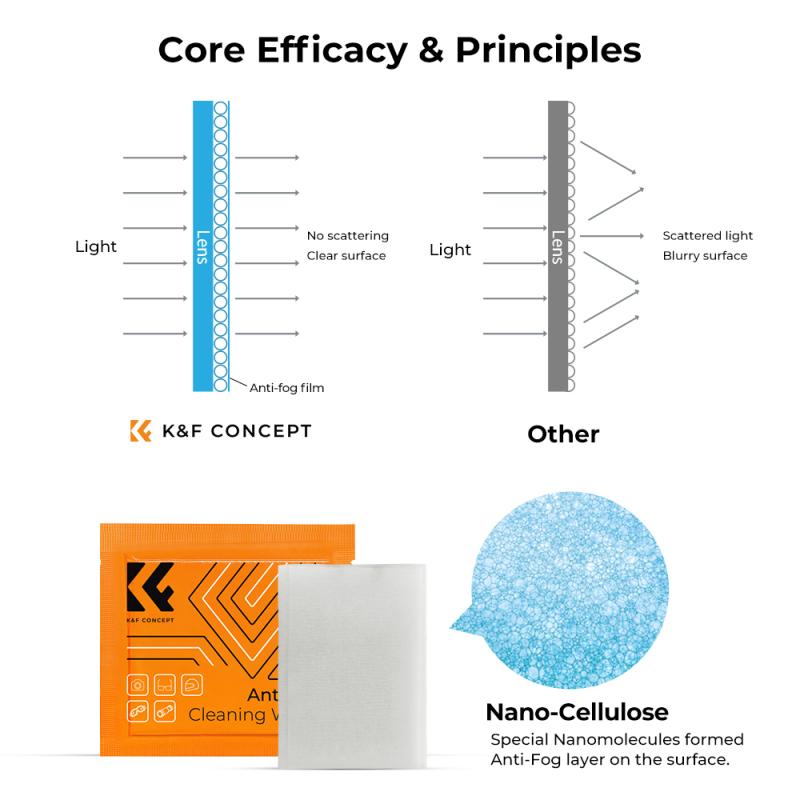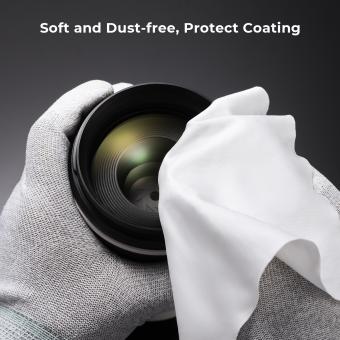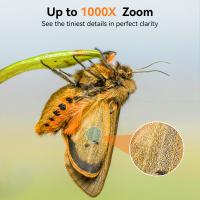How To Clean Your Laptop Keyboard ?
To clean your laptop keyboard, start by turning off your laptop and unplugging it from the power source. Use a can of compressed air to blow away any loose debris or dust from the keyboard. Next, dampen a microfiber cloth with a small amount of isopropyl alcohol or a mild cleaning solution. Gently wipe the keys and the surface around them, being careful not to apply too much liquid. For stubborn stains or grime, you can use a cotton swab dipped in the cleaning solution. Finally, allow the keyboard to air dry completely before turning on your laptop again. It's important to note that different laptop models may have specific cleaning instructions, so it's always a good idea to consult your laptop's user manual for any specific guidelines.
1、 Removing loose debris and dust from the keyboard
Removing loose debris and dust from the keyboard is an essential step in maintaining the cleanliness and functionality of your laptop. Over time, dirt, crumbs, and other particles can accumulate between the keys, leading to sticky or unresponsive keys. Additionally, dust can affect the overall performance of your laptop by clogging the internal components.
To clean your laptop keyboard effectively, follow these steps:
1. Shut down your laptop and unplug it from any power source to avoid any electrical damage.
2. Turn the laptop upside down and gently tap the back to dislodge any loose debris. This will help remove larger particles that may be stuck between the keys.
3. Use a can of compressed air to blow away any remaining dust and debris. Hold the can upright and use short bursts of air to prevent any moisture from escaping. Pay extra attention to the spaces between the keys.
4. For a more thorough cleaning, dampen a microfiber cloth with a small amount of isopropyl alcohol. Make sure the cloth is only slightly damp, not wet, to avoid any liquid damage. Gently wipe the keys and the surrounding areas, removing any stubborn stains or residue.
5. If necessary, use a cotton swab dipped in isopropyl alcohol to clean hard-to-reach areas, such as the edges of the keys or the spaces between them. Be careful not to apply too much pressure, as this could damage the keys.
6. Allow the keyboard to air dry completely before turning on your laptop.
It is important to note that different laptop models may have specific cleaning instructions provided by the manufacturer. Always refer to the user manual or the manufacturer's website for any specific guidelines.
Regularly cleaning your laptop keyboard will not only keep it looking tidy but also ensure smooth and accurate typing.

2、 Cleaning the keys and surfaces with a gentle cleaning solution
Cleaning the keys and surfaces with a gentle cleaning solution is the recommended method to clean your laptop keyboard. Over time, keyboards can accumulate dirt, dust, and even food particles, which can affect their performance and appearance. Regular cleaning not only helps maintain the functionality of your keyboard but also ensures a hygienic workspace.
To begin, shut down your laptop and unplug it from any power source. This will prevent any accidental damage while cleaning. Next, use a can of compressed air to blow away any loose debris from the keyboard. This step is crucial as it helps dislodge any particles that may be stuck between the keys.
Once the loose debris is removed, it's time to clean the keys and surfaces. Prepare a gentle cleaning solution by mixing equal parts of water and isopropyl alcohol. Dampen a microfiber cloth or cotton swab with the solution and gently wipe the keys and surfaces. Avoid using excessive liquid, as it can seep into the keyboard and cause damage.
For stubborn stains or grime, you can use a soft-bristled toothbrush dipped in the cleaning solution to gently scrub the affected areas. Be careful not to apply too much pressure, as it may damage the keys.
After cleaning, allow the keyboard to air dry completely before turning on your laptop. This will prevent any moisture from causing electrical damage.
It's worth noting that some laptop keyboards have removable keycaps, which can be cleaned individually. However, not all keyboards have this feature, so it's essential to check your laptop's user manual or manufacturer's website for specific instructions.
In light of the ongoing COVID-19 pandemic, it is also advisable to disinfect your laptop keyboard regularly. You can use disinfectant wipes or a solution containing at least 70% isopropyl alcohol to sanitize the keys and surfaces. However, be cautious as some disinfectants may contain harsh chemicals that can damage the keyboard. Always refer to the manufacturer's guidelines for safe disinfection practices.
In conclusion, cleaning your laptop keyboard with a gentle cleaning solution is the best way to maintain its functionality and hygiene. Regular cleaning, along with proper disinfection, will ensure a clean and pleasant typing experience.

3、 Using compressed air to remove stubborn dirt and debris
Using compressed air to remove stubborn dirt and debris is an effective method to clean your laptop keyboard. Over time, dust, crumbs, and other particles can accumulate between the keys, making it difficult to type and potentially causing damage to the keyboard. Regular cleaning not only improves the performance of your keyboard but also helps to maintain its longevity.
To clean your laptop keyboard using compressed air, follow these steps:
1. Turn off your laptop and unplug it from the power source. This is important to prevent any electrical damage or accidental keystrokes while cleaning.
2. Hold the compressed air canister upright and use the attached straw to direct the air flow. Make sure to read the instructions on the canister for proper usage.
3. Begin by gently blowing air in between the keys, starting from one end and moving to the other. This will dislodge any loose debris or dust.
4. For stubborn dirt or debris, you can try tilting the laptop at an angle and blowing air directly onto the affected keys. This can help to loosen and remove the particles.
5. After blowing air, use a soft, lint-free cloth to wipe the keyboard and remove any remaining dirt or residue.
6. For a more thorough cleaning, you can lightly dampen the cloth with a mixture of water and isopropyl alcohol. Make sure to wring out any excess liquid before wiping the keys.
7. Allow the keyboard to dry completely before turning on your laptop.
It is important to note that while compressed air is generally safe for cleaning keyboards, it is advisable to use it in a well-ventilated area and follow the manufacturer's instructions. Additionally, avoid using excessive force or liquid cleaners, as they can damage the keyboard. Regular cleaning, along with practicing good hygiene habits such as washing hands before using the laptop, can help keep your keyboard clean and functioning optimally.
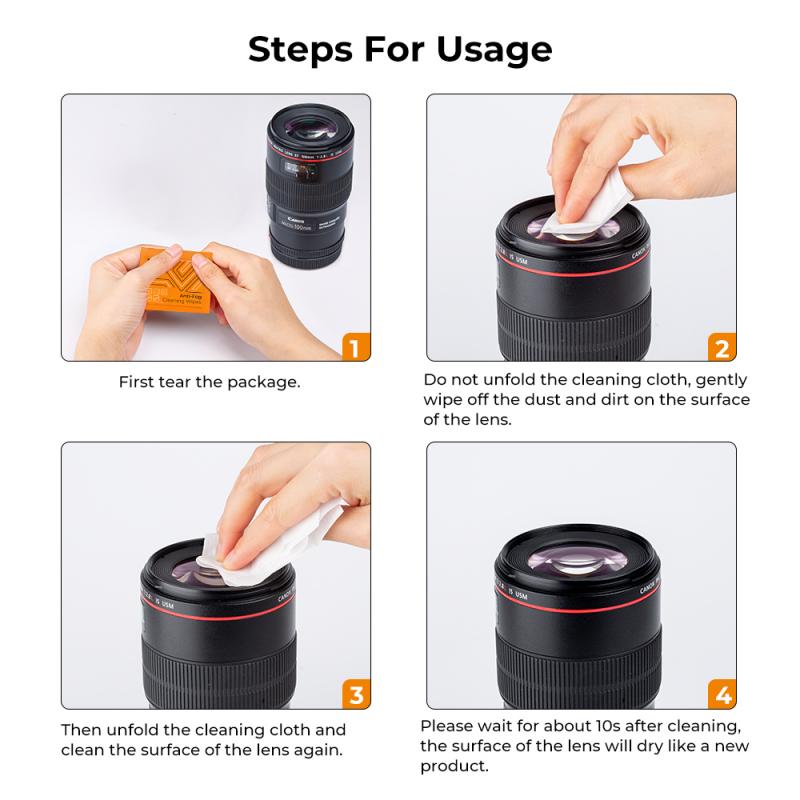
4、 Disinfecting the keyboard to eliminate germs and bacteria
Disinfecting the keyboard to eliminate germs and bacteria is an essential step in maintaining a clean and healthy laptop. With the recent global pandemic, it has become even more crucial to ensure that our devices are free from harmful pathogens. Here's a guide on how to clean your laptop keyboard effectively:
1. Power off your laptop and unplug it from any power source to avoid any electrical damage.
2. Use a can of compressed air to blow away any loose debris or crumbs from between the keys. This will help prevent them from getting stuck or causing damage.
3. Dampen a microfiber cloth with a mixture of isopropyl alcohol and water. It is recommended to use a solution with at least 70% alcohol concentration. Avoid using excessive liquid to prevent any damage to the keyboard.
4. Gently wipe the keys and the surrounding areas with the damp cloth. Pay extra attention to the frequently touched keys like the spacebar, enter key, and shift keys.
5. For hard-to-reach areas, use cotton swabs dipped in the alcohol solution to clean between the keys. Be careful not to apply too much pressure to avoid damaging the keys.
6. Allow the keyboard to air dry completely before turning on your laptop. This will prevent any moisture from causing electrical damage.
It is important to note that the COVID-19 virus can survive on surfaces for varying lengths of time. Therefore, it is advisable to clean and disinfect your laptop keyboard regularly, especially if it is used by multiple people or in public spaces. Following these steps will help ensure that your laptop keyboard is free from germs and bacteria, promoting a healthier and safer environment for you to work or study in.