How To Clean Your Laptop ?
To clean your laptop, first, shut it down and unplug it from any power source. Use a soft, lint-free cloth to wipe down the exterior of the laptop, including the screen, keyboard, and touchpad. For tougher grime, you can use a mixture of water and mild soap on the cloth, but be sure to wring out the cloth well and avoid getting any moisture in the laptop's ports or openings.
To clean the keyboard, use compressed air to blow out any debris between the keys. You can also use a small brush or cotton swab dipped in rubbing alcohol to clean the keys and remove any sticky residue.
For the vents and fans, use compressed air to blow out any dust or debris. Be sure to hold the can of compressed air upright and use short bursts to avoid damaging the internal components.
Finally, if you want to clean the screen more thoroughly, use a microfiber cloth and a screen cleaning solution specifically designed for electronics. Avoid using any harsh chemicals or abrasive materials on the screen.
1、 Dusting and wiping the screen
How to clean your laptop? Dusting and wiping the screen are two essential steps to keep your laptop clean and functioning properly. Dust can accumulate on the screen and keyboard, which can cause overheating and damage to the internal components. Wiping the screen with a microfiber cloth can remove fingerprints and smudges, while dusting the keyboard with a can of compressed air can remove debris and crumbs.
However, with the ongoing COVID-19 pandemic, it is also important to sanitize your laptop regularly. According to the Centers for Disease Control and Prevention (CDC), the virus can survive on surfaces for several hours to days. Therefore, it is recommended to use a disinfectant wipe or spray that contains at least 70% alcohol to clean your laptop.
Before sanitizing your laptop, make sure to turn it off and unplug it from the power source. Gently wipe the surfaces with the disinfectant wipe or spray, making sure to avoid getting any liquid inside the ports or openings. Allow the laptop to air dry for a few minutes before turning it back on.
In addition to regular cleaning and sanitizing, it is also important to keep your laptop in a clean and dust-free environment. Avoid eating or drinking near your laptop, and store it in a protective case when not in use.
By following these simple steps, you can keep your laptop clean and functioning properly, while also protecting yourself from harmful germs and viruses.
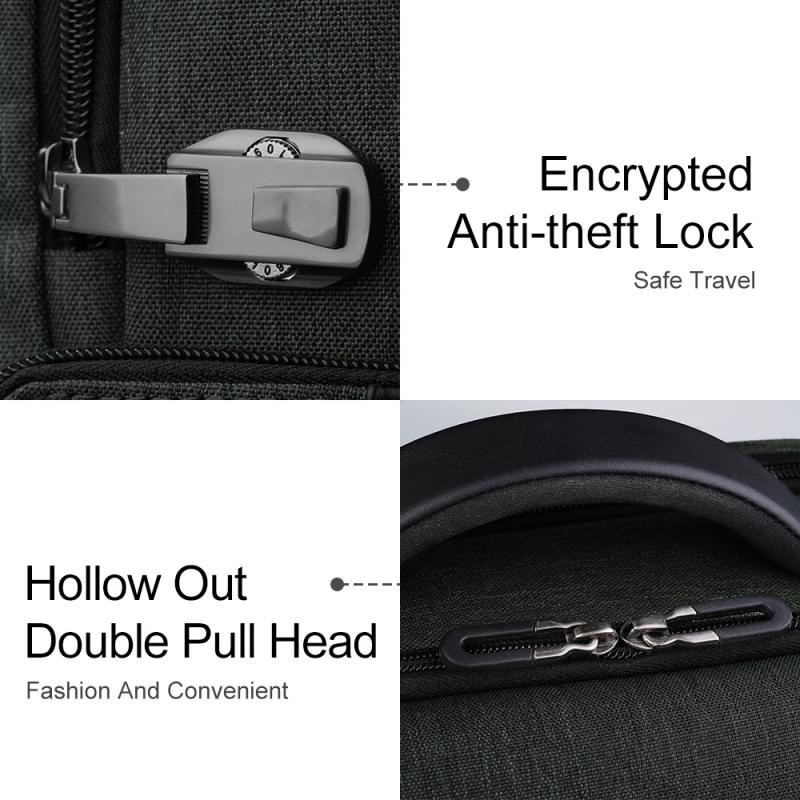
2、 Cleaning the keyboard and touchpad
How to clean your laptop:
Cleaning your laptop is an important task to keep it functioning properly and looking good. Here are some steps to follow:
1. Turn off your laptop and unplug it from the power source.
2. Use a soft, dry cloth to wipe down the exterior of the laptop. Avoid using any harsh chemicals or abrasive materials that could scratch the surface.
3. Use a can of compressed air to blow out any dust or debris from the keyboard and other crevices. Hold the can upright and use short bursts of air to avoid damaging the components.
4. Use a soft-bristled brush to gently clean the keyboard and touchpad. You can also use a microfiber cloth dampened with a small amount of water or rubbing alcohol to remove any stubborn stains or grime.
5. For the screen, use a microfiber cloth and a small amount of water or screen cleaner specifically designed for electronics. Avoid using any harsh chemicals or abrasive materials that could damage the screen.
6. Finally, let your laptop dry completely before turning it back on and plugging it back in.
It's important to clean your laptop regularly to prevent dust and debris from building up and potentially causing damage to the components. Additionally, keeping your laptop clean can help improve its performance and extend its lifespan.

3、 Removing dirt and debris from ports and vents
Removing dirt and debris from ports and vents is an essential part of cleaning your laptop. Over time, dust and other particles can accumulate in these areas, which can cause your laptop to overheat and potentially damage its internal components. To clean your laptop's ports and vents, you can use a can of compressed air or a soft-bristled brush.
First, shut down your laptop and unplug it from any power source. Then, locate the ports and vents on your laptop. These may include USB ports, headphone jacks, cooling vents, and more. Use the can of compressed air to blow out any dust or debris from these areas. Hold the can upright and use short bursts of air to avoid damaging any components.
If you don't have a can of compressed air, you can use a soft-bristled brush to gently sweep away any dirt or debris. Be careful not to apply too much pressure or use a brush with stiff bristles, as this can scratch or damage your laptop's surfaces.
It's important to clean your laptop's ports and vents regularly to prevent overheating and maintain optimal performance. Depending on your usage and environment, you may need to clean these areas every few weeks or months. By keeping your laptop clean and well-maintained, you can extend its lifespan and avoid costly repairs.

4、 Disinfecting the laptop surface
Disinfecting the laptop surface has become more important than ever due to the ongoing COVID-19 pandemic. It is essential to keep your laptop clean and free from germs to prevent the spread of the virus. Here are some steps to disinfect your laptop surface:
1. Turn off your laptop and unplug it from the power source.
2. Use a soft, lint-free cloth to wipe down the surface of your laptop. Avoid using paper towels or rough cloths as they can scratch the surface.
3. Use a disinfectant wipe or spray that contains at least 70% isopropyl alcohol. Apply the disinfectant to the cloth and wipe down the surface of your laptop. Be sure to cover all areas, including the keyboard, touchpad, and screen.
4. Allow the disinfectant to sit on the surface for at least 5 minutes to ensure that all germs are killed.
5. After 5 minutes, use a clean, dry cloth to wipe away any excess disinfectant.
6. Wash your hands thoroughly after cleaning your laptop.
It is important to note that disinfecting your laptop too frequently can damage the surface. It is recommended to disinfect your laptop once a day or as needed. Additionally, be sure to check the manufacturer's guidelines for cleaning your specific laptop model.













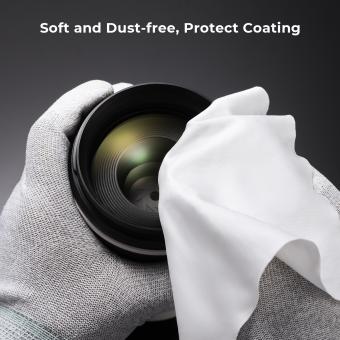




























There are no comments for this blog.