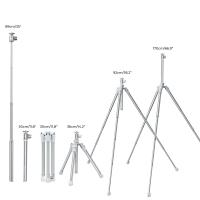How To Connect A Camcorder To Projector ?
To connect a camcorder to a projector, you will typically need an appropriate video cable. Most camcorders have an HDMI or AV output, while projectors usually have HDMI, VGA, or composite video inputs.
If your camcorder and projector both have HDMI ports, you can simply use an HDMI cable to connect them. Plug one end of the HDMI cable into the HDMI output port of the camcorder and the other end into the HDMI input port of the projector.
If your camcorder has an AV output, you will need an AV cable with the appropriate connectors (usually RCA or 3.5mm). Connect the AV cable to the AV output of the camcorder and then connect the other end to the corresponding AV input on the projector.
For VGA connections, you will need a VGA cable. Connect one end of the VGA cable to the VGA output port of the camcorder (if available) or use a VGA adapter if necessary. Then, connect the other end of the VGA cable to the VGA input port on the projector.
Once the camcorder and projector are physically connected, turn on both devices and set the projector to the correct input source. You should now be able to see the camcorder's video output on the projector screen.
1、 HDMI connection: Connecting camcorder to projector using HDMI cable.
HDMI connection: Connecting a camcorder to a projector using an HDMI cable is a straightforward process that allows you to display your recorded videos on a larger screen. HDMI (High-Definition Multimedia Interface) is a widely used standard for transmitting high-quality audio and video signals.
To connect your camcorder to a projector using HDMI, follow these steps:
1. Ensure that both your camcorder and projector have HDMI ports. Most modern camcorders and projectors come equipped with HDMI ports, but it's always a good idea to double-check.
2. Obtain an HDMI cable. Make sure you have a cable that is long enough to reach from your camcorder to the projector.
3. Connect one end of the HDMI cable to the HDMI output port on your camcorder. This port is usually labeled "HDMI Out" or something similar.
4. Connect the other end of the HDMI cable to the HDMI input port on the projector. This port is typically labeled "HDMI In" or something similar.
5. Turn on your camcorder and projector. Set your projector to the correct input source, which is usually labeled "HDMI" or "HDMI 1/2/3" depending on the projector model.
6. Play the video on your camcorder. The video should now be displayed on the projector screen.
It's worth noting that some camcorders may require you to change the output settings to HDMI in the camcorder's menu. Refer to your camcorder's user manual for specific instructions.
Overall, connecting a camcorder to a projector using HDMI is a convenient and efficient way to share your videos with a larger audience. The HDMI connection ensures high-quality audio and video transmission, providing a seamless viewing experience.

2、 VGA connection: Connecting camcorder to projector using VGA cable.
VGA connection: Connecting a camcorder to a projector using a VGA cable is a straightforward process that allows you to display your camcorder's content on a larger screen. Here's a step-by-step guide on how to do it:
1. Check the ports: Ensure that both your camcorder and projector have VGA ports. Most modern camcorders and projectors have VGA ports, but it's always good to double-check.
2. Get a VGA cable: Purchase a VGA cable if you don't already have one. Make sure it's long enough to reach from your camcorder to the projector.
3. Connect the VGA cable: Plug one end of the VGA cable into the VGA port on your camcorder and the other end into the VGA port on the projector. Ensure that the connections are secure.
4. Power on the devices: Turn on your camcorder and projector. Make sure they are both set to the appropriate input source.
5. Adjust the settings: On your camcorder, navigate to the settings menu and look for an option to enable external display or output. Enable this option to allow the camcorder to send the video signal to the projector.
6. Select the input source: On the projector, select the input source that corresponds to the VGA connection. This may be labeled as "VGA," "PC," or "Computer."
7. Play your content: Once everything is set up, play the video or content on your camcorder. It should now be displayed on the projector screen.
It's worth noting that VGA connections are becoming less common as newer technologies like HDMI and DisplayPort gain popularity. If your camcorder or projector doesn't have a VGA port, you may need to use an adapter or consider alternative connection methods.
Overall, connecting a camcorder to a projector using a VGA cable is a simple and effective way to share your videos and content on a larger screen.

3、 Composite connection: Connecting camcorder to projector using composite cables.
To connect a camcorder to a projector, you can use a composite connection by using composite cables. Composite cables are the yellow, red, and white cables that are commonly used for video and audio connections.
Here's how you can connect your camcorder to a projector using composite cables:
1. Make sure both your camcorder and projector are turned off before starting the connection process.
2. Locate the composite output on your camcorder. It is usually a yellow RCA jack labeled "Video Out" or "Composite Out." Connect one end of the yellow composite cable to this output.
3. Locate the composite input on your projector. It is usually a yellow RCA jack labeled "Video In" or "Composite In." Connect the other end of the yellow composite cable to this input.
4. If your camcorder has separate audio outputs, connect the red and white composite cables to the corresponding audio outputs on your camcorder. Then, connect the other ends of these cables to the red and white audio inputs on your projector.
5. Once all the cables are connected, turn on your camcorder and projector.
6. Use the projector's input selection or source button to select the composite input. This will allow the projector to receive the video and audio signals from your camcorder.
7. Play the video on your camcorder, and you should see it projected onto the screen through the projector.
It's important to note that composite connections provide standard definition video and audio quality. If you want to achieve higher quality, you may consider using HDMI or VGA connections if your camcorder and projector support them.
In conclusion, connecting a camcorder to a projector using composite cables is a simple and straightforward process. However, keep in mind that composite connections offer lower video and audio quality compared to other connection options.

4、 Wireless connection: Connecting camcorder to projector wirelessly using Wi-Fi or Bluetooth.
Wireless connection: Connecting a camcorder to a projector wirelessly using Wi-Fi or Bluetooth is a convenient and efficient way to display your videos and recordings. With the advancements in technology, many camcorders now come equipped with built-in Wi-Fi or Bluetooth capabilities, making it easier than ever to connect them to a projector without the need for any additional cables.
To connect your camcorder to a projector wirelessly, follow these steps:
1. Ensure that both your camcorder and projector have Wi-Fi or Bluetooth capabilities. If not, you may need to purchase a separate wireless adapter for either device.
2. Turn on the Wi-Fi or Bluetooth feature on both the camcorder and the projector. Refer to the user manuals of both devices for specific instructions on how to do this.
3. On the camcorder, navigate to the settings menu and select the option to connect to a wireless display or projector.
4. On the projector, access the wireless display or projector settings and search for available devices. Select your camcorder from the list of available devices.
5. Once the connection is established, you should be able to see the camcorder's display on the projector screen. You can now play your videos and recordings directly from the camcorder.
It is important to note that the specific steps may vary depending on the make and model of your camcorder and projector. Therefore, it is always recommended to consult the user manuals or contact the manufacturers for detailed instructions.
Wireless connections offer the advantage of convenience and flexibility, allowing you to move around freely without being restricted by cables. However, it is worth mentioning that the quality of the wireless connection may vary depending on factors such as distance, interference, and signal strength. Therefore, it is advisable to ensure that both the camcorder and projector are within a reasonable range for optimal performance.
In conclusion, connecting a camcorder to a projector wirelessly using Wi-Fi or Bluetooth is a convenient option that eliminates the need for cables. However, it is important to ensure that both devices have the necessary wireless capabilities and follow the specific instructions provided by the manufacturers for a successful connection.


![J12 Mini-projector Outdoor-filmprojector met 100 inch-projectorscherm, 1080P, compatibel met tv-stick, videogames, HDMI, USB, TF, VGA, AUX, AV [Amerikaanse regelgeving] J12 Mini-projector Outdoor-filmprojector met 100 inch-projectorscherm, 1080P, compatibel met tv-stick, videogames, HDMI, USB, TF, VGA, AUX, AV [Amerikaanse regelgeving]](https://img.kentfaith.de/cache/catalog/products/de/GW01.0172/GW01.0172-1-340x340.jpg)