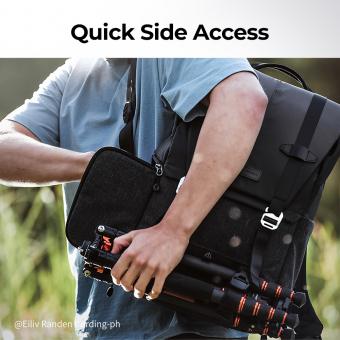How To Connect A Mic To Pc ?
To connect a microphone to a PC, you will need to follow these steps:
1. Identify the type of microphone you have. There are different types of microphones, such as USB, XLR, and 3.5mm jack.
2. If you have a USB microphone, simply plug it into an available USB port on your PC.
3. If you have an XLR microphone, you will need an audio interface or a mixer to connect it to your PC. Connect the XLR cable to the microphone and the other end to the audio interface or mixer. Then, connect the audio interface or mixer to your PC using a USB cable.
4. If you have a 3.5mm jack microphone, plug it into the microphone jack on your PC. This is usually located on the back of the PC or on the front panel.
5. Once your microphone is connected, you may need to adjust the audio settings on your PC to ensure that it is recognized and working properly. Go to the sound settings in your PC's control panel and select the microphone as the default recording device.
6. Test your microphone to make sure it is working properly. You can use the built-in Windows sound recorder or a third-party recording software to test your microphone.
1、 USB Microphones
How to connect a mic to PC? One of the easiest ways to connect a microphone to a PC is through USB microphones. USB microphones are plug-and-play devices that do not require any additional drivers or software to be installed. Simply plug the USB microphone into an available USB port on your PC, and it should be recognized automatically.
USB microphones have become increasingly popular in recent years due to their ease of use and high-quality sound. They are ideal for podcasting, voiceovers, and other audio recording applications. Many USB microphones also come with built-in headphone jacks, which allow you to monitor your recordings in real-time.
When choosing a USB microphone, it is important to consider the type of microphone you need. There are several types of USB microphones available, including condenser microphones, dynamic microphones, and ribbon microphones. Each type of microphone has its own unique characteristics and is best suited for different types of recording applications.
In addition to the type of microphone, you should also consider the microphone's frequency response, sensitivity, and polar pattern. These factors will affect the microphone's sound quality and how it picks up sound.
Overall, connecting a microphone to a PC is a simple process, and USB microphones are a great option for those looking for a high-quality, easy-to-use microphone.

2、 XLR Microphones
To connect an XLR microphone to your PC, you'll need an audio interface that has XLR inputs. Here are the steps to connect the mic:
1. Purchase an audio interface: Buy an audio interface that has XLR connectors. Popular audio interfaces include the Focusrite Scarlett series, PreSonus AudioBox, and the Universal Audio Apollo Twin.
2. Connect the microphone: Plug one end of the XLR cable into the microphone and the other end into the XLR input on the audio interface.
3. Connect the audio interface to your PC: Connect the interface to your computer using either a USB or Thunderbolt cable.
4. Set up your audio software: Once your audio interface is connected, you'll need to set up your audio software to recognize the interface. You can use software like Ableton Live, Logic Pro, or Pro Tools.
5. Test the microphone: Open up your audio software and select the audio input from the audio interface. Test the microphone by speaking or singing into it. If there are any issues with the mic, you may need to adjust the gain or check for any software or hardware conflicts.
It's worth noting that when using an XLR microphone, you have more control over the microphone's settings, such as gain and low-cut filters. Additionally, XLR microphones are less susceptible to interference and can produce higher sound quality compared to USB microphones. However, due to their higher quality, XLR microphones may also come with a higher price tag.

3、 3.5mm Microphones
To connect a microphone to your PC, you can use a 3.5mm microphone. This type of microphone is commonly used for gaming headsets, webcams, and other devices that require audio input. Here are the steps to connect a 3.5mm microphone to your PC:
1. Locate the microphone jack on your PC. This is usually located on the back of the tower or on the side of a laptop.
2. Plug the 3.5mm microphone into the microphone jack on your PC. Make sure it is securely plugged in.
3. Open your PC's sound settings. This can usually be found in the control panel or by right-clicking on the speaker icon in the taskbar.
4. Select the "Recording" tab and make sure your microphone is selected as the default recording device.
5. Test your microphone by speaking into it and checking the sound levels in the sound settings. Adjust the levels as needed.
It's important to note that some newer laptops may not have a separate microphone jack and instead use a combined audio jack for both headphones and microphone input. In this case, you will need to use a splitter cable to separate the audio and microphone inputs.
Additionally, some newer PCs may have a USB-C port instead of a traditional 3.5mm jack. In this case, you will need to use a USB-C to 3.5mm adapter to connect your microphone.
Overall, connecting a 3.5mm microphone to your PC is a simple process that can greatly improve your audio input quality for various applications.

4、 Audio Interfaces
How to connect a mic to a PC? There are several ways to do it, but one of the most common and effective methods is by using an audio interface. An audio interface is a device that connects to your computer and allows you to record and playback audio with high quality. It acts as a bridge between your microphone and your computer, providing a clean and clear signal that can be used for a variety of purposes.
To connect a mic to a PC using an audio interface, you will need to follow a few simple steps. First, you will need to choose an audio interface that is compatible with your microphone and your computer. There are many different types of audio interfaces available, ranging from simple USB devices to more complex systems with multiple inputs and outputs.
Once you have chosen your audio interface, you will need to connect it to your computer using a USB cable or other appropriate connection. Then, you will need to connect your microphone to the audio interface using an XLR cable or other appropriate connection. Finally, you will need to configure your computer's audio settings to recognize the audio interface and your microphone.
The latest point of view on audio interfaces is that they are becoming increasingly popular among musicians, podcasters, and other content creators who need high-quality audio recording and playback capabilities. With the rise of remote work and online content creation, audio interfaces have become an essential tool for anyone who needs to record and share audio content with others. Whether you are a professional musician or a hobbyist podcaster, an audio interface can help you achieve the best possible sound quality and take your content to the next level.