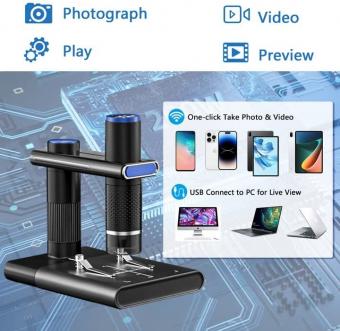How To Connect Bluetooth Earphones To Android Phone ?
To connect Bluetooth earphones to an Android phone, follow these steps:
1. Turn on the Bluetooth feature on your Android phone. You can usually find this in the Settings menu, under the "Connections" or "Bluetooth" section.
2. Put your Bluetooth earphones into pairing mode. This process may vary depending on the specific earphone model, so refer to the user manual for instructions. Typically, you need to press and hold a button on the earphones until a light starts flashing or an indicator appears.
3. On your Android phone, tap on the "Scan" or "Pair new device" option in the Bluetooth settings. Your phone will search for nearby Bluetooth devices.
4. When your earphones appear in the list of available devices, tap on them to initiate the pairing process.
5. If prompted, enter a passcode or PIN to complete the pairing. Some earphones may have a default passcode, such as "0000" or "1234," while others may not require one.
6. Once the pairing is successful, your Android phone will show that it is connected to the Bluetooth earphones. You can now enjoy wireless audio playback through your earphones.
Note: The exact steps may vary slightly depending on the Android phone model and the version of the operating system.
1、 Enable Bluetooth on your Android phone
To connect Bluetooth earphones to your Android phone, you need to follow a few simple steps. The first step is to enable Bluetooth on your Android phone. This can usually be done by swiping down from the top of the screen to access the quick settings panel and tapping on the Bluetooth icon. Alternatively, you can go to the Settings menu, select "Connections" or "Wireless & Networks," and toggle the Bluetooth switch to the on position.
Once Bluetooth is enabled, put your Bluetooth earphones into pairing mode. This process may vary depending on the brand and model of your earphones, so refer to the user manual for specific instructions. In most cases, you can enter pairing mode by pressing and holding the power button or a dedicated pairing button on the earphones until the LED indicator starts flashing.
Next, on your Android phone, tap on the "Scan" or "Pair new device" option in the Bluetooth settings menu. Your phone will start scanning for nearby Bluetooth devices. When your earphones appear in the list of available devices, tap on them to initiate the pairing process.
After a few seconds, your Android phone will establish a connection with the Bluetooth earphones. You may be prompted to enter a passcode or confirm a pairing request, depending on the earphones. Once the pairing is successful, you will see a notification on your phone confirming the connection.
It's worth noting that the latest Android versions have made improvements to the Bluetooth connectivity experience. Android 11, for example, introduced a feature called "Fast Pair" that allows for quicker and easier pairing with compatible Bluetooth devices. This feature uses Bluetooth Low Energy (BLE) technology to streamline the pairing process and provide additional features like battery level monitoring and Find My Device functionality.
In conclusion, connecting Bluetooth earphones to your Android phone is a straightforward process. By enabling Bluetooth on your phone, putting your earphones into pairing mode, and initiating the pairing process in the Bluetooth settings menu, you can enjoy wireless audio on your Android device.
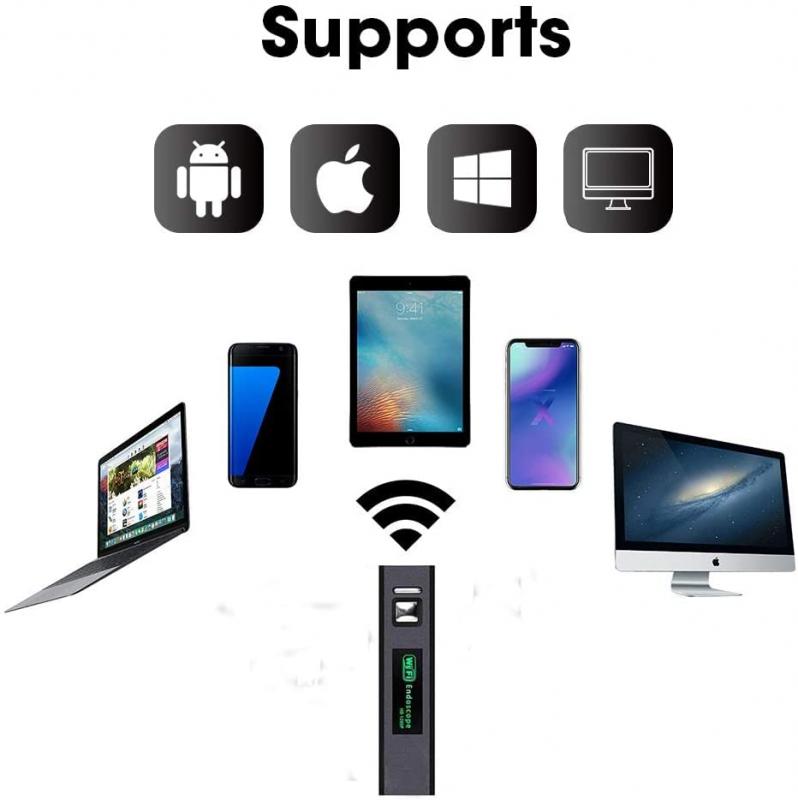
2、 Put your Bluetooth earphones in pairing mode
To connect Bluetooth earphones to an Android phone, you need to follow a few simple steps. The first step is to put your Bluetooth earphones in pairing mode. This can usually be done by pressing and holding the power button on the earphones until you see a flashing light or hear a voice prompt indicating that the earphones are in pairing mode.
Once your earphones are in pairing mode, you can proceed with the following steps:
1. On your Android phone, go to the Settings menu and select "Bluetooth".
2. Make sure that Bluetooth is turned on. If it's not, toggle the switch to enable it.
3. Your Android phone will now start scanning for nearby Bluetooth devices. Wait for your earphones to appear in the list of available devices.
4. When you see your earphones listed, tap on them to initiate the pairing process.
5. Your Android phone will now attempt to connect to the earphones. If prompted, enter any necessary passcode or PIN to complete the pairing process.
6. Once the pairing is successful, you will see a confirmation message on your Android phone, and you should also hear a voice prompt or see a light on your earphones indicating that they are connected.
It's worth noting that the exact steps may vary slightly depending on the Android phone model and the earphones you are using. However, the general process remains the same.
In recent years, many Android phones have introduced features like "Fast Pair" or "Quick Pair" to simplify the Bluetooth pairing process. These features use Bluetooth Low Energy (BLE) technology to automatically detect and connect to nearby Bluetooth devices without the need for manual pairing. If your Android phone supports these features, you may be able to connect your Bluetooth earphones even more quickly and easily.
Overall, connecting Bluetooth earphones to an Android phone is a straightforward process. Just make sure to put your earphones in pairing mode and follow the on-screen instructions on your Android phone.

3、 Open the Bluetooth settings on your Android phone
To connect Bluetooth earphones to an Android phone, you can follow these steps:
1. Open the Bluetooth settings on your Android phone: Go to the Settings menu and look for the Bluetooth option. It is usually located under the "Connections" or "Wireless & Networks" section. Tap on it to open the Bluetooth settings.
2. Turn on Bluetooth: Make sure the Bluetooth toggle switch is turned on. This will enable your phone to search for nearby Bluetooth devices.
3. Put your Bluetooth earphones in pairing mode: Refer to the user manual of your earphones to find out how to put them in pairing mode. Typically, you need to press and hold a button on the earphones until a light starts flashing or you hear a voice prompt indicating that they are ready to pair.
4. Pair the earphones with your phone: In the Bluetooth settings on your phone, you should see a list of available devices. Look for the name of your earphones and tap on it to initiate the pairing process. Follow any on-screen prompts to complete the pairing.
5. Test the connection: Once the pairing is successful, you should see a notification or an icon indicating that your earphones are connected. To ensure the connection is working properly, play some audio or make a phone call to test the sound quality.
It's worth mentioning that the steps may vary slightly depending on the Android phone model and the version of the operating system. However, the general process remains the same. Additionally, some newer Android phones may have a quick pairing feature that allows for faster and easier connection with compatible Bluetooth devices.

4、 Select your earphones from the list of available devices
To connect Bluetooth earphones to an Android phone, follow these steps:
1. Turn on your Bluetooth earphones and put them in pairing mode. This process may vary depending on the brand and model of your earphones. Refer to the user manual for specific instructions.
2. On your Android phone, go to the Settings menu and select "Bluetooth." Make sure Bluetooth is turned on.
3. Your phone will start scanning for nearby Bluetooth devices. Wait for your earphones to appear in the list of available devices. This may take a few seconds or longer, depending on the signal strength and distance between your phone and the earphones.
4. Once your earphones appear in the list, tap on them to select them. You may be prompted to enter a passcode or confirm the pairing on both your phone and earphones. Follow the on-screen instructions to complete the pairing process.
5. After successful pairing, your Android phone will show that it is connected to your Bluetooth earphones. You should also hear a confirmation sound or voice prompt from your earphones.
6. Test the connection by playing some audio on your phone. The sound should now be routed through your Bluetooth earphones.
It's worth noting that the process may vary slightly depending on the Android version and phone model you are using. However, the general steps mentioned above should be applicable to most Android devices.
In recent years, many Android phones have introduced features like Fast Pair or Easy Pair, which simplify the Bluetooth pairing process. These features allow for quicker and more seamless connections between devices. If your phone supports these features, you may be able to connect your Bluetooth earphones even more effortlessly.
Remember to consult the user manual of your specific earphones and phone for any additional instructions or troubleshooting tips.