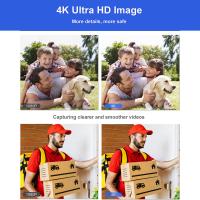How To Connect Bluetooth Speaker To Wireless Microphone ?
To connect a Bluetooth speaker to a wireless microphone, you will need a Bluetooth-enabled wireless microphone system. Ensure that both the Bluetooth speaker and the wireless microphone system are in pairing mode. On the Bluetooth speaker, activate the pairing mode by following the manufacturer's instructions. On the wireless microphone system, activate the pairing mode by pressing the appropriate buttons or switches. Once both devices are in pairing mode, they should automatically detect and connect to each other. If prompted, enter the required passcode or PIN to complete the pairing process. Once connected, the audio from the wireless microphone should be transmitted to the Bluetooth speaker wirelessly. Adjust the volume levels on both devices as needed for optimal sound output.
1、 Bluetooth compatibility of the wireless microphone and speaker
To connect a Bluetooth speaker to a wireless microphone, you need to ensure the Bluetooth compatibility of both devices. Here's how you can do it:
1. Check Bluetooth compatibility: Verify that both the wireless microphone and the Bluetooth speaker support the same Bluetooth version. The most common Bluetooth versions are 4.0, 4.1, 4.2, and 5.0. If the devices have different Bluetooth versions, they may not be compatible with each other.
2. Enable pairing mode: Put both the wireless microphone and the Bluetooth speaker into pairing mode. This usually involves pressing and holding a specific button or combination of buttons on each device until they enter pairing mode. Refer to the user manuals of your devices for specific instructions.
3. Pair the devices: Once both devices are in pairing mode, use your smartphone or tablet to search for available Bluetooth devices. Locate the wireless microphone and the Bluetooth speaker in the list of available devices and select them to initiate the pairing process. Follow any on-screen prompts to complete the pairing.
4. Test the connection: After the devices are successfully paired, test the connection by speaking into the wireless microphone and checking if the audio is transmitted through the Bluetooth speaker. Adjust the volume levels on both devices as needed.
It's important to note that not all wireless microphones are Bluetooth-enabled, and some may use proprietary wireless technologies instead. In such cases, Bluetooth connectivity may not be possible. Additionally, always refer to the user manuals of your specific devices for detailed instructions and troubleshooting tips.
As for the latest point of view, advancements in Bluetooth technology have led to improved compatibility and stability between devices. Bluetooth 5.0, for example, offers faster data transfer speeds and longer range compared to previous versions. Therefore, if your wireless microphone and Bluetooth speaker both support Bluetooth 5.0, you can expect a more reliable and seamless connection.
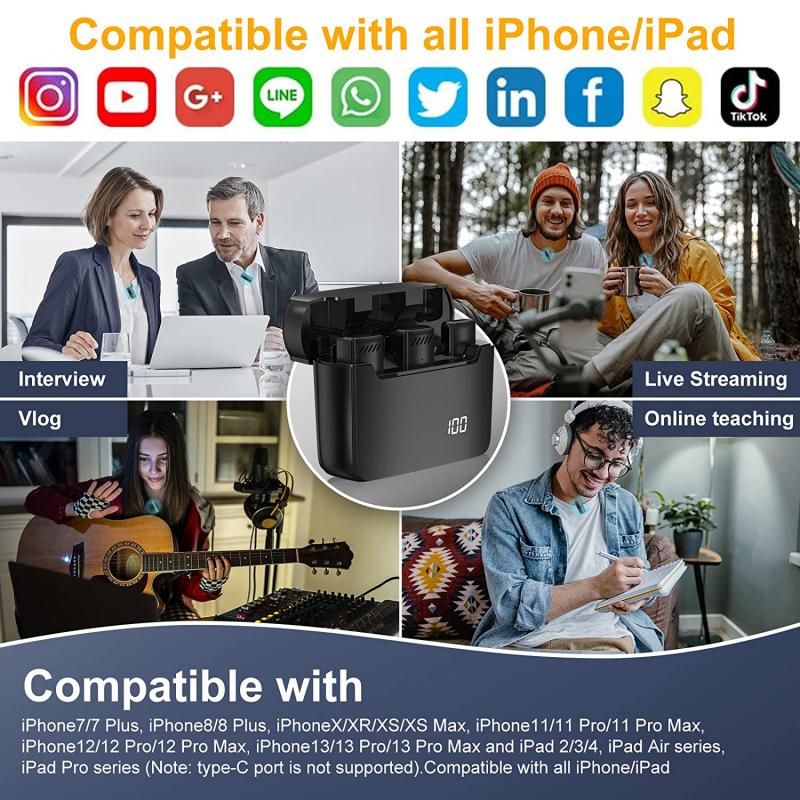
2、 Pairing the wireless microphone with the Bluetooth speaker
To connect a Bluetooth speaker to a wireless microphone, you need to follow a few simple steps. Here's a guide on how to pair the wireless microphone with the Bluetooth speaker:
1. Ensure that both the wireless microphone and the Bluetooth speaker are fully charged or have fresh batteries. This will ensure uninterrupted connectivity during your usage.
2. Turn on the Bluetooth speaker and put it in pairing mode. This can usually be done by pressing and holding the Bluetooth button or a dedicated pairing button on the speaker. Refer to the user manual of your specific speaker model for detailed instructions.
3. Turn on the wireless microphone and put it in pairing mode as well. This process may vary depending on the microphone model, so consult the user manual for specific instructions.
4. Once both devices are in pairing mode, they will search for each other. On your Bluetooth-enabled device (such as a smartphone or tablet), go to the Bluetooth settings and search for available devices.
5. When you see the name of your Bluetooth speaker on the list of available devices, select it to establish the connection. Some speakers may require a passcode, which can usually be found in the user manual.
6. Once the connection is established, you should be able to use the wireless microphone with the Bluetooth speaker. Adjust the volume levels on both devices to ensure optimal sound quality.
It's important to note that not all wireless microphones are compatible with Bluetooth speakers. Some microphones use different wireless technologies, such as UHF or VHF, which may not be compatible with Bluetooth. Therefore, it's crucial to check the specifications and compatibility of your microphone and speaker before attempting to pair them.
In recent years, advancements in wireless technology have made it easier to connect various audio devices. However, it's always recommended to consult the user manuals of your specific microphone and speaker models for the most accurate and up-to-date instructions.

3、 Adjusting audio settings for optimal performance
To connect a Bluetooth speaker to a wireless microphone, you will need to follow a few simple steps.
First, ensure that both the Bluetooth speaker and the wireless microphone are fully charged or have fresh batteries. This will ensure optimal performance and prevent any interruptions during the connection process.
Next, turn on the Bluetooth function on both devices. On the Bluetooth speaker, there is usually a button or switch that enables Bluetooth connectivity. On the wireless microphone, you may need to access the settings menu to enable Bluetooth.
Once both devices are in Bluetooth mode, they should automatically search for each other and establish a connection. However, if they do not automatically connect, you may need to manually pair them. To do this, go to the Bluetooth settings on your device and select the option to pair a new device.
Once the devices are paired, you may need to adjust the audio settings for optimal performance. This can be done through the settings menu on your device. Look for options such as volume control, equalizer settings, or audio balance. Adjust these settings according to your preferences and the specific requirements of your setup.
It is important to note that the latest point of view on connecting a Bluetooth speaker to a wireless microphone is that it can provide a convenient and portable solution for amplifying sound. However, it is essential to ensure that both devices are compatible and have a strong Bluetooth connection to avoid any audio lag or interference. Additionally, it is recommended to test the setup before any important event or performance to ensure that the audio quality meets your expectations.

4、 Troubleshooting common connectivity issues
To connect a Bluetooth speaker to a wireless microphone, you will need to follow a few steps:
1. Check compatibility: Ensure that both the Bluetooth speaker and the wireless microphone support the same Bluetooth version. This is important as different versions may have different compatibility requirements.
2. Turn on pairing mode: Put both the Bluetooth speaker and the wireless microphone into pairing mode. This is usually done by pressing and holding a specific button on each device until the LED indicators start flashing or a voice prompt indicates that they are ready to pair.
3. Enable Bluetooth on your device: On the device you want to use with the wireless microphone, such as a smartphone or tablet, go to the settings menu and enable Bluetooth. Make sure it is discoverable and ready to connect.
4. Pair the devices: In the Bluetooth settings menu on your device, you should see the Bluetooth speaker and wireless microphone listed as available devices. Tap on each device to pair them. Follow any on-screen prompts or enter a passcode if required.
5. Test the connection: Once the devices are paired, play some audio through the wireless microphone and check if it is being transmitted to the Bluetooth speaker. Adjust the volume levels on both devices as needed.
Troubleshooting common connectivity issues:
- Ensure that the Bluetooth devices are within range of each other. Bluetooth typically has a range of around 30 feet, but walls and other obstacles can reduce this range.
- Check for interference from other Bluetooth devices or Wi-Fi networks in the area. If there are multiple devices using the same frequency, it can cause connectivity issues. Try moving the devices closer together or away from other wireless devices.
- Update the firmware or drivers of the Bluetooth speaker and wireless microphone. Manufacturers often release updates to improve compatibility and fix bugs.
- Restart both devices and try the pairing process again. Sometimes a simple restart can resolve connectivity issues.
- If all else fails, consult the user manuals or contact the manufacturers for further assistance. They may have specific troubleshooting steps or be able to provide additional support.
It's important to note that not all wireless microphones are compatible with Bluetooth speakers. Some wireless microphones use proprietary wireless technologies that are not compatible with Bluetooth. Therefore, it's crucial to check the specifications and compatibility of both devices before attempting to connect them.