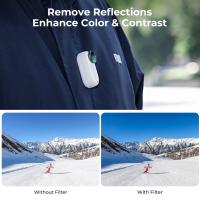How To Connect Camera To Nvr ?
To connect a camera to a Network Video Recorder (NVR), you typically need to follow these steps:
1. Ensure that both the camera and the NVR are powered on and connected to the same network.
2. Connect the camera to the NVR using an Ethernet cable. Most NVRs have built-in PoE (Power over Ethernet) ports, allowing you to power the camera directly through the same cable.
3. Configure the camera's IP address to match the NVR's network settings. This can usually be done through the camera's web interface or using a configuration tool provided by the manufacturer.
4. On the NVR, access the device management settings and add the camera by specifying its IP address or searching for it on the network.
5. Once the camera is added to the NVR, you can configure recording settings, motion detection, and other features according to your requirements.
It's important to consult the user manuals or documentation provided by the camera and NVR manufacturers for specific instructions, as the process may vary slightly depending on the models and brands involved.
1、 Wired Connection: Using Ethernet cables for direct camera-NVR link.
To connect a camera to an NVR (Network Video Recorder), a wired connection using Ethernet cables is commonly used. This method ensures a direct and stable link between the camera and the NVR, allowing for reliable video transmission and recording.
To establish a wired connection, follow these steps:
1. Ensure that both the camera and the NVR have Ethernet ports. Most modern cameras and NVRs come equipped with Ethernet ports, which allow for easy connectivity.
2. Connect one end of an Ethernet cable to the Ethernet port on the camera. The Ethernet port is usually located on the back or bottom of the camera. Make sure the cable is securely plugged in.
3. Connect the other end of the Ethernet cable to an available Ethernet port on the NVR. The NVR will typically have multiple Ethernet ports to accommodate multiple cameras.
4. Repeat the process for each camera you want to connect to the NVR. Each camera will require its own Ethernet cable and port on the NVR.
5. Once all the cameras are connected, power on the NVR and the cameras. The NVR should automatically detect the cameras and start displaying the video feed.
It is worth noting that some newer cameras and NVRs support wireless connectivity, eliminating the need for Ethernet cables. However, a wired connection is generally more reliable and secure, especially for larger surveillance systems or in areas with potential interference.
In conclusion, a wired connection using Ethernet cables is the most common and reliable method to connect a camera to an NVR. It ensures a direct link between the camera and the NVR, allowing for seamless video transmission and recording.

2、 Wireless Connection: Utilizing Wi-Fi or Bluetooth technology for connectivity.
To connect a camera to an NVR (Network Video Recorder), there are several methods available, including wired and wireless connections. In this case, we will focus on the wireless connection option, which utilizes Wi-Fi or Bluetooth technology for connectivity.
Wireless connections have become increasingly popular due to their convenience and flexibility. With Wi-Fi or Bluetooth, you can eliminate the need for running cables and easily set up your camera system. Here's a step-by-step guide on how to connect a camera to an NVR wirelessly:
1. Ensure that your camera and NVR support wireless connectivity. Most modern cameras and NVRs come with built-in Wi-Fi or Bluetooth capabilities.
2. Power on your camera and NVR. Make sure they are within range of each other and that the Wi-Fi or Bluetooth signals are strong.
3. Access the camera's settings menu and navigate to the wireless connection options. Enable Wi-Fi or Bluetooth connectivity and search for available networks.
4. On the NVR, access the network settings and search for available cameras. Once the camera is detected, select it and establish a connection.
5. Configure the camera settings on the NVR, such as assigning a channel and setting up recording preferences.
6. Test the connection by viewing the camera's live feed on the NVR's monitor or through a connected device, such as a smartphone or computer.
It's important to note that the specific steps may vary depending on the camera and NVR models you are using. Therefore, it's recommended to refer to the user manuals or online resources provided by the manufacturers for detailed instructions.
Wireless connections offer convenience, but they may also have limitations, such as signal interference or limited range. Therefore, it's crucial to ensure a stable and secure connection by placing the camera and NVR within a reasonable distance and optimizing the Wi-Fi or Bluetooth signals.
In conclusion, connecting a camera to an NVR wirelessly is a convenient option that eliminates the need for cables. By following the steps mentioned above and referring to the manufacturer's instructions, you can easily set up a wireless camera system for your surveillance needs.

3、 IP Address Configuration: Assigning unique IP addresses to cameras and NVR.
To connect a camera to an NVR (Network Video Recorder), you need to follow a few steps. One crucial step is the IP address configuration, which involves assigning unique IP addresses to both the cameras and the NVR.
First, ensure that your camera and NVR are connected to the same network. This can be done by connecting them to the same router or switch using Ethernet cables. Once connected, access the camera's settings through its web interface or software provided by the manufacturer.
In the camera's settings, locate the network configuration section. Here, you can assign a unique IP address to the camera. It is important to choose an IP address that is within the same subnet as the NVR. For example, if the NVR has an IP address of 192.168.1.100, you can assign the camera an IP address of 192.168.1.X (where X can be any number between 1 and 254, excluding 100).
After assigning the IP address to the camera, save the settings and restart the camera if required. Next, access the NVR's settings through its web interface or software. In the NVR's settings, locate the camera configuration section. Here, you need to add the camera by specifying its IP address, username, and password.
Once the camera is added to the NVR, it should start displaying the camera's video feed. You can then configure various settings such as recording schedules, motion detection, and remote access.
It is worth noting that the latest point of view in IP address configuration is the increasing popularity of IP cameras with built-in DHCP (Dynamic Host Configuration Protocol) support. With DHCP, cameras can automatically obtain an IP address from the network, eliminating the need for manual configuration. This simplifies the setup process and reduces the chances of IP address conflicts. However, it is still important to ensure that the NVR and cameras are on the same network for seamless connectivity.

4、 Port Forwarding: Configuring router settings to allow camera-NVR communication.
To connect a camera to an NVR (Network Video Recorder), one of the methods is through port forwarding. Port forwarding involves configuring the router settings to allow communication between the camera and the NVR. Here is a step-by-step guide on how to connect a camera to an NVR using port forwarding:
1. Determine the IP address of the camera and the NVR. This can usually be found in the device's settings or documentation.
2. Access the router's settings by typing the router's IP address into a web browser. This IP address is typically found on the back of the router or in the documentation.
3. Locate the port forwarding settings in the router's configuration page. This can usually be found under the "Advanced" or "Network" settings.
4. Create a new port forwarding rule by specifying the camera's IP address and the port number used by the camera. This information can be found in the camera's settings.
5. Save the changes and restart the router to apply the new settings.
6. Configure the NVR to connect to the camera using the camera's IP address and port number.
7. Test the connection by accessing the camera's live feed through the NVR's interface.
It is important to note that the exact steps may vary depending on the router model and firmware version. It is recommended to consult the router's documentation or contact the manufacturer for specific instructions.
Additionally, it is crucial to ensure that the camera and NVR are on the same network and that the necessary ports are open for communication. Regularly updating the firmware of both the camera and the NVR is also recommended to ensure optimal performance and security.