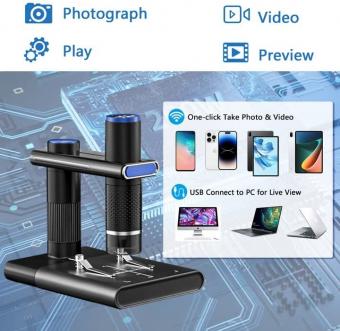How To Connect Cameras To Your Phone ?
To connect cameras to your phone, you can follow these general steps:
1. Check camera compatibility: Ensure that your camera supports wireless connectivity or has the necessary ports to connect to your phone.
2. Wireless connection: If your camera has built-in Wi-Fi or Bluetooth, you can usually connect it to your phone by enabling the camera's wireless feature and pairing it with your phone through the camera's app or the phone's settings.
3. USB connection: Some cameras allow you to connect them to your phone using a USB cable. Check if your camera supports this feature and use a compatible USB cable to connect the camera to your phone.
4. Camera apps: Install the appropriate camera app on your phone. Many camera manufacturers provide dedicated apps that allow you to control the camera settings, transfer photos/videos, and even use your phone as a remote control for the camera.
5. Follow instructions: Once you have established the connection between your camera and phone, follow the instructions provided by the camera app to complete the setup process and start using your camera with your phone.
Remember to consult your camera's user manual or the manufacturer's website for specific instructions related to your camera model, as the steps may vary.
1、 Wireless Camera Connection to Phone
Connecting cameras to your phone wirelessly has become increasingly popular in recent years, thanks to advancements in technology. This convenient feature allows you to remotely monitor and control your cameras using your smartphone, providing you with peace of mind and flexibility.
To connect cameras to your phone wirelessly, you will need a camera that supports Wi-Fi connectivity and a compatible smartphone. Here's a step-by-step guide on how to set up this wireless connection:
1. Ensure that your camera and smartphone are connected to the same Wi-Fi network. This is crucial for establishing a connection between the two devices.
2. Download and install the camera's dedicated app on your smartphone. Most camera manufacturers provide their own apps that allow you to connect and control your camera wirelessly.
3. Launch the app on your smartphone and follow the on-screen instructions to connect your camera. This usually involves selecting your camera model and entering the Wi-Fi network password.
4. Once the connection is established, you can now remotely control your camera using your smartphone. This includes adjusting settings, capturing photos, and even recording videos.
The latest point of view on wireless camera connections to phones is the increasing integration of artificial intelligence (AI) and cloud-based services. Some cameras now offer AI-powered features such as facial recognition, object detection, and smart alerts, which can be accessed and controlled through your smartphone. Additionally, cloud storage services allow you to store and access your camera's footage remotely, providing an extra layer of security.
In conclusion, wireless camera connections to phones offer convenience and flexibility in monitoring and controlling your cameras remotely. With the latest advancements in AI and cloud-based services, this technology continues to evolve, providing users with enhanced features and capabilities.

2、 USB Camera Connection to Phone
Connecting cameras to your phone has become easier than ever with the advancements in technology. There are a few different methods you can use to connect cameras to your phone, but one of the most common and convenient ways is through a USB camera connection.
To connect a camera to your phone using a USB connection, you will need a USB OTG (On-The-Go) adapter. This adapter allows you to connect USB devices, such as cameras, to your phone. Most modern smartphones support USB OTG, but it's always a good idea to check your phone's specifications to ensure compatibility.
Once you have the USB OTG adapter, follow these steps to connect your camera to your phone:
1. Connect the USB OTG adapter to your phone's charging port.
2. Connect the USB cable from your camera to the USB OTG adapter.
3. Your phone should recognize the camera and automatically open the default camera app or prompt you to choose a camera app to use.
From there, you can use your phone as a remote control for your camera, view and transfer photos and videos directly to your phone, and even use your phone as a live viewfinder.
It's important to note that not all cameras are compatible with USB OTG connections, especially older models. Additionally, the functionality and features available may vary depending on the camera and the camera app you are using.
In recent years, wireless connectivity options have also become popular for connecting cameras to phones. Wi-Fi and Bluetooth-enabled cameras allow for seamless wireless transfer of photos and videos to your phone. Some cameras even have dedicated apps that provide additional features and control options.
In conclusion, connecting cameras to your phone has become more accessible with the USB camera connection method. However, it's always a good idea to check your phone's compatibility and explore other wireless connectivity options for a more convenient and versatile experience.
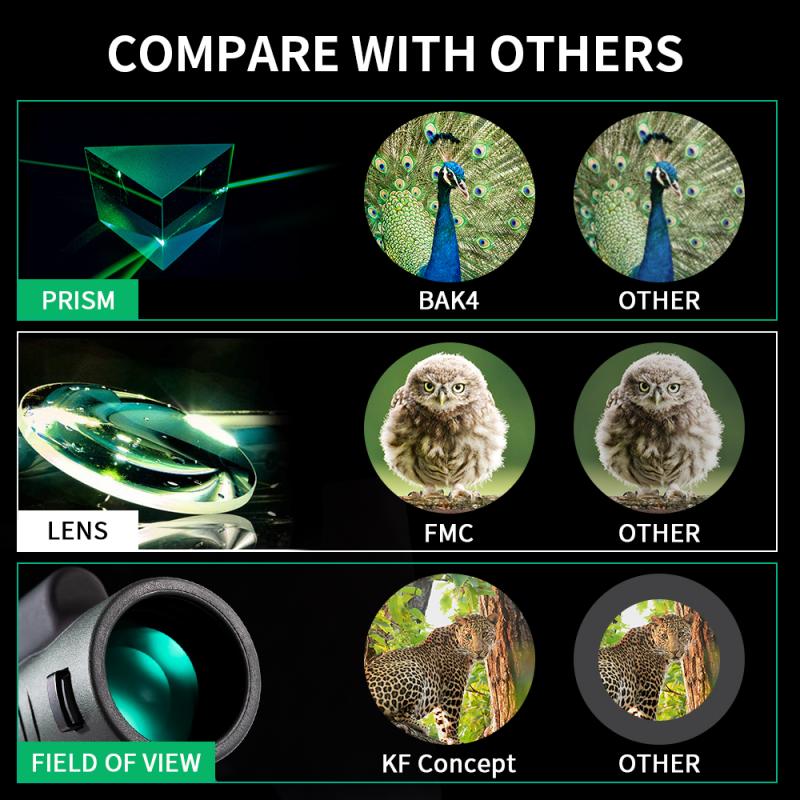
3、 Bluetooth Camera Connection to Phone
Connecting cameras to your phone has become easier than ever with the advent of Bluetooth technology. Bluetooth allows for wireless communication between devices, making it convenient to transfer photos and videos from your camera to your phone. Here's a step-by-step guide on how to connect cameras to your phone using Bluetooth:
1. Check camera compatibility: Ensure that your camera supports Bluetooth connectivity. Most modern cameras, especially digital ones, come equipped with Bluetooth capabilities. If your camera doesn't have Bluetooth, you may need to use alternative methods such as Wi-Fi or USB connections.
2. Enable Bluetooth on your phone: Go to your phone's settings and turn on Bluetooth. Make sure it is discoverable to other devices.
3. Enable Bluetooth on your camera: Access your camera's settings menu and enable Bluetooth. Consult your camera's user manual for specific instructions on how to do this, as the process may vary depending on the camera model.
4. Pair your camera with your phone: On your phone, search for available Bluetooth devices. Your camera should appear in the list of available devices. Select your camera to initiate the pairing process. Follow any on-screen prompts to complete the pairing.
5. Transfer photos and videos: Once the pairing is successful, you can now transfer photos and videos from your camera to your phone. Open the camera app on your phone and select the option to import media from your connected camera. Follow the prompts to select and transfer the desired files.
It's important to note that Bluetooth connections may have limitations in terms of transfer speed and range. For larger files or faster transfers, you may want to consider using alternative methods such as Wi-Fi or USB connections. Additionally, always ensure that both your camera and phone are running the latest firmware and software updates to ensure compatibility and optimal performance.
In conclusion, connecting cameras to your phone via Bluetooth is a convenient way to transfer media files wirelessly. However, it's essential to check for compatibility and consider alternative methods for faster transfers when needed.

4、 Camera App Integration with Phone
Camera app integration with phones has become increasingly popular in recent years, allowing users to connect their cameras to their phones for a seamless photography experience. This integration offers a range of benefits, including the ability to control camera settings, preview images in real-time, and easily transfer photos to your phone for editing and sharing.
To connect cameras to your phone, there are a few different methods available depending on the camera and phone models you have. One common method is through Wi-Fi or Bluetooth connectivity. Many cameras now come equipped with built-in Wi-Fi or Bluetooth capabilities, allowing you to connect them to your phone wirelessly. To establish the connection, you'll need to download the camera manufacturer's app on your phone and follow the instructions for pairing the devices.
Another option is to use a USB cable to connect your camera to your phone. This method is often used with DSLR cameras that have a USB port. You'll need a USB OTG (On-The-Go) adapter to connect the camera to your phone. Once connected, you can use various camera control apps available on your phone's app store to control the camera settings and transfer photos.
It's worth noting that camera app integration with phones has evolved significantly in recent years. Many camera manufacturers now offer advanced features in their apps, such as remote shooting, live view, and even the ability to edit RAW files directly on your phone. These advancements have made it easier than ever to capture high-quality images and share them instantly with friends and family.
In conclusion, connecting cameras to your phone offers a range of benefits and can greatly enhance your photography experience. Whether through Wi-Fi, Bluetooth, or USB connectivity, camera app integration allows for seamless control, previewing, and transferring of photos. With the latest advancements in camera app technology, the possibilities for creative photography are endless.