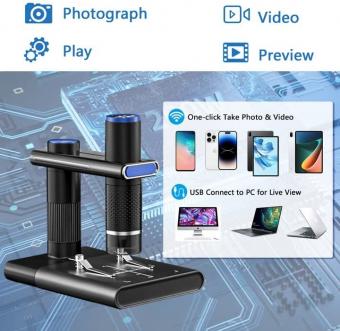How To Connect Digital Camera To Android Phone?
To connect a digital camera to an Android phone, you can use a USB cable or a Wi-Fi connection. If your camera has a USB port, you can connect it to your phone using a USB cable and an OTG adapter. Once connected, your phone should recognize the camera as a storage device, and you can transfer photos and videos from the camera to your phone.
Alternatively, some cameras have built-in Wi-Fi that allows you to connect them to your phone wirelessly. To do this, you need to download the camera's app on your phone and follow the instructions to connect the two devices. Once connected, you can transfer photos and videos wirelessly between the camera and your phone.
It's worth noting that not all cameras are compatible with all Android phones, so it's important to check the compatibility before attempting to connect the two devices.
1、 USB Connection
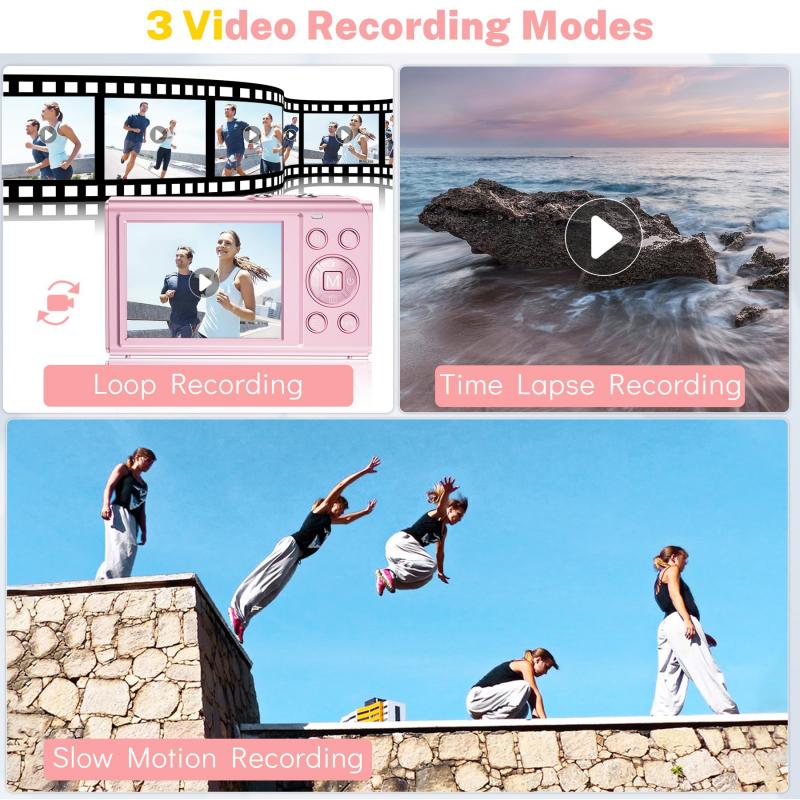
One way to connect a digital camera to an Android phone is through a USB connection. To do this, you will need a USB cable that is compatible with both your camera and your phone. Most cameras come with a USB cable, but if you don't have one, you can purchase one online or at an electronics store.
Once you have the USB cable, connect one end to your camera and the other end to your phone's USB port. Your phone should recognize the camera and prompt you to import photos or videos. If it doesn't, you may need to go to your phone's settings and enable USB debugging.
It's important to note that not all cameras are compatible with all Android phones. Some cameras require special software or drivers to be installed on your phone before they can be connected. Additionally, some older cameras may not be compatible with newer Android phones.
Another thing to consider is the quality of the photos and videos you will be importing. While USB connections are generally reliable, they may not provide the best quality transfer. If you're looking for higher quality photos and videos, you may want to consider using a Wi-Fi connection or a dedicated camera app that allows for wireless transfer.
Overall, connecting a digital camera to an Android phone through a USB connection is a simple and convenient way to transfer photos and videos. Just make sure you have the right cable and that your camera and phone are compatible.
2、 Wi-Fi Connection
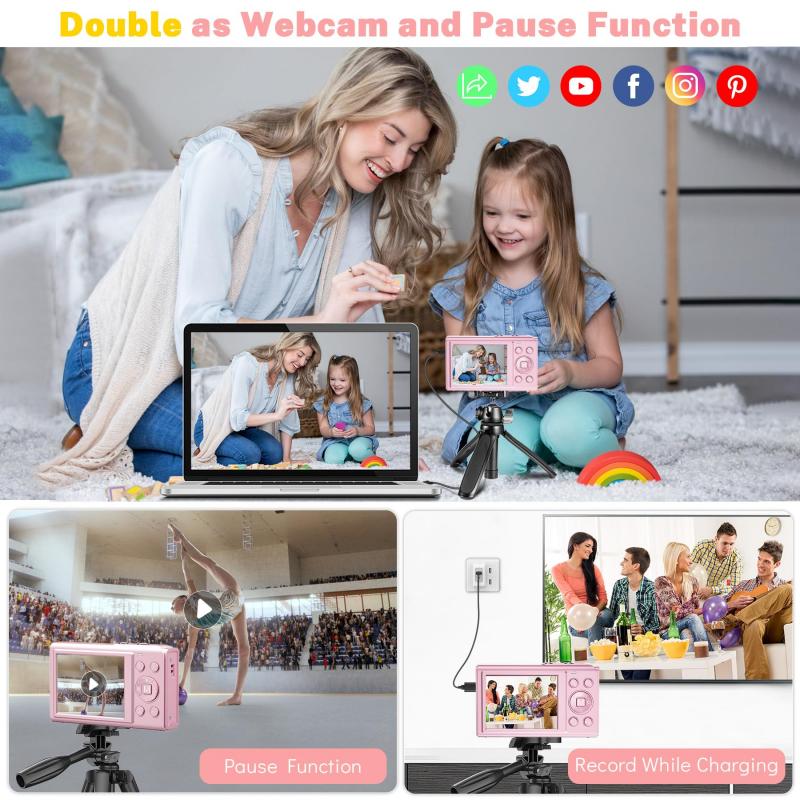
One way to connect a digital camera to an Android phone is through a Wi-Fi connection. Many modern digital cameras come equipped with Wi-Fi capabilities, allowing them to connect to smartphones and other devices wirelessly.
To connect your digital camera to your Android phone via Wi-Fi, you will first need to ensure that both devices are Wi-Fi enabled. Next, you will need to download the appropriate app for your camera onto your phone. Many camera manufacturers offer their own apps for this purpose, which can be found in the Google Play Store.
Once you have downloaded the app, you will need to follow the instructions provided to connect your camera to your phone. This typically involves selecting the Wi-Fi network on your camera and entering the password provided by the app on your phone.
Once your camera and phone are connected, you should be able to transfer photos and videos between the two devices. This can be a convenient way to quickly share your photos with friends and family, or to edit and upload them to social media directly from your phone.
It is worth noting that some older cameras may not have Wi-Fi capabilities, in which case you may need to use a physical connection such as a USB cable to transfer your photos to your phone. Additionally, some newer cameras may offer alternative connectivity options such as Bluetooth or NFC, which may also be worth exploring.
3、 Bluetooth Connection
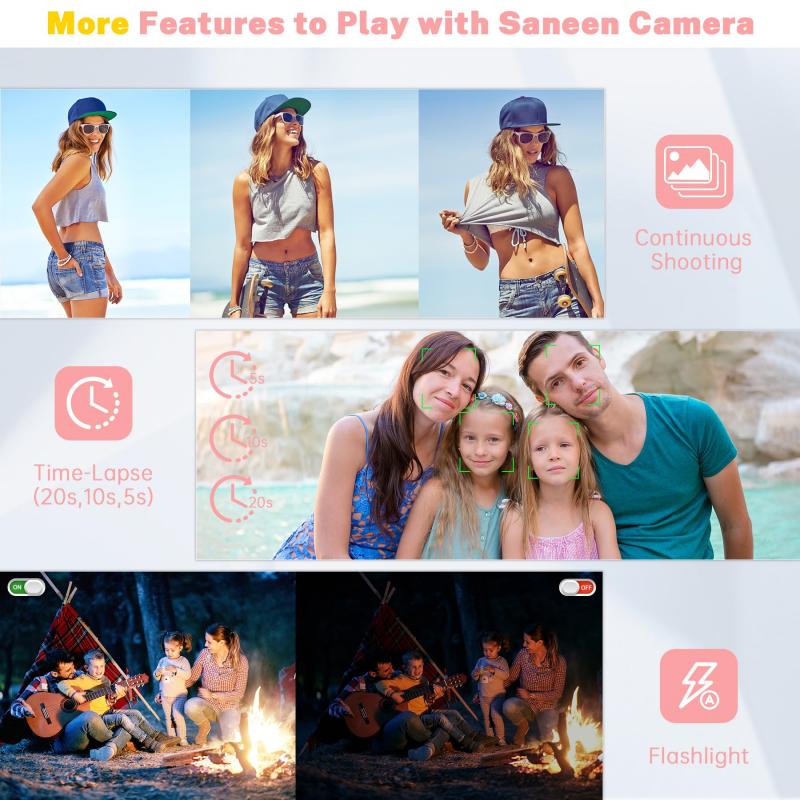
One way to connect a digital camera to an Android phone is through a Bluetooth connection. This method allows for wireless transfer of photos and videos from the camera to the phone.
To connect the camera and phone via Bluetooth, first ensure that both devices have Bluetooth capabilities and are turned on. Then, on the camera, navigate to the Bluetooth settings and select "Pairing" or "Connectivity." On the phone, go to the Bluetooth settings and search for available devices. Select the camera from the list of available devices and follow the prompts to complete the pairing process.
Once the devices are paired, open the camera app on the phone and select the option to import photos or videos. The app should automatically detect the camera and allow for the transfer of files.
It is important to note that the speed of the transfer may vary depending on the quality of the Bluetooth connection and the size of the files being transferred. Additionally, some cameras may require a specific app or software to be downloaded in order to connect to an Android phone via Bluetooth.
Overall, connecting a digital camera to an Android phone via Bluetooth can be a convenient and efficient way to transfer photos and videos wirelessly. However, it is important to ensure that both devices are compatible and that the Bluetooth connection is strong for optimal transfer speeds.
4、 NFC Connection

NFC Connection is one of the easiest ways to connect a digital camera to an Android phone. NFC stands for Near Field Communication, which allows two devices to communicate with each other when they are in close proximity. To connect your digital camera to your Android phone using NFC, follow these steps:
1. Make sure that both your digital camera and Android phone have NFC capabilities. Most modern digital cameras and Android phones have this feature.
2. Turn on NFC on both devices. On your Android phone, go to Settings > Connected devices > Connection preferences > NFC. On your digital camera, look for the NFC icon and turn it on.
3. Hold your digital camera close to your Android phone. The NFC antennas on both devices should be touching.
4. Follow the on-screen instructions on your Android phone to complete the connection process. You may need to download a companion app for your digital camera to enable NFC connectivity.
Once the connection is established, you can transfer photos and videos from your digital camera to your Android phone wirelessly. This is a convenient way to quickly share your photos on social media or backup your photos to the cloud.
It's worth noting that not all digital cameras and Android phones support NFC connectivity. In this case, you can use a USB cable or a Wi-Fi connection to transfer your photos and videos.