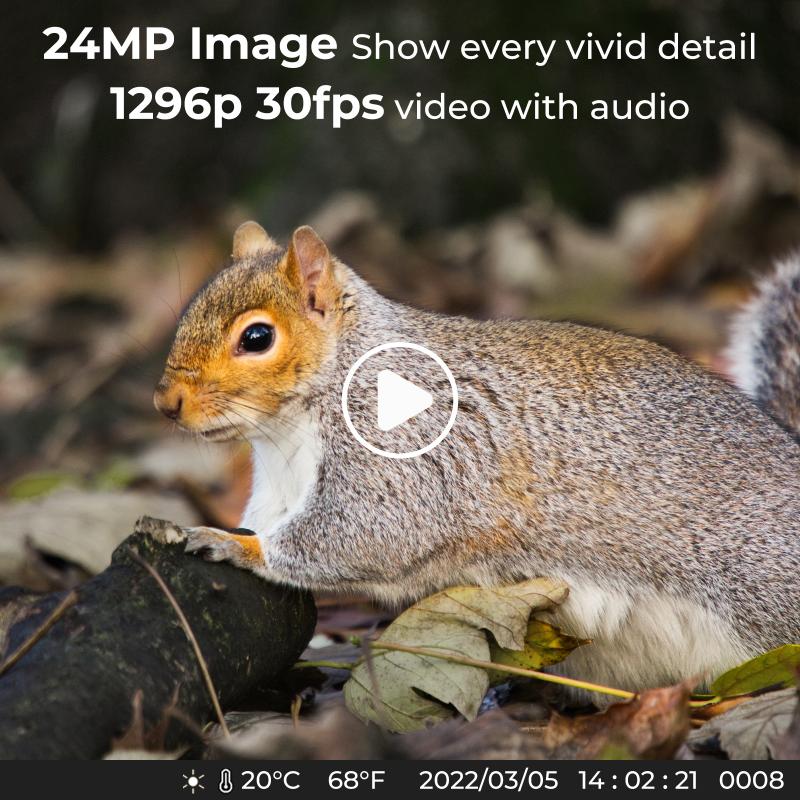How To Connect Digital Camera To Macbook Air ?
To connect a digital camera to a MacBook Air, you can use a USB cable that is compatible with your camera. Simply plug one end of the USB cable into the camera and the other end into the USB port on your MacBook Air. Once connected, your MacBook Air should recognize the camera and you can access the photos or videos by using the appropriate software or application on your computer.
1、 Using a USB cable for direct connection
To connect a digital camera to a MacBook Air, you can use a USB cable for direct connection. This method allows you to transfer photos and videos from your camera to your MacBook Air for editing, storage, or sharing purposes.
Here's how you can connect your digital camera to a MacBook Air using a USB cable:
1. Ensure that your MacBook Air is powered on and your camera is turned off.
2. Locate the USB port on your camera. It is usually located on the side or back of the camera.
3. Connect one end of the USB cable to the USB port on your camera.
4. Connect the other end of the USB cable to one of the USB ports on your MacBook Air.
5. Turn on your camera.
6. Your MacBook Air should recognize the camera and automatically open the Photos app or Image Capture app. If it doesn't, you can manually open the app by searching for it in the Applications folder.
7. In the Photos or Image Capture app, you should see your camera listed under the Devices or Cameras section.
8. Click on your camera's name to access the photos and videos stored on it.
9. Select the files you want to transfer and click on the Import button to transfer them to your MacBook Air.
It's worth noting that some newer digital cameras also support wireless connectivity, allowing you to transfer files without the need for a USB cable. In such cases, you can use the camera's built-in Wi-Fi or Bluetooth capabilities to connect it to your MacBook Air wirelessly. However, this method may require additional setup and configuration.
Overall, using a USB cable for direct connection is a simple and reliable way to connect your digital camera to a MacBook Air and transfer your files efficiently.
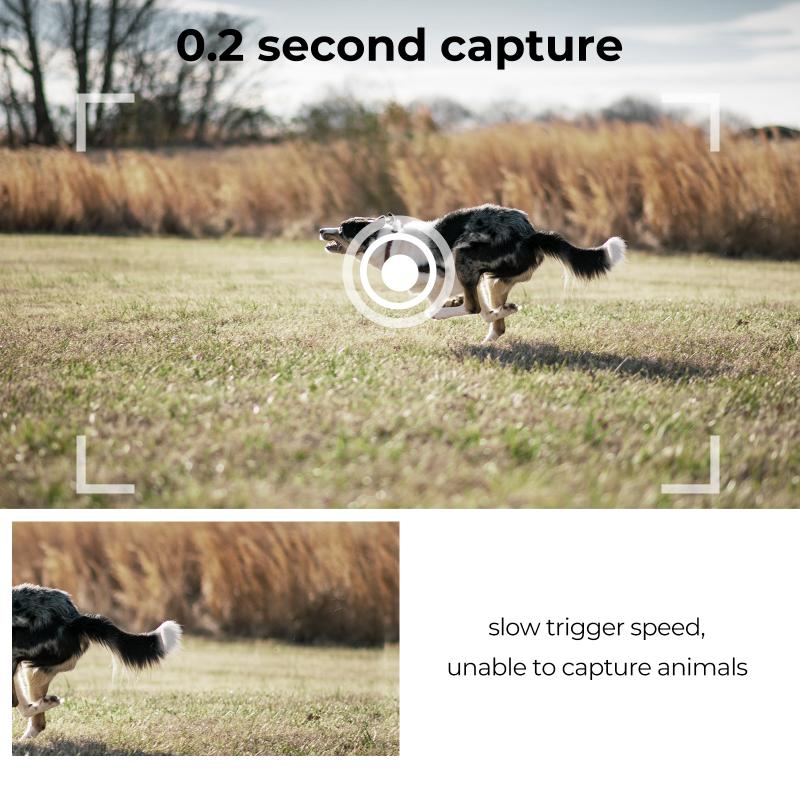
2、 Utilizing an SD card reader
To connect a digital camera to a MacBook Air, one of the most common and convenient methods is by utilizing an SD card reader. This method allows you to transfer photos and videos directly from your camera's SD card to your MacBook Air without the need for any additional cables or software.
First, ensure that your MacBook Air has an SD card slot. If it doesn't, you will need to purchase an external SD card reader that connects to your MacBook Air via USB or Thunderbolt. Once you have the necessary equipment, follow these steps:
1. Power off your camera and remove the SD card.
2. Insert the SD card into the SD card slot on your MacBook Air or connect the external SD card reader to your MacBook Air.
3. The Photos app on your MacBook Air should automatically open. If it doesn't, open the Photos app manually.
4. In the Photos app, click on the "Import" tab located at the top of the window.
5. Select the photos and videos you want to import from your camera's SD card.
6. Click on the "Import Selected" button to transfer the selected files to your MacBook Air.
7. Once the import process is complete, you can choose to delete the files from your SD card or keep them for future use.
It's worth noting that some newer digital cameras also support wireless connectivity, allowing you to transfer files directly to your MacBook Air without the need for an SD card reader. In such cases, you can use the camera's built-in Wi-Fi or Bluetooth capabilities to establish a connection with your MacBook Air and transfer files wirelessly.
Overall, connecting a digital camera to a MacBook Air using an SD card reader is a straightforward and efficient method for transferring photos and videos. However, it's always a good idea to consult your camera's user manual or the manufacturer's website for specific instructions related to your camera model.

3、 Wireless transfer via Wi-Fi or Bluetooth
To connect a digital camera to a MacBook Air, there are a few different methods you can use. One of the most common and convenient ways is through wireless transfer via Wi-Fi or Bluetooth.
Many modern digital cameras come equipped with built-in Wi-Fi or Bluetooth capabilities, allowing you to easily connect them to your MacBook Air without the need for any additional cables or adapters. This wireless connection enables you to transfer photos and videos directly from your camera to your laptop.
To connect your camera to your MacBook Air via Wi-Fi, you'll first need to ensure that both devices are connected to the same Wi-Fi network. Then, on your camera, navigate to the Wi-Fi settings and select the network you want to connect to. On your MacBook Air, go to the Wi-Fi settings and connect to the same network. Once both devices are connected, you can use software or apps provided by the camera manufacturer to transfer your files wirelessly.
Bluetooth is another option for connecting your camera to your MacBook Air. However, it's worth noting that Bluetooth transfer speeds are generally slower than Wi-Fi. To connect via Bluetooth, you'll need to enable Bluetooth on both your camera and MacBook Air. Then, pair the two devices by following the instructions provided by your camera manufacturer. Once paired, you can transfer files wirelessly using the appropriate software or apps.
It's important to keep in mind that the specific steps for connecting your camera to your MacBook Air wirelessly may vary depending on the camera model and software you're using. Therefore, it's always a good idea to consult the user manual or online resources provided by the camera manufacturer for detailed instructions.
In conclusion, wireless transfer via Wi-Fi or Bluetooth is a convenient and efficient way to connect your digital camera to a MacBook Air. It eliminates the need for cables and allows for easy file transfer between the two devices. However, it's important to ensure that both your camera and MacBook Air have the necessary wireless capabilities and are connected to the same network for a successful connection.
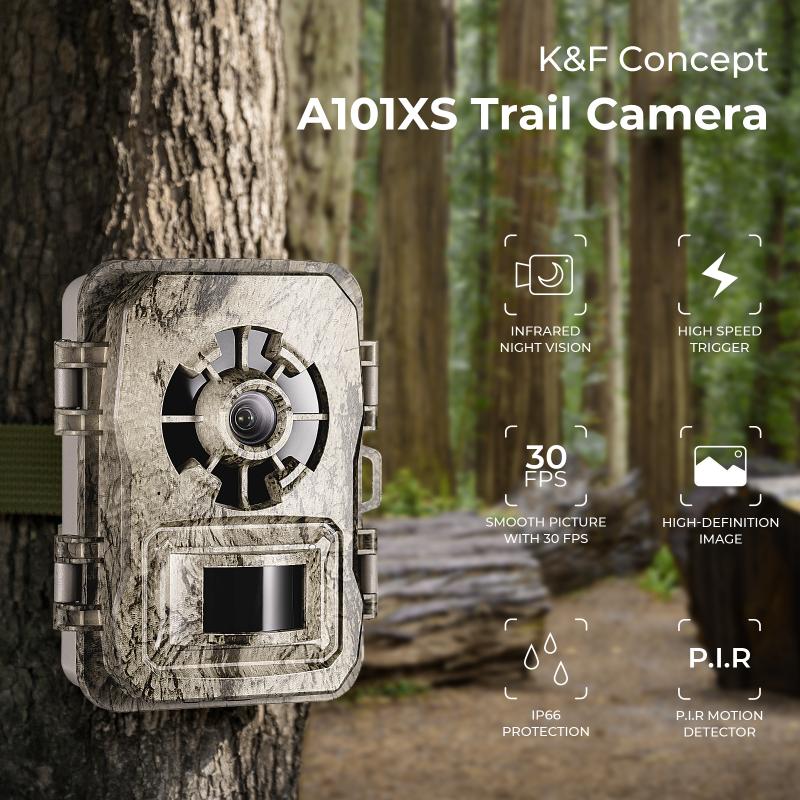
4、 Using a Thunderbolt or USB-C adapter
To connect a digital camera to a MacBook Air, you can use a Thunderbolt or USB-C adapter. The latest MacBook Air models are equipped with Thunderbolt 3 ports, which use the USB-C connector. This means you can use a USB-C to USB-C cable or a USB-C to USB-A adapter to connect your camera to the MacBook Air.
First, check the ports available on your camera. Most digital cameras have a USB port, so you will need a USB-C to USB-A adapter or a USB-C to USB-C cable, depending on the ports available on your camera. If your camera has a micro USB or mini USB port, you will need a USB-C to micro USB or USB-C to mini USB adapter.
Once you have the appropriate adapter or cable, follow these steps:
1. Power off your camera and MacBook Air.
2. Connect one end of the cable or adapter to the camera's USB port.
3. Connect the other end of the cable or adapter to the MacBook Air's Thunderbolt 3 port.
4. Power on your camera.
5. Power on your MacBook Air.
Your MacBook Air should recognize the camera as a connected device. You can then use software like iPhoto, Photos, or Adobe Lightroom to import and manage your photos.
It's worth noting that some newer digital cameras also support wireless connectivity, allowing you to transfer photos directly to your MacBook Air without the need for cables or adapters. Check your camera's manual or manufacturer's website for more information on wireless connectivity options.
In conclusion, connecting a digital camera to a MacBook Air can be done using a Thunderbolt or USB-C adapter. Ensure you have the appropriate cable or adapter for your camera's USB port, and follow the steps outlined above.