How To Connect Hd Iot Camera ?
To connect an HD IoT camera, you typically need to follow these steps:
1. Ensure that your camera is powered on and connected to a power source.
2. Connect the camera to your local network using an Ethernet cable or Wi-Fi.
3. Install any necessary software or mobile apps provided by the camera manufacturer.
4. Open the software or app and follow the on-screen instructions to set up the camera.
5. Provide the necessary network information, such as Wi-Fi credentials or IP address, to connect the camera to your network.
6. Once the camera is connected, you can access its live feed or configure its settings through the software or app.
It's important to consult the camera's user manual or the manufacturer's website for specific instructions tailored to your camera model, as the setup process may vary.
1、 Wireless Connectivity Options for HD IoT Cameras
Wireless Connectivity Options for HD IoT Cameras
Connecting HD IoT cameras wirelessly offers several advantages, including flexibility in camera placement, ease of installation, and scalability. There are several wireless connectivity options available for HD IoT cameras, each with its own benefits and considerations.
1. Wi-Fi: Wi-Fi is a popular choice for connecting HD IoT cameras. It provides a reliable and high-speed connection, making it suitable for streaming high-definition video. Wi-Fi cameras can be easily integrated into existing networks, and they offer the flexibility to place cameras in locations without Ethernet connectivity. However, Wi-Fi signals can be affected by interference from other devices or obstacles, so it is important to ensure a strong and stable signal for optimal camera performance.
2. Cellular: Cellular connectivity allows HD IoT cameras to be deployed in remote locations where Wi-Fi may not be available. It provides a reliable and always-on connection, making it suitable for surveillance applications. Cellular cameras require a SIM card and a data plan, which can add to the overall cost. Additionally, cellular connectivity may be limited in areas with poor network coverage.
3. LPWAN: Low-Power Wide Area Network (LPWAN) technologies, such as LoRaWAN and NB-IoT, are designed for low-power, long-range communication. LPWAN offers excellent coverage and can connect cameras over long distances, making it suitable for outdoor surveillance applications. However, LPWAN typically has lower data rates compared to Wi-Fi or cellular, which may limit the streaming quality of HD video.
4. Mesh Networks: Mesh networks utilize multiple interconnected devices to extend the range and coverage of a wireless network. This can be beneficial for large-scale deployments of HD IoT cameras, as it allows for easy expansion and provides redundancy in case of network failures. However, mesh networks can be complex to set up and maintain, requiring careful planning and configuration.
In conclusion, there are several wireless connectivity options available for HD IoT cameras, each with its own advantages and considerations. The choice of connectivity option depends on factors such as the location of the cameras, network coverage, and specific requirements of the application. It is important to carefully evaluate these factors and choose the most suitable wireless connectivity option for optimal camera performance and reliability.
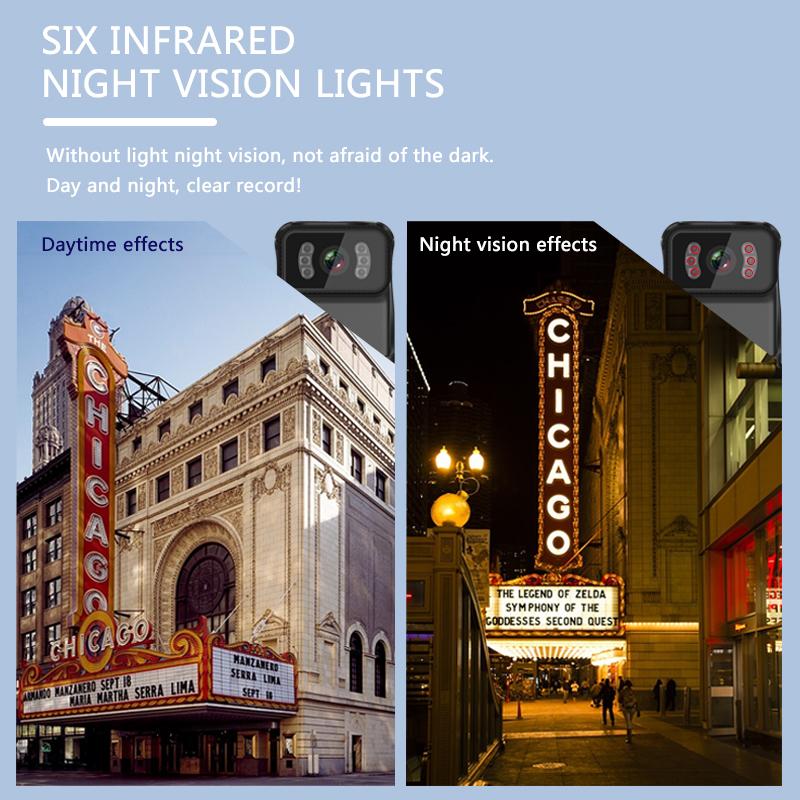
2、 Setting up a Local Network for HD IoT Cameras
Setting up a Local Network for HD IoT Cameras
To connect an HD IoT camera to your network, follow these steps:
1. Determine the camera's network requirements: Check the camera's documentation or manufacturer's website to find out if it supports Wi-Fi or Ethernet connectivity. Note the required network protocols and security settings.
2. Connect the camera to power: Plug the camera into a power outlet using the provided power adapter. Ensure that the camera is receiving power before proceeding.
3. Connect the camera to your router: If the camera supports Ethernet connectivity, connect one end of an Ethernet cable to the camera's Ethernet port and the other end to an available port on your router. If the camera supports Wi-Fi, proceed to the next step.
4. Configure the camera's network settings: Access the camera's settings interface using a web browser or a dedicated mobile app. Follow the instructions provided by the manufacturer to set up the camera's network settings. This typically involves selecting the appropriate Wi-Fi network and entering the network password.
5. Test the camera's connection: Once the camera is connected to the network, verify its connectivity by accessing the camera's live feed or performing a test recording. Ensure that the video quality meets your expectations.
6. Secure the camera: Change the default username and password for the camera's settings interface to prevent unauthorized access. Additionally, consider enabling encryption and other security features provided by the camera to protect your footage.
7. Monitor and manage the camera: Install any necessary software or mobile apps provided by the camera manufacturer to monitor and manage the camera remotely. This will allow you to view the camera's feed, adjust settings, and receive alerts on your smartphone or computer.
It's important to stay updated with the latest security practices for IoT devices. Regularly check for firmware updates from the camera manufacturer and apply them to ensure your camera remains secure against potential vulnerabilities.

3、 Configuring Cloud Services for HD IoT Camera Connectivity
Configuring Cloud Services for HD IoT Camera Connectivity
To connect an HD IoT camera, you need to configure cloud services that enable seamless connectivity and remote access. Here are the steps to follow:
1. Choose a cloud service provider: Select a reliable and secure cloud service provider that offers IoT camera integration. Popular options include Amazon Web Services (AWS), Google Cloud Platform (GCP), and Microsoft Azure. Consider factors such as data storage, scalability, and security features when making your choice.
2. Create an account: Sign up for an account with your chosen cloud service provider. This will give you access to the necessary tools and services required for camera connectivity.
3. Set up the camera: Follow the manufacturer's instructions to set up the HD IoT camera. This typically involves connecting the camera to a power source and a local network.
4. Install the camera software: Install the camera software provided by the manufacturer on your computer or mobile device. This software will allow you to configure the camera settings and connect it to the cloud service.
5. Connect the camera to the cloud: Use the camera software to connect the HD IoT camera to the cloud service. This usually involves entering your cloud service account credentials and configuring the camera's network settings.
6. Configure cloud services: Once the camera is connected to the cloud, you can configure various cloud services to enhance its functionality. This may include setting up real-time video streaming, motion detection alerts, or cloud storage for recorded footage.
7. Test the connectivity: Verify that the camera is successfully connected to the cloud by accessing the camera feed remotely through the cloud service provider's platform or mobile app.
It's worth noting that the latest point of view in HD IoT camera connectivity is the increasing adoption of edge computing. Edge computing allows data processing and analysis to be performed closer to the camera, reducing latency and bandwidth requirements. This approach can enhance the overall performance and efficiency of HD IoT cameras, especially in scenarios where real-time video analytics are crucial, such as in security or surveillance applications.

4、 Troubleshooting Connectivity Issues with HD IoT Cameras
Troubleshooting Connectivity Issues with HD IoT Cameras
Connecting an HD IoT camera can sometimes be a challenging task, but with the right approach, you can ensure a seamless connection. Here are some steps to troubleshoot connectivity issues with HD IoT cameras:
1. Check your network: Ensure that your Wi-Fi network is functioning properly. Verify that other devices can connect to the network without any issues. If there are problems with your network, resolve them before attempting to connect the camera.
2. Position the camera correctly: Place the camera within the range of your Wi-Fi router. Avoid obstructions such as walls or large objects that may interfere with the signal strength. If the camera is too far from the router, consider using a Wi-Fi extender to improve the signal.
3. Verify camera settings: Ensure that the camera is set up correctly. Double-check the SSID and password entered during the setup process. If necessary, reset the camera to its default settings and start the setup process again.
4. Update firmware: Check if there are any firmware updates available for your camera. Manufacturers often release updates to improve connectivity and fix bugs. Updating the firmware can help resolve compatibility issues and enhance performance.
5. Check for IP conflicts: Ensure that there are no IP conflicts on your network. If multiple devices have the same IP address, it can cause connectivity problems. Assign a unique IP address to the camera or enable DHCP to automatically assign IP addresses.
6. Restart devices: Sometimes, a simple restart can resolve connectivity issues. Restart your camera, router, and any other devices involved in the connection process. This can refresh the network settings and establish a stable connection.
7. Contact customer support: If you have tried all the troubleshooting steps and are still experiencing connectivity issues, reach out to the camera's customer support. They can provide specific guidance and assistance based on the camera model and any known issues.
In conclusion, troubleshooting connectivity issues with HD IoT cameras involves checking your network, positioning the camera correctly, verifying camera settings, updating firmware, checking for IP conflicts, restarting devices, and seeking customer support if needed. By following these steps, you can ensure a successful connection and enjoy the benefits of your HD IoT camera.



































