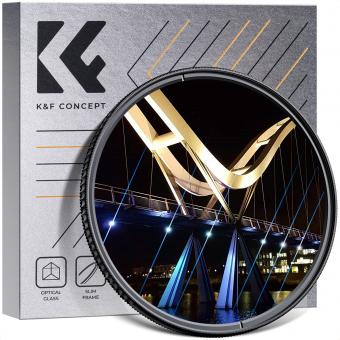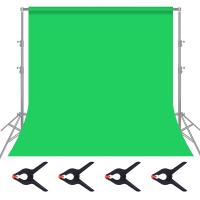How To Connect Jvc Camcorder To Tv ?
To connect a JVC camcorder to a TV, you will need an audio/video cable that is compatible with your camcorder and TV. The cable should have a 3.5mm jack on one end and three RCA connectors (yellow, white, and red) on the other end.
1. Turn off both the camcorder and the TV.
2. Connect the yellow, white, and red RCA connectors to the corresponding input jacks on the TV.
3. Connect the 3.5mm jack to the camcorder's AV output.
4. Turn on the TV and set it to the correct input channel.
5. Turn on the camcorder and set it to playback mode.
6. You should now be able to see and hear the video from the camcorder on the TV.
Note: If your TV does not have RCA input jacks, you may need to use an adapter or a different type of cable to connect the camcorder to the TV.
1、 Check the available ports on both devices.
To connect a JVC camcorder to a TV, there are a few steps you need to follow. First, you need to check the available ports on both devices. Most JVC camcorders come with an AV output port, which is usually a 3.5mm jack. On the other hand, most modern TVs come with HDMI ports, but some older models may only have RCA or composite ports.
If your TV has an HDMI port, you can connect your JVC camcorder to it using an HDMI cable. Simply plug one end of the HDMI cable into the camcorder's HDMI output port and the other end into the TV's HDMI input port. Once connected, switch your TV to the HDMI input channel and you should be able to see the camcorder's video output on the TV screen.
If your TV only has RCA or composite ports, you will need to use an AV cable to connect the camcorder to the TV. Plug one end of the AV cable into the camcorder's AV output port and the other end into the TV's RCA or composite input port. Once connected, switch your TV to the appropriate input channel and you should be able to see the camcorder's video output on the TV screen.
It's worth noting that some newer JVC camcorders may also come with Wi-Fi or Bluetooth connectivity options, which allow you to connect the camcorder to your TV wirelessly. However, this will depend on the specific model of your camcorder and TV, so be sure to check the user manuals for both devices to see if this is an option.

2、 Use an HDMI cable for high-quality video and audio.
How to connect a JVC camcorder to a TV? The easiest and most common way to connect a JVC camcorder to a TV is by using an HDMI cable. This will provide high-quality video and audio, making it ideal for watching your recorded footage on a larger screen.
To connect your JVC camcorder to your TV using an HDMI cable, you will need to ensure that both devices have an HDMI port. Once you have confirmed this, simply connect one end of the HDMI cable to the HDMI port on your camcorder and the other end to the HDMI port on your TV. Make sure that both devices are turned on and set to the correct input channel.
If your JVC camcorder does not have an HDMI port, you may need to use a different type of cable, such as a composite or component cable. However, these cables may not provide the same level of video and audio quality as an HDMI cable.
It is worth noting that some newer JVC camcorders may also support wireless connectivity, allowing you to stream your footage directly to your TV without the need for cables. This can be a convenient option if you have a compatible TV and want to avoid the hassle of connecting cables.
In summary, using an HDMI cable is the best way to connect your JVC camcorder to your TV for high-quality video and audio. However, if your camcorder does not have an HDMI port, you may need to use a different type of cable or consider wireless connectivity options.

3、 Use an RCA cable for standard definition video and audio.
How to connect a JVC camcorder to a TV? The easiest way to connect a JVC camcorder to a TV is by using an RCA cable for standard definition video and audio. This type of cable has three connectors: one yellow for video and two red and white for audio. The yellow connector should be plugged into the video input on the TV, while the red and white connectors should be plugged into the audio input.
Once the cable is connected, turn on the TV and the camcorder. Set the TV to the correct input channel, usually labeled "Video" or "AV." Then, on the camcorder, select the playback mode and press play. The video and audio should now be displayed on the TV.
It's important to note that this method only works for standard definition video and audio. If you want to connect a JVC camcorder to a TV for high definition video, you will need to use an HDMI cable or a component video cable. Additionally, some newer JVC camcorders may have wireless connectivity options, such as Wi-Fi or Bluetooth, which can also be used to connect to a TV.
In conclusion, connecting a JVC camcorder to a TV is a simple process that can be done using an RCA cable for standard definition video and audio. However, for high definition video or wireless connectivity options, other cables or methods may be required.

4、 Connect the cables to the corresponding ports on both devices.
To connect a JVC camcorder to a TV, you will need to use the appropriate cables and ports. The most common way to connect a camcorder to a TV is through an HDMI cable. However, some older camcorders may require composite or component cables.
To connect the camcorder to the TV, follow these steps:
1. Turn off both the camcorder and the TV.
2. Locate the appropriate ports on both devices. For HDMI, look for an HDMI port on both the camcorder and the TV. For composite or component cables, look for the corresponding ports on both devices.
3. Connect the cables to the corresponding ports on both devices. For HDMI, simply plug one end of the cable into the HDMI port on the camcorder and the other end into the HDMI port on the TV. For composite or component cables, plug the yellow video cable into the yellow port on both devices, and the red and white audio cables into the corresponding ports.
4. Turn on both the camcorder and the TV.
5. Change the input on the TV to the appropriate input for the camcorder. This may be labeled as "HDMI" or "AV."
6. Play the video on the camcorder, and it should appear on the TV.
It's important to note that some older camcorders may not have the same ports as newer TVs. In this case, you may need to purchase an adapter or use a different method of connecting the devices. Additionally, some newer camcorders may have wireless connectivity options, such as Wi-Fi or Bluetooth, which can also be used to connect to a TV.