How To Connect Lumix Camera To Wifi ?
To connect a Lumix camera to Wi-Fi, follow these steps:
1. Turn on the camera and press the Wi-Fi button on the side of the camera.
2. On your smartphone or tablet, go to the Wi-Fi settings and select the camera's network name.
3. Enter the password displayed on the camera's screen.
4. Once connected, open the Lumix app on your device.
5. Follow the on-screen instructions to set up the connection between the camera and the app.
6. Once the connection is established, you can use the app to remotely control the camera, transfer photos and videos, and more.
Note that the exact steps may vary depending on the model of your Lumix camera and the device you are using to connect to it. Consult the camera's manual or the Lumix website for more detailed instructions.
1、 Enable Wi-Fi on the Lumix camera
Enable Wi-Fi on the Lumix camera to connect it to a Wi-Fi network. This will allow you to transfer photos and videos wirelessly to your computer or mobile device, as well as remotely control your camera using a smartphone or tablet.
To enable Wi-Fi on your Lumix camera, first, make sure that your camera is turned on. Then, press the Wi-Fi button on the camera's back panel. This will bring up the Wi-Fi menu on the camera's LCD screen.
From the Wi-Fi menu, select the option to enable Wi-Fi. You will then be prompted to select a Wi-Fi network to connect to. Choose the network you want to connect to and enter the network password if required.
Once your Lumix camera is connected to a Wi-Fi network, you can use the Panasonic Image App on your smartphone or tablet to remotely control your camera and transfer photos and videos wirelessly. Simply download the app from the App Store or Google Play, and follow the instructions to connect your camera to your mobile device.
It's important to note that the process of connecting your Lumix camera to Wi-Fi may vary depending on the model of your camera. Be sure to consult your camera's user manual for specific instructions. Additionally, some newer Lumix cameras may also support Bluetooth connectivity, which can provide an even more seamless wireless experience.

2、 Connect to the camera's Wi-Fi network on your device
To connect your Lumix camera to Wi-Fi, you need to follow a few simple steps. First, make sure that your camera has Wi-Fi capabilities. Most Lumix cameras have built-in Wi-Fi, but if your camera doesn't have it, you can purchase a Wi-Fi adapter.
Once you have confirmed that your camera has Wi-Fi capabilities, turn on the camera and go to the Wi-Fi settings. Select the option to enable Wi-Fi and choose the network you want to connect to. If you are connecting to a public Wi-Fi network, you may need to enter a password.
Next, on your device, go to the Wi-Fi settings and select the camera's Wi-Fi network. The network name should be displayed on the camera's screen. Once you have connected to the camera's Wi-Fi network, you can use the Lumix app to control your camera remotely, transfer photos and videos, and even geotag your images.
It's important to note that the process of connecting your Lumix camera to Wi-Fi may vary depending on the model of your camera and the device you are using. It's always a good idea to consult the user manual or online resources for specific instructions.
In the latest point of view, Lumix cameras have made it even easier to connect to Wi-Fi with the introduction of Bluetooth and NFC capabilities. With Bluetooth, you can quickly and easily connect your camera to your smartphone or tablet without having to go through the Wi-Fi setup process. NFC allows you to connect your camera to your device simply by tapping them together.

3、 Enter the camera's password if prompted
To connect your Lumix camera to WiFi, follow these steps:
1. Turn on your camera and navigate to the WiFi settings menu.
2. Select the network you want to connect to from the list of available networks.
3. Enter the network password if prompted.
4. Follow the on-screen instructions to complete the connection process.
It's important to note that the exact steps may vary depending on the model of your Lumix camera. However, most Lumix cameras have built-in WiFi capabilities, which makes it easy to connect to a wireless network.
Once your camera is connected to WiFi, you can transfer photos and videos wirelessly to your computer or mobile device. This is a convenient way to quickly share your photos with friends and family or to upload them to social media.
It's also worth noting that some Lumix cameras have additional features that can be accessed through WiFi, such as remote shooting and geotagging. These features can be incredibly useful for photographers who want to capture unique shots or who need to keep track of where their photos were taken.
Overall, connecting your Lumix camera to WiFi is a simple process that can greatly enhance your photography experience. Whether you're a professional photographer or just starting out, WiFi connectivity can help you take your photos to the next level.

4、 Launch the Lumix app on your device
How to connect Lumix camera to WiFi? The process is quite simple and straightforward. First, make sure that your Lumix camera has WiFi capabilities. Then, turn on the camera and navigate to the WiFi settings. From there, select the option to connect to a WiFi network. You will be prompted to enter the network name and password. Once you have entered the correct information, your camera should be connected to the WiFi network.
However, to fully utilize the WiFi capabilities of your Lumix camera, you will need to download and install the Lumix app on your device. The app is available for both iOS and Android devices and can be downloaded from the respective app stores.
Once you have installed the app, launch it on your device and follow the on-screen instructions to connect your camera to the app. This will allow you to remotely control your camera, transfer photos and videos wirelessly, and even geotag your photos.
In the latest point of view, Lumix cameras have become increasingly popular among photographers due to their advanced features and ease of use. With the ability to connect to WiFi networks and the Lumix app, photographers can now take their photography to the next level by remotely controlling their camera and transferring photos and videos wirelessly.
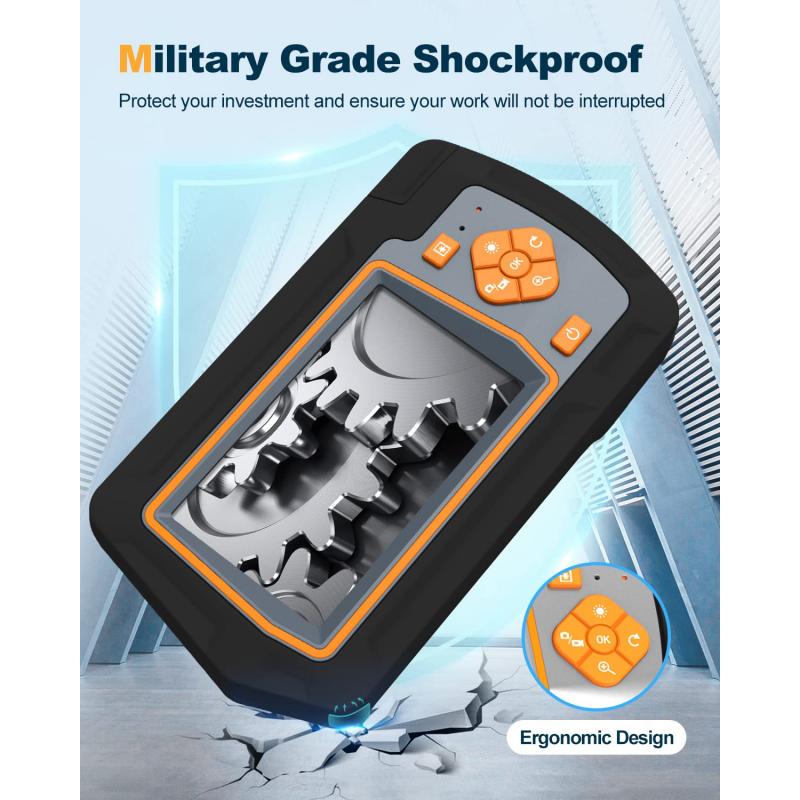































There are no comments for this blog.