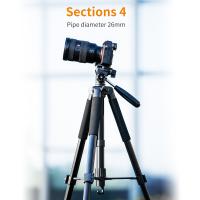How To Connect Sony Camcorder To Tv ?
To connect a Sony camcorder to a TV, you will need an appropriate cable depending on the available ports on both devices. Most Sony camcorders have an HDMI output, so if your TV has an HDMI input, you can use an HDMI cable to connect them. Simply plug one end of the HDMI cable into the HDMI output port on the camcorder and the other end into the HDMI input port on the TV.
If your TV does not have an HDMI input, you may need to use a different type of cable. Some older Sony camcorders have composite or component video outputs, in which case you can use a composite or component video cable to connect to the corresponding input ports on the TV. Additionally, you may need to connect the audio separately using RCA or 3.5mm audio cables.
Once the connections are made, turn on both the camcorder and the TV. Use the TV remote to select the appropriate input source or channel to display the camcorder's video output. The specific steps may vary depending on the TV model, so refer to the TV's user manual for detailed instructions.
1、 Using HDMI cable for high-quality video and audio connection.
To connect a Sony camcorder to a TV, you can use an HDMI cable for a high-quality video and audio connection. HDMI (High-Definition Multimedia Interface) is a widely used standard for transmitting uncompressed video and audio signals between devices.
First, ensure that both your Sony camcorder and TV have HDMI ports. Most modern camcorders and TVs come equipped with HDMI ports, but it's always a good idea to double-check.
Next, locate the HDMI output port on your Sony camcorder. It is usually labeled as "HDMI Out" or "HDMI." Connect one end of the HDMI cable to this port.
Now, locate the HDMI input port on your TV. It is typically labeled as "HDMI In" or simply "HDMI." Connect the other end of the HDMI cable to this port.
Once the HDMI cable is securely connected to both the camcorder and TV, turn on both devices. Use the TV remote to select the appropriate HDMI input source. This may be labeled as "HDMI 1," "HDMI 2," etc., depending on the number of HDMI ports on your TV.
Your Sony camcorder's video and audio should now be displayed on the TV screen. You can control playback and other functions using the camcorder's controls or the TV remote.
Using an HDMI cable ensures a high-quality connection, allowing you to enjoy your videos with excellent video and audio clarity. It is a convenient and straightforward method to connect your Sony camcorder to a TV, providing a seamless viewing experience.
As technology advances, new connectivity options may emerge, so it's always a good idea to consult the user manual or Sony's official website for the latest information on connecting your specific camcorder model to a TV.

2、 Utilizing AV cable for standard definition video and audio.
To connect a Sony camcorder to a TV, you can utilize an AV cable for standard definition video and audio. This method is suitable for older models of camcorders that do not have HDMI ports.
First, locate the AV output on your Sony camcorder. It is usually a small port labeled "AV" or "A/V Out." Next, identify the corresponding AV input on your TV. This is typically a set of three RCA jacks, color-coded as yellow (video), white (left audio), and red (right audio).
Once you have located the AV ports on both devices, connect one end of the AV cable to the camcorder's AV output and the other end to the TV's AV input. Ensure that the colors of the plugs match the corresponding jacks on both devices.
After the physical connection is established, turn on both the camcorder and the TV. Set your TV to the appropriate AV input channel using the TV remote or the input/source button.
Now, you should be able to see and hear the content from your Sony camcorder on the TV screen. Use the camcorder's playback controls to navigate through your recorded videos or live footage. Adjust the volume on both the camcorder and the TV to achieve the desired audio level.
It is important to note that this method only supports standard definition video and audio. If you have a newer Sony camcorder with an HDMI port, it is recommended to use an HDMI cable for better quality and high-definition playback.

3、 Employing USB connection for transferring files and streaming.
To connect a Sony camcorder to a TV, you can employ a USB connection for transferring files and streaming. This method allows you to easily share and view your recorded videos and photos on a larger screen.
First, ensure that both your Sony camcorder and TV have USB ports. Most modern camcorders and TVs come equipped with USB ports, but it's always a good idea to double-check.
Next, connect one end of the USB cable to the USB port on your camcorder and the other end to the USB port on your TV. Make sure both devices are powered on.
Once the connection is established, your TV should recognize the camcorder as an external storage device. You may need to navigate to the input/source menu on your TV and select the USB input to access the camcorder's files.
From there, you can browse through the camcorder's folders and select the videos or photos you want to view on the TV. Some TVs may even allow you to control the playback using the TV remote.
It's important to note that the specific steps may vary depending on the model of your Sony camcorder and TV. Therefore, it's always a good idea to consult the user manuals for both devices for detailed instructions.
In addition to transferring files, some Sony camcorders also support live streaming via USB. This means you can connect your camcorder to the TV and stream the video footage in real-time. This can be useful for live events or video conferences. Again, refer to the user manuals for your specific devices to learn more about this feature and how to set it up.
Overall, employing a USB connection is a convenient and straightforward way to connect your Sony camcorder to a TV for file transfer and streaming purposes.

4、 Connecting via Wi-Fi for wireless streaming and remote control.
To connect a Sony camcorder to a TV, there are several methods available, but one of the most convenient options is connecting via Wi-Fi for wireless streaming and remote control. This method allows you to easily view and control your camcorder's content on your TV screen without the need for any physical cables.
Firstly, ensure that both your Sony camcorder and your TV are Wi-Fi enabled. Then, follow these steps:
1. On your Sony camcorder, go to the settings menu and select the Wi-Fi option. Enable Wi-Fi and make sure it is connected to the same Wi-Fi network as your TV.
2. On your TV, access the settings menu and navigate to the network settings. Connect your TV to the same Wi-Fi network as your camcorder.
3. Download and install the Sony PlayMemories Mobile app on your smartphone or tablet. This app allows you to control your camcorder remotely and stream its content to your TV.
4. Open the PlayMemories Mobile app and follow the on-screen instructions to connect your camcorder to your mobile device.
5. Once your camcorder is connected to your mobile device, open the app and select the option to connect to your TV. This will establish a wireless connection between your camcorder, mobile device, and TV.
6. You should now be able to view and control your camcorder's content on your TV screen. Use the app's interface to navigate through your camcorder's files and select the ones you want to stream.
Connecting via Wi-Fi for wireless streaming and remote control offers a convenient and cable-free solution for viewing and controlling your Sony camcorder's content on your TV. It allows you to easily share your videos and photos with friends and family on a larger screen, enhancing the overall viewing experience.