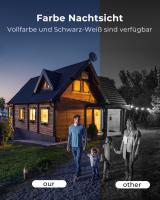How To Connect To Endoscope Wifi Camera ?
To connect to an endoscope WiFi camera, follow these steps:
1. Turn on the endoscope camera and make sure it is in WiFi mode.
2. On your smartphone or tablet, go to the settings and enable WiFi.
3. Look for the WiFi network name (SSID) of the endoscope camera in the available networks list.
4. Select the camera's WiFi network and enter the password if prompted.
5. Once connected, open the endoscope camera app on your device.
6. The app should automatically detect and connect to the camera.
7. You can now use the app to view the live feed from the endoscope camera and control its settings.
Note: The specific steps may vary depending on the brand and model of the endoscope camera and the accompanying app. It is recommended to refer to the user manual or instructions provided by the manufacturer for detailed guidance.
1、 Setting up the endoscope camera's Wi-Fi connection
Setting up the endoscope camera's Wi-Fi connection is a relatively simple process that allows you to connect your smartphone or tablet to the camera wirelessly. This enables you to view live video footage and capture images directly on your device.
To connect to an endoscope Wi-Fi camera, follow these steps:
1. Start by downloading the manufacturer's app for the endoscope camera from the App Store or Google Play Store. Make sure to choose the correct app for your specific camera model.
2. Turn on the endoscope camera and ensure that it is fully charged. Some cameras may require you to insert a microSD card for storage.
3. Open the Wi-Fi settings on your smartphone or tablet and search for available networks. Look for the network name that corresponds to your endoscope camera. It may be labeled with the camera's brand or model number.
4. Select the camera's Wi-Fi network and enter the password if prompted. The password is usually provided in the camera's user manual or on a sticker attached to the camera itself.
5. Once connected, open the app on your device and wait for it to detect the camera. This may take a few seconds.
6. Once the camera is detected, you should see a live video feed on your device's screen. You can now use the app to adjust camera settings, capture images, and record videos.
It's worth noting that the process may vary slightly depending on the specific endoscope camera model and app you are using. Therefore, it's always a good idea to consult the camera's user manual or the manufacturer's website for detailed instructions.
In conclusion, setting up the Wi-Fi connection for an endoscope camera involves downloading the appropriate app, connecting to the camera's Wi-Fi network, and launching the app to view and control the camera's functions.
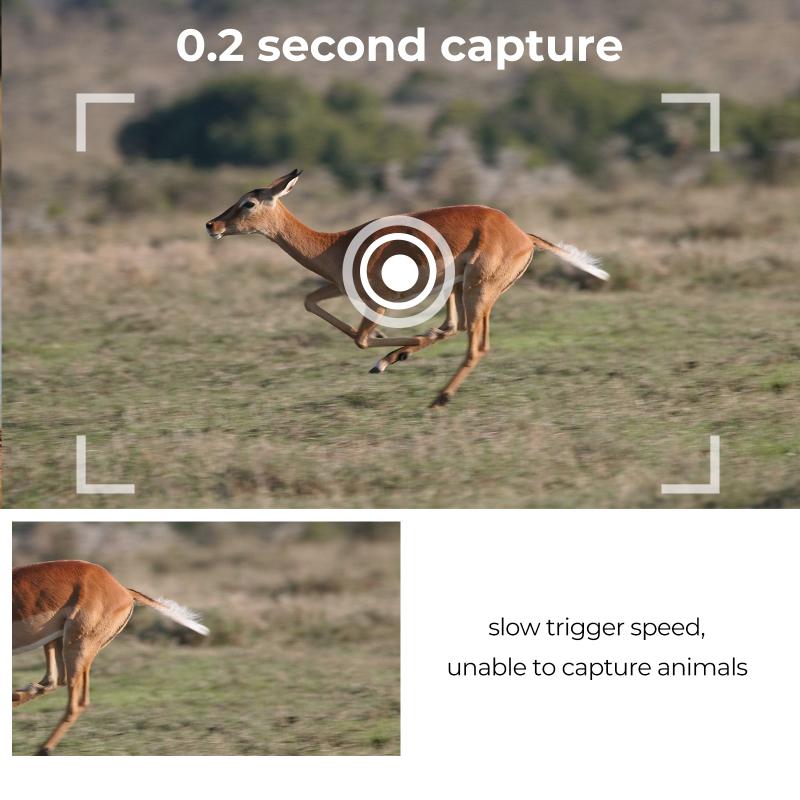
2、 Connecting your device to the endoscope camera's Wi-Fi network
Connecting your device to an endoscope Wi-Fi camera is a relatively simple process. Here's a step-by-step guide on how to do it:
1. Start by turning on the endoscope camera and ensuring that it is in Wi-Fi mode. Most endoscope cameras have a dedicated Wi-Fi button or switch that you can use to activate the Wi-Fi functionality.
2. On your device (smartphone, tablet, or computer), go to the Wi-Fi settings and search for available networks. The endoscope camera should appear as a network option. It is usually named something like "Endoscope" or "Endoscope Camera."
3. Select the endoscope camera's Wi-Fi network from the list of available networks. Once connected, your device will display a message indicating a successful connection.
4. Open the endoscope camera app on your device. If you don't have one, you can download it from the app store or the manufacturer's website. Make sure the app is compatible with your device's operating system.
5. In the app, you should see a live feed from the endoscope camera. You can now use the app's features to control the camera, adjust settings, and capture images or videos.
It's worth noting that the process may vary slightly depending on the specific endoscope camera model and the app you are using. Therefore, it's always a good idea to consult the camera's user manual or the manufacturer's website for detailed instructions.
In recent years, advancements in endoscope camera technology have led to improved Wi-Fi connectivity and user-friendly apps. Some cameras now offer additional features like wireless data transfer, voice control, and compatibility with virtual reality (VR) headsets. These advancements have made it easier for medical professionals, engineers, and hobbyists to use endoscope cameras for various applications.
Overall, connecting your device to an endoscope camera's Wi-Fi network is a straightforward process that allows you to access the camera's live feed and control its functions conveniently.

3、 Troubleshooting common issues with endoscope camera Wi-Fi connection
How to connect to an endoscope Wi-Fi camera:
1. Ensure that the endoscope camera is charged and turned on.
2. Download the corresponding app for your endoscope camera from the App Store or Google Play Store.
3. Open the app and go to the Wi-Fi settings on your smartphone or tablet.
4. Look for the Wi-Fi network name that matches your endoscope camera. It may be labeled with the brand or model of the camera.
5. Connect to the Wi-Fi network of the endoscope camera by selecting it and entering the password if prompted.
6. Once connected, return to the app and you should see a live feed from the endoscope camera.
7. If the connection is successful, you can now use the app to control the camera, adjust settings, and capture images or videos.
Troubleshooting common issues with endoscope camera Wi-Fi connection:
1. Make sure that the Wi-Fi signal of the endoscope camera is strong enough. If the camera is too far from your device, move closer to improve the connection.
2. Check if the Wi-Fi password entered is correct. If you are unsure, refer to the user manual or contact the manufacturer for assistance.
3. Restart both the endoscope camera and your device. Sometimes a simple restart can resolve connectivity issues.
4. Ensure that the app you downloaded is compatible with your device's operating system. Check for any available updates for both the app and your device.
5. Disable any VPN or proxy settings on your device, as they can interfere with the Wi-Fi connection.
6. If you are still experiencing issues, try connecting the endoscope camera to a different device to determine if the problem lies with the camera or your device.
7. Contact the manufacturer's customer support for further assistance if the problem persists.
In the latest point of view, it is worth mentioning that some endoscope cameras now come with improved Wi-Fi connectivity features, such as dual-band Wi-Fi support or the ability to connect to multiple devices simultaneously. These advancements can enhance the overall user experience and make it easier to connect and control the camera. Additionally, manufacturers are continuously working on improving the stability and range of the Wi-Fi connection to ensure a seamless experience for users.
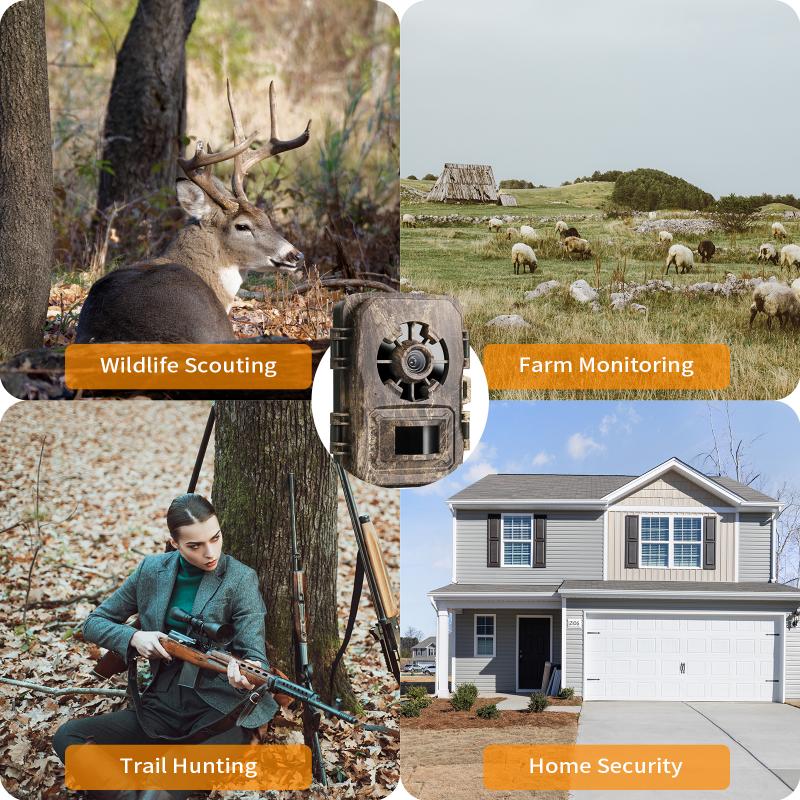
4、 Understanding the limitations of endoscope camera Wi-Fi connectivity
Understanding the limitations of endoscope camera Wi-Fi connectivity is crucial when it comes to connecting to an endoscope Wi-Fi camera. While the process may vary slightly depending on the specific camera model, there are some general steps to follow.
First, ensure that the endoscope camera is charged and turned on. Most cameras have a power button that needs to be pressed and held for a few seconds to turn on the device. Once the camera is powered on, it will emit a Wi-Fi signal that can be detected by your smartphone or tablet.
Next, go to the Wi-Fi settings on your mobile device and search for available networks. Look for the network name that corresponds to your endoscope camera. It is usually a combination of letters and numbers, often starting with "endoscope" or the brand name of the camera.
Select the camera's Wi-Fi network and enter the password if prompted. The password is typically provided in the camera's user manual or on a sticker attached to the device. Once connected, you can open the endoscope camera app on your mobile device to view the live feed from the camera.
It is important to note that the Wi-Fi range of endoscope cameras is often limited. The signal strength may weaken if there are obstacles or interference between the camera and your mobile device. Additionally, the connection may become unstable if you are too far away from the camera or if there are multiple devices connected to the same network.
To ensure a stable connection, it is recommended to stay within a reasonable range of the camera and minimize the number of devices connected to the Wi-Fi network. If you experience connectivity issues, try moving closer to the camera or restarting both the camera and your mobile device.
In conclusion, connecting to an endoscope Wi-Fi camera involves turning on the camera, connecting to its Wi-Fi network, and using the camera's app to view the live feed. However, it is important to be aware of the limitations of endoscope camera Wi-Fi connectivity, such as limited range and potential interference, to ensure a smooth and stable connection.