How To Connect Usb Endoscope ?
To connect a USB endoscope, follow these steps:
1. Plug the USB endoscope into the USB port on your computer or mobile device.
2. Install any necessary drivers or software that came with the endoscope.
3. Open the software or app that you will use to view the endoscope's images.
4. Turn on the endoscope and adjust the focus as needed.
5. Begin using the endoscope to view and capture images or videos.
Note: Some USB endoscopes may require additional steps or have different instructions for connecting and using them. Always refer to the manufacturer's instructions for your specific device.
1、 Check compatibility with device

How to connect USB endoscope:
1. First, check the compatibility of your device with the USB endoscope. Most endoscopes are compatible with Windows, Mac, and Android devices, but it's always best to double-check before purchasing.
2. Next, plug the USB endoscope into the USB port on your device. If your device doesn't have a USB port, you may need to use an adapter.
3. Once the endoscope is connected, you may need to download and install any necessary software or drivers. This will depend on the specific endoscope you're using and your device's operating system.
4. Once the software is installed, open it and select the USB endoscope as your video input device. You should now be able to see the live video feed from the endoscope on your device's screen.
5. To capture images or videos, use the software's recording function. You may also be able to adjust the brightness, contrast, and other settings to improve the image quality.
It's important to note that some USB endoscopes may require additional steps or have different instructions for connecting and using them. Always refer to the manufacturer's instructions for the specific endoscope you're using.
Check compatibility with device:
Before purchasing a USB endoscope, it's important to check its compatibility with your device. While most endoscopes are compatible with Windows, Mac, and Android devices, there may be some exceptions.
It's also important to check the minimum system requirements for the endoscope's software or drivers. If your device doesn't meet these requirements, you may experience issues with the endoscope's performance.
Additionally, some newer devices may not have a USB port, which means you'll need to use an adapter to connect the endoscope. Make sure the adapter you choose is compatible with your device and the endoscope you're using.
As technology continues to evolve, it's always a good idea to check for the latest compatibility information and updates from the manufacturer.
2、 Install necessary software/drivers

How to connect USB endoscope:
1. Install necessary software/drivers: Before connecting your USB endoscope, you need to install the necessary software or drivers on your computer. Most endoscopes come with a CD containing the required software and drivers. If your computer doesn't have a CD drive, you can download the software and drivers from the manufacturer's website.
2. Connect the endoscope to your computer: Once you have installed the software and drivers, connect the USB endoscope to your computer using the USB cable provided. Make sure that the USB endoscope is properly connected to your computer and turned on.
3. Open the software: Open the software that you installed earlier. The software should automatically detect the USB endoscope and display the live video feed from the endoscope.
4. Adjust the settings: You can adjust the settings of the software to change the resolution, brightness, and other parameters of the video feed. You can also capture images and videos using the software.
5. Disconnect the endoscope: Once you are done using the USB endoscope, disconnect it from your computer and turn it off.
It is important to note that some newer computers may not have a USB-A port, which is the standard port for USB endoscopes. In this case, you may need to use a USB-C to USB-A adapter to connect the endoscope to your computer. Additionally, some endoscopes may be compatible with smartphones and tablets, allowing you to use them with mobile devices.
3、 Connect endoscope to USB port

How to connect USB endoscope? Connecting an endoscope to a USB port is a simple process that can be done in a few easy steps. First, ensure that your computer or device has a USB port that is compatible with the endoscope. Next, plug the USB end of the endoscope into the USB port on your device. Once the endoscope is connected, you may need to install any necessary drivers or software to ensure that your device can recognize and use the endoscope.
It is important to note that some endoscopes may require additional steps or accessories to connect to a USB port. For example, some endoscopes may require an adapter or converter to connect to a USB port, while others may require specific software or drivers to be installed before they can be used.
In recent years, advancements in technology have led to the development of wireless endoscopes that can be connected to devices via Bluetooth or Wi-Fi. These wireless endoscopes eliminate the need for a physical USB connection and can be more convenient and versatile for certain applications.
Overall, connecting an endoscope to a USB port is a straightforward process that can be done with minimal effort. However, it is important to ensure that you have the necessary equipment and software to properly connect and use your endoscope.
4、 Open software and select endoscope as input
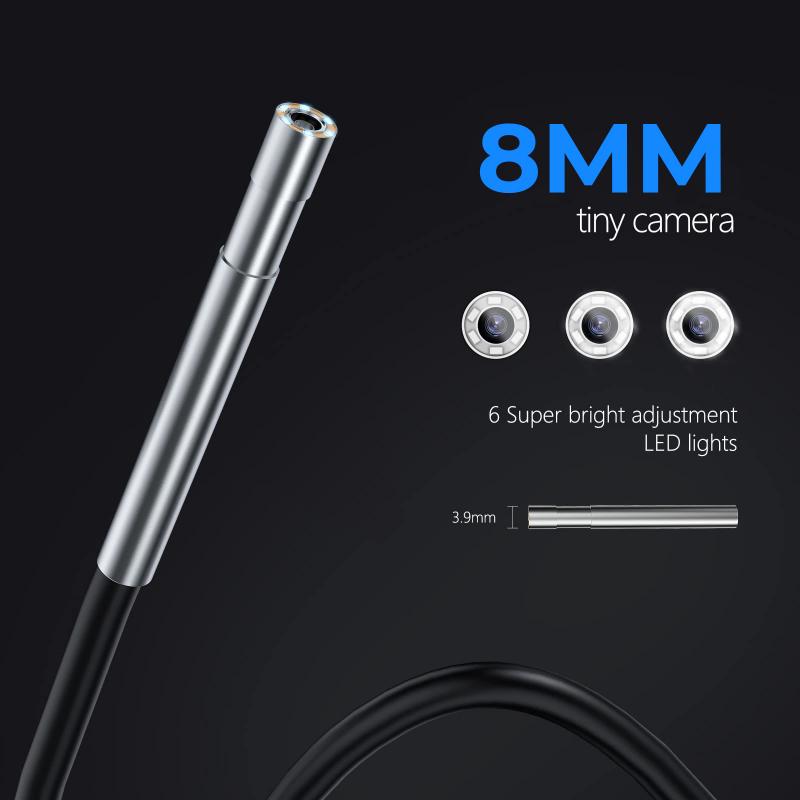
How to connect USB endoscope? The first step is to plug the USB endoscope into the USB port of your computer or device. Once the endoscope is connected, you will need to open software that is compatible with your endoscope. This software will allow you to view the images captured by the endoscope.
To connect the USB endoscope, you will need to select the endoscope as the input device in the software. This can usually be done by going to the settings or preferences menu of the software and selecting the endoscope as the input device. Once the endoscope is selected, you should be able to see the live feed from the endoscope on your computer or device.
It is important to note that different endoscopes may require different software to be used. Some endoscopes may come with their own software, while others may require you to download software from the manufacturer's website. It is important to read the instructions that come with your endoscope to ensure that you are using the correct software.
In addition, it is important to keep your software up to date to ensure that it is compatible with the latest operating systems and devices. Manufacturers may release updates to their software to address any compatibility issues or to add new features.
In conclusion, connecting a USB endoscope is a simple process that involves plugging the endoscope into a USB port and selecting it as the input device in compatible software. It is important to use the correct software and keep it up to date to ensure that your endoscope works properly with your computer or device.





























There are no comments for this blog.