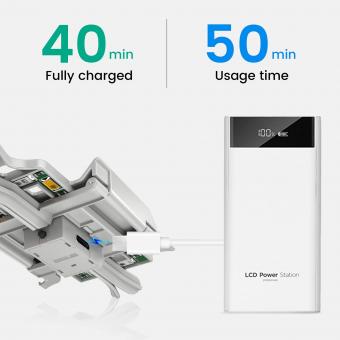How To Connect Wifi Security Camera ?
To connect a WiFi security camera, you will typically need to follow these steps:
1. Ensure that your WiFi network is working properly and that you have the necessary credentials (network name and password).
2. Power on the security camera and make sure it is within range of your WiFi router.
3. Install the camera's mobile app on your smartphone or tablet.
4. Open the app and create an account if required.
5. Follow the app's instructions to add the camera to your network. This usually involves scanning a QR code or entering the camera's serial number.
6. Select your WiFi network from the app and enter the network password if prompted.
7. Wait for the camera to connect to your WiFi network, which may take a few minutes.
8. Once connected, you should be able to view the camera's live feed and access its settings through the app.
It's important to note that the specific steps may vary depending on the brand and model of your WiFi security camera. Always refer to the manufacturer's instructions for detailed guidance.
1、 Setting up the camera's Wi-Fi connection
Setting up a Wi-Fi connection for a security camera is a crucial step in ensuring the proper functioning and accessibility of the device. With the advancements in technology, the process has become relatively straightforward. Here's a step-by-step guide on how to connect a Wi-Fi security camera:
1. Choose the right camera: Before starting the setup process, ensure that you have a Wi-Fi-enabled security camera. Most modern security cameras come with built-in Wi-Fi capabilities, allowing for easy connectivity.
2. Install the camera: Follow the manufacturer's instructions to physically install the camera in the desired location. Ensure that it is within range of your Wi-Fi network for a stable connection.
3. Power on the camera: Connect the camera to a power source and turn it on. Wait for the camera to initialize and enter the setup mode.
4. Download the camera's app: Most security cameras have dedicated mobile apps that allow you to control and monitor the device. Download the app from the respective app store and install it on your smartphone or tablet.
5. Connect to the camera: Open the app and follow the on-screen instructions to connect the camera to your Wi-Fi network. Typically, this involves selecting the camera from a list of available devices and entering your Wi-Fi network's credentials.
6. Test the connection: Once the camera is connected to your Wi-Fi network, test the connection by accessing the camera's live feed through the app. Ensure that the video quality is satisfactory and that you can access the camera remotely.
It's worth noting that the setup process may vary slightly depending on the brand and model of your security camera. Always refer to the manufacturer's instructions for specific guidance.
In recent years, some security cameras have introduced advanced features like automatic Wi-Fi setup, which simplifies the connection process even further. These cameras use technologies like QR codes or Bluetooth to establish a connection between the camera and your smartphone, eliminating the need for manual configuration.
Overall, setting up a Wi-Fi connection for a security camera has become more user-friendly and accessible. With the right camera and proper guidance, you can easily connect your security camera to your Wi-Fi network and enjoy the benefits of remote monitoring and surveillance.

2、 Configuring the camera's security settings
To connect a WiFi security camera, you need to follow a few steps. First, ensure that your camera is compatible with WiFi connectivity. Most modern security cameras come with built-in WiFi capabilities, but it's always a good idea to double-check the specifications.
1. Power on the camera: Plug in the camera and ensure it has power. Some cameras may require an initial setup using an Ethernet cable before connecting to WiFi.
2. Install the camera's app: Download the camera's dedicated app on your smartphone or tablet. This app will allow you to configure and control the camera.
3. Connect to the camera: Open the app and follow the instructions to connect the camera to your WiFi network. Typically, you'll need to enter your WiFi network name (SSID) and password. The app will guide you through the process.
4. Position the camera: Once connected, place the camera in the desired location. Ensure it has a clear view of the area you want to monitor.
5. Configure security settings: After connecting the camera to WiFi, it's crucial to configure its security settings. Change the default username and password to something strong and unique. Enable encryption protocols like WPA2 to secure the camera's connection.
6. Test the camera: Finally, test the camera's functionality by accessing the live feed through the app. Make sure you can view the footage and adjust any additional settings as needed.
It's important to note that the latest point of view emphasizes the significance of securing your WiFi security camera. With the rise in cyber threats, it's crucial to choose a camera with robust security features and regularly update its firmware to protect against vulnerabilities. Additionally, consider using a strong, unique password for your WiFi network and enabling two-factor authentication for added security.

3、 Connecting the camera to your Wi-Fi network
Connecting a Wi-Fi security camera to your network is a relatively straightforward process that can be done in a few simple steps. Here's a guide on how to connect a Wi-Fi security camera to your network:
1. Choose the right camera: Before you begin, make sure you have a Wi-Fi security camera that is compatible with your network. Check the camera's specifications and ensure it supports Wi-Fi connectivity.
2. Install the camera: Follow the manufacturer's instructions to physically install the camera in the desired location. This typically involves mounting the camera and connecting it to a power source.
3. Download the camera's app: Most Wi-Fi security cameras come with a dedicated app that allows you to control and monitor the camera. Download the app from the App Store or Google Play Store onto your smartphone or tablet.
4. Connect the camera to your Wi-Fi network: Open the app and follow the on-screen instructions to connect the camera to your Wi-Fi network. This usually involves selecting your network from a list of available networks and entering the Wi-Fi password.
5. Test the connection: Once the camera is connected to your Wi-Fi network, test the connection by accessing the camera's live feed through the app. Ensure that the video is clear and that you can control the camera's features, such as pan and tilt.
It's worth noting that some newer Wi-Fi security cameras support advanced features like facial recognition, motion detection, and cloud storage. These features may require additional setup steps, so refer to the camera's user manual or online resources for more information.
In recent years, there have been advancements in Wi-Fi security camera technology, such as the integration of voice assistants like Amazon Alexa and Google Assistant. This allows users to control their cameras using voice commands, adding an extra layer of convenience and accessibility.
Overall, connecting a Wi-Fi security camera to your network is a simple process that can be done by following the manufacturer's instructions and using the camera's dedicated app. With the latest advancements in technology, these cameras are becoming increasingly user-friendly and feature-rich, providing enhanced security and peace of mind for homeowners and businesses alike.
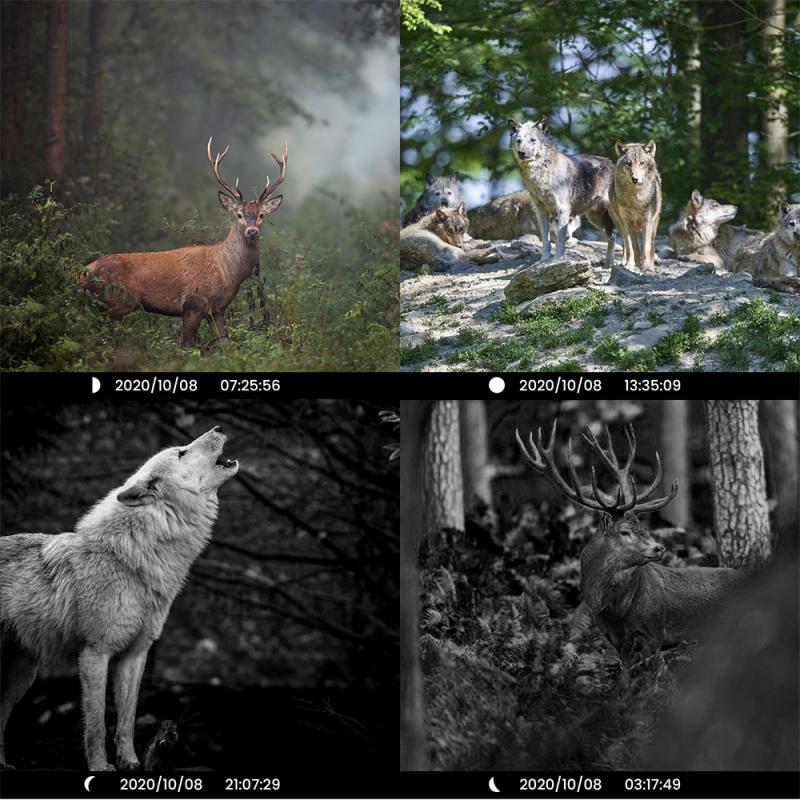
4、 Ensuring proper encryption and password protection
To connect a WiFi security camera, it is crucial to ensure proper encryption and password protection. This is essential to safeguard your camera feed from unauthorized access and potential security breaches. Here are the steps to connect a WiFi security camera while ensuring maximum security:
1. Choose a camera with strong encryption: When purchasing a WiFi security camera, opt for one that supports WPA2 encryption. This is currently the most secure encryption protocol available for WiFi networks.
2. Change the default password: Upon setting up the camera, change the default password immediately. Use a strong, unique password that includes a combination of letters, numbers, and special characters. Avoid using easily guessable passwords like "123456" or "password."
3. Enable two-factor authentication (2FA): Many modern WiFi security cameras offer the option to enable 2FA. This adds an extra layer of security by requiring a verification code in addition to the password for accessing the camera feed.
4. Keep the camera firmware up to date: Regularly check for firmware updates provided by the camera manufacturer. These updates often include security patches that address any vulnerabilities discovered in the camera's software.
5. Secure your home WiFi network: Ensure that your home WiFi network is properly secured with a strong password and encryption. Use WPA2 or WPA3 encryption protocols and regularly change the WiFi password.
6. Create a separate network for your camera: Consider setting up a separate network specifically for your WiFi security camera. This can help isolate the camera from other devices on your home network, adding an extra layer of protection.
7. Regularly monitor camera activity: Keep an eye on the camera's activity logs and check for any suspicious or unauthorized access attempts. If you notice any unusual activity, immediately change the camera password and report the incident to the camera manufacturer.
By following these steps, you can ensure that your WiFi security camera is connected securely, minimizing the risk of unauthorized access and protecting your privacy. It is important to stay updated with the latest security practices and recommendations from the camera manufacturer to maintain the highest level of security.