How To Connect Wireless Mic ?
To connect a wireless microphone, first, ensure that the microphone and the receiver are both powered on and have fresh batteries. Next, locate the audio input on the receiver and connect the output of the wireless microphone to it using the appropriate cable or connector. Make sure the connection is secure. Once connected, you may need to adjust the frequency or channel settings on both the microphone and the receiver to ensure they are in sync. Finally, test the microphone by speaking or singing into it and check if the audio is being transmitted and received properly. Adjust the volume levels as needed.
1、 Choosing the right wireless microphone system for your needs
Choosing the right wireless microphone system for your needs is crucial to ensure seamless audio transmission and a hassle-free experience. With the advancements in technology, wireless microphones have become an essential tool for various applications such as live performances, public speaking, broadcasting, and more. Here are some key points to consider when connecting a wireless microphone:
1. Compatibility: Ensure that the wireless microphone system you choose is compatible with your audio source, whether it's a mixer, amplifier, or camera. Check for the appropriate connectors and compatibility with your specific device.
2. Frequency Range: Consider the frequency range of the wireless microphone system. It is important to select a system that operates within a frequency range that is legal and free from interference in your region. With the increasing use of wireless devices, it is crucial to choose a system that can operate in a crowded RF environment.
3. Diversity Reception: Look for a wireless microphone system that offers diversity reception. This feature helps minimize signal dropouts and interference by using multiple antennas to capture the strongest signal.
4. Range and Signal Quality: Consider the range and signal quality of the wireless microphone system. Depending on your needs, choose a system that offers sufficient range to cover your performance area without compromising on signal quality.
5. Battery Life: Check the battery life of the wireless microphone system. Opt for systems that offer long battery life to avoid interruptions during performances or presentations.
6. Ease of Use: Look for a wireless microphone system that is easy to set up and operate. Consider features such as automatic frequency scanning and syncing to simplify the connection process.
7. Budget: Finally, consider your budget. Wireless microphone systems vary in price, so it's important to find a system that meets your requirements without breaking the bank.
In conclusion, connecting a wireless microphone involves considering factors such as compatibility, frequency range, diversity reception, range and signal quality, battery life, ease of use, and budget. By carefully evaluating these aspects, you can choose the right wireless microphone system that suits your needs and ensures a seamless audio experience.

2、 Setting up the wireless microphone receiver and transmitter
Setting up a wireless microphone system involves connecting the receiver and transmitter to ensure seamless audio transmission. Here's a step-by-step guide on how to connect a wireless microphone:
1. Choose the right wireless microphone system: Consider factors like frequency range, compatibility with your audio equipment, and the number of channels required.
2. Connect the receiver: Start by connecting the receiver to your audio mixer or amplifier. Most receivers have either XLR or 1/4-inch outputs. Use the appropriate cables to connect the receiver's output to the input of your audio device.
3. Power on the receiver: Plug in the receiver's power adapter and turn it on. Make sure the receiver is set to the same frequency as the transmitter.
4. Connect the transmitter: Attach the microphone to the transmitter. Some transmitters have built-in microphones, while others require an external microphone to be connected via an XLR or 1/4-inch input.
5. Power on the transmitter: Insert fresh batteries or connect the transmitter to a power source. Ensure that the transmitter is set to the same frequency as the receiver.
6. Test the audio: Speak or sing into the microphone and check if the audio is being transmitted and received properly. Adjust the volume levels on the receiver and audio device as needed.
7. Troubleshooting: If you encounter any interference or dropouts, try changing the frequency or moving closer to the receiver. Avoid placing the receiver near other electronic devices that may cause interference.
It's important to consult the user manual provided with your specific wireless microphone system for detailed instructions and troubleshooting tips. Additionally, keep in mind that technology is constantly evolving, so it's always a good idea to stay updated with the latest advancements and best practices in wireless microphone connectivity.
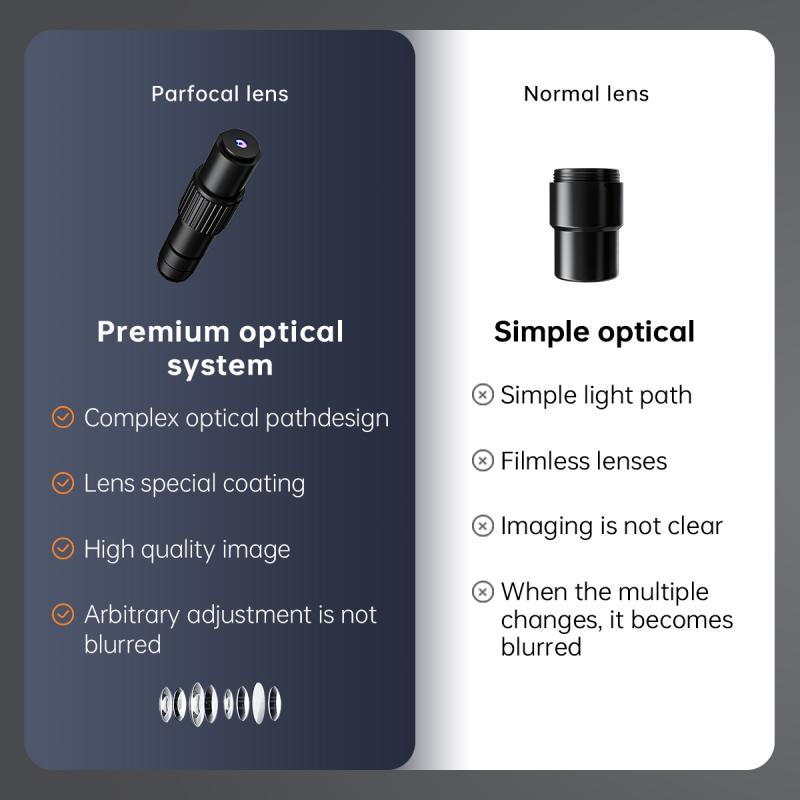
3、 Pairing the wireless microphone with the receiver
To connect a wireless microphone, the first step is to pair it with the receiver. Pairing allows the microphone and receiver to communicate with each other wirelessly. Here's a step-by-step guide on how to pair a wireless microphone with a receiver:
1. Turn on the receiver: Start by turning on the receiver unit. Most receivers have a power button or switch that needs to be activated.
2. Set the frequency: Check the user manual of both the microphone and receiver to find the appropriate frequency settings. Set the receiver to the same frequency as the microphone.
3. Activate pairing mode: On the microphone, locate the pairing button or switch. Press and hold it until the microphone enters pairing mode. This step may vary depending on the microphone model, so refer to the user manual for specific instructions.
4. Pair the microphone and receiver: On the receiver, locate the pairing button or menu option. Press it to initiate the pairing process. The receiver will search for available microphones in pairing mode. Once the microphone is detected, the receiver will establish a connection.
5. Test the connection: After pairing, test the microphone by speaking or singing into it. The receiver should pick up the audio signal and transmit it to the sound system or recording device.
It's important to note that the specific steps may vary depending on the brand and model of the wireless microphone and receiver. Always refer to the user manuals for detailed instructions.
In recent years, advancements in wireless microphone technology have made pairing even easier. Some wireless microphones now feature automatic pairing capabilities, eliminating the need for manual frequency adjustments. These systems use advanced algorithms to automatically select the best available frequency, reducing interference and ensuring a stable connection. Additionally, many wireless microphones now come with digital displays that provide real-time information about the connection status, battery life, and signal strength, making it easier for users to troubleshoot any issues.

4、 Troubleshooting common issues with wireless microphone connections
How to connect a wireless microphone:
1. Check compatibility: Ensure that your wireless microphone is compatible with your audio system or device. Different wireless microphones use different frequencies and technologies, so make sure they are compatible to avoid any connectivity issues.
2. Power on the microphone: Most wireless microphones have a power button or switch. Turn it on and make sure the battery is fully charged or has enough power to operate.
3. Set the frequency: Some wireless microphones allow you to manually set the frequency, while others automatically scan and select the best available frequency. Follow the instructions provided with your microphone to set the frequency correctly.
4. Connect the receiver: The receiver is the device that will receive the audio signal from the wireless microphone. Connect the receiver to your audio system or device using the appropriate cables. Ensure that the cables are securely plugged in and that the receiver is powered on.
5. Pair the microphone and receiver: Most wireless microphones require pairing with the receiver to establish a secure connection. Follow the instructions provided with your microphone to pair it with the receiver. This usually involves pressing a button on both the microphone and receiver simultaneously.
6. Test the connection: Once the microphone and receiver are paired, test the connection by speaking or singing into the microphone. Check if the audio is being transmitted and received clearly. Adjust the volume levels on both the microphone and receiver as needed.
Troubleshooting common issues with wireless microphone connections:
1. Interference: Wireless microphones can be susceptible to interference from other electronic devices or nearby wireless networks. Try changing the frequency or moving away from potential sources of interference.
2. Range limitations: Wireless microphones have a limited range, so make sure you are within the specified range of the microphone and receiver. If you are too far away, the connection may become weak or drop altogether.
3. Battery issues: Ensure that the microphone's battery is fully charged or replace it with a fresh battery if needed. Weak batteries can cause intermittent connectivity issues.
4. Signal dropouts: If you experience frequent signal dropouts, try repositioning the receiver or microphone to improve the line-of-sight between them. Obstacles such as walls or other objects can weaken the signal.
5. Firmware updates: Check if there are any firmware updates available for your wireless microphone system. Manufacturers often release updates to improve performance and address connectivity issues.
6. Professional assistance: If you have tried all troubleshooting steps and are still experiencing issues, consider seeking professional assistance from an audio technician or contacting the manufacturer for further support.
In conclusion, connecting a wireless microphone involves ensuring compatibility, powering on the microphone, setting the frequency, connecting the receiver, pairing the microphone and receiver, and testing the connection. Troubleshooting common issues includes addressing interference, range limitations, battery issues, signal dropouts, checking for firmware updates, and seeking professional assistance if needed. Stay updated with the latest advancements in wireless microphone technology and follow manufacturer guidelines for optimal performance.


























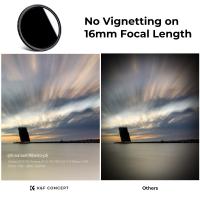



There are no comments for this blog.