How To Connect Wireless Microphone To Phone ?
To connect a wireless microphone to a phone, you will need a wireless microphone system that is compatible with your phone. Most wireless microphone systems come with a receiver that connects to the phone using a cable or through Bluetooth. Follow the instructions provided with your wireless microphone system to properly connect it to your phone. Make sure to turn on the microphone and set the phone's audio input to the wireless microphone. Once connected, you should be able to use the wireless microphone to capture audio on your phone for various purposes such as recording videos, making voice recordings, or conducting interviews.
1、 Bluetooth Connectivity: Pairing a wireless microphone with a phone.
Bluetooth Connectivity: Pairing a wireless microphone with a phone
Connecting a wireless microphone to a phone can be a convenient way to enhance your audio recording or communication experience. Bluetooth technology allows for seamless wireless connectivity between devices, making it easy to pair a wireless microphone with your phone. Here's a step-by-step guide on how to connect a wireless microphone to your phone using Bluetooth:
1. Ensure that your wireless microphone is charged and turned on. Most wireless microphones have a power button or switch that needs to be activated.
2. On your phone, go to the settings menu and enable Bluetooth. This can usually be found under the "Connections" or "Wireless & Networks" section.
3. Put your wireless microphone into pairing mode. This process may vary depending on the brand and model of your microphone. Refer to the user manual for specific instructions. Typically, you need to press and hold a button on the microphone until a light starts flashing or an indicator appears.
4. Once your microphone is in pairing mode, your phone should detect it in the list of available Bluetooth devices. Tap on the microphone's name to initiate the pairing process.
5. Your phone will now attempt to establish a connection with the microphone. This may take a few seconds. Once the connection is established, you will see a notification on your phone confirming the successful pairing.
6. Test the connection by speaking into the wireless microphone. You should hear your voice clearly through the phone's audio output.
It's important to note that the specific steps may vary depending on the make and model of your wireless microphone and phone. Always refer to the user manuals for detailed instructions.
In recent years, Bluetooth technology has advanced, offering improved connectivity and audio quality. The latest Bluetooth versions, such as Bluetooth 5.0 and 5.1, provide faster data transfer speeds and more stable connections. These advancements ensure a seamless and reliable connection between your wireless microphone and phone.
Additionally, some wireless microphones now come with dedicated mobile apps that allow for further customization and control. These apps often provide features like adjusting microphone settings, equalizer options, and real-time audio monitoring. Check if your wireless microphone has a companion app available and download it from the respective app store.
Connecting a wireless microphone to your phone via Bluetooth opens up a world of possibilities for content creators, musicians, public speakers, and anyone who requires high-quality audio on the go. Whether you're recording podcasts, conducting interviews, or giving presentations, this wireless setup offers convenience and flexibility without compromising on audio performance.

2、 Audio Input Settings: Configuring phone settings for microphone input.
To connect a wireless microphone to your phone, you will need to follow a few steps. Firstly, ensure that your wireless microphone is compatible with your phone. Most wireless microphones use Bluetooth technology, so make sure your phone has Bluetooth capabilities.
Next, turn on your wireless microphone and put it in pairing mode. This can usually be done by pressing and holding the power button until the LED light starts flashing. Once the microphone is in pairing mode, go to the Bluetooth settings on your phone and search for available devices. Select your wireless microphone from the list of devices and pair them together.
Once the microphone is successfully paired with your phone, you may need to configure the audio input settings. This can be done by going to the audio settings on your phone. Depending on the operating system of your phone, the steps may vary slightly.
For iOS devices, go to Settings, then select Bluetooth. Find your wireless microphone in the list of devices and tap on the "i" icon next to it. From there, you can select the microphone as the audio input device.
For Android devices, go to Settings, then select Connected devices or Bluetooth. Find your wireless microphone in the list of devices and tap on it. From there, you can select the microphone as the audio input device.
It's important to note that the specific steps may vary depending on the make and model of your phone. It's always a good idea to consult the user manual or the manufacturer's website for detailed instructions.
In conclusion, connecting a wireless microphone to your phone involves pairing the devices via Bluetooth and configuring the audio input settings on your phone. By following these steps, you can easily connect and use a wireless microphone with your phone for various purposes such as recording audio or making voice calls.

3、 Adapter Compatibility: Using an adapter to connect microphone to phone.
To connect a wireless microphone to a phone, you can follow these steps:
1. Check the compatibility: Ensure that your wireless microphone is compatible with your phone. Most wireless microphones use Bluetooth technology, so make sure your phone has Bluetooth capabilities.
2. Turn on the microphone: Power on your wireless microphone and put it in pairing mode. This mode allows the microphone to be discovered by other devices.
3. Enable Bluetooth on your phone: Open the settings on your phone and navigate to the Bluetooth menu. Turn on Bluetooth and make sure it is discoverable.
4. Pair the devices: On your phone, search for available Bluetooth devices. When you see your wireless microphone listed, select it to initiate the pairing process. Follow any on-screen prompts to complete the pairing.
5. Test the connection: Once the devices are paired, open a recording app or any app that uses the microphone. Speak into the wireless microphone and check if the audio is being captured by the phone.
If your wireless microphone does not have Bluetooth capabilities, you can use an adapter to connect it to your phone. There are various adapters available in the market that can convert different types of microphone connections to a format compatible with your phone's audio input. Make sure to choose an adapter that matches the specific connection type of your wireless microphone.
Adapter Compatibility: Using an adapter to connect a microphone to a phone can be a convenient solution. However, it is essential to ensure compatibility between the microphone, adapter, and phone. Some adapters may not work with certain microphone models or phone brands. Therefore, it is advisable to check the specifications and compatibility information provided by the manufacturer before purchasing an adapter. Additionally, it is always recommended to read user reviews and seek expert advice to ensure a successful connection.
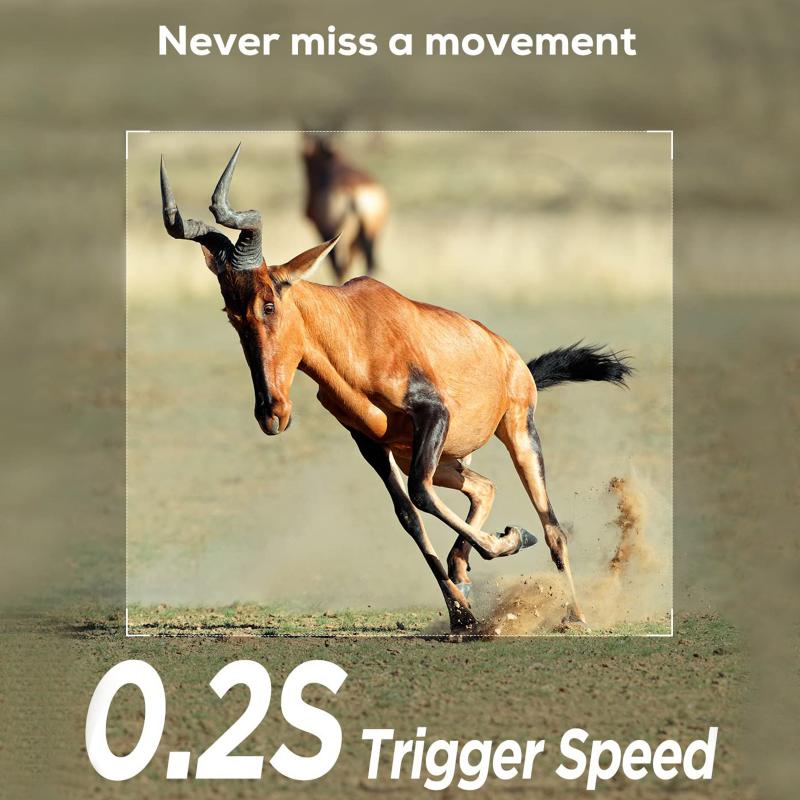
4、 App Integration: Utilizing specific apps for wireless microphone connectivity.
To connect a wireless microphone to your phone, you have a couple of options. One way is to use a wireless microphone system that is specifically designed to connect to smartphones. These systems typically come with a receiver that plugs into the phone's audio jack or connects via Bluetooth. The microphone then wirelessly transmits the audio signal to the receiver, which sends it to the phone.
Another option is to use an adapter or converter that allows you to connect a standard wireless microphone receiver to your phone. These adapters usually have a USB or Lightning connector on one end and an audio input on the other. You can simply plug the receiver into the adapter and connect it to your phone.
App integration is another method for connecting a wireless microphone to your phone. Some microphone manufacturers offer dedicated apps that allow you to control and monitor the microphone settings directly from your phone. These apps often provide additional features such as EQ adjustments, audio effects, and recording capabilities.
Utilizing specific apps for wireless microphone connectivity can enhance the overall user experience. These apps can provide a more intuitive interface for adjusting microphone settings, making it easier to optimize audio quality. Additionally, some apps offer advanced features like real-time audio monitoring, which allows you to listen to the microphone's output directly through your headphones.
It's important to note that the availability and compatibility of these apps may vary depending on the microphone brand and model. Therefore, it's recommended to check the manufacturer's website or contact their customer support for the latest information on app integration.
In conclusion, connecting a wireless microphone to your phone can be achieved through various methods, including using dedicated wireless microphone systems, adapters, or app integration. Each method has its own advantages and limitations, so it's important to choose the one that best suits your needs and equipment.































There are no comments for this blog.