How To Convert Camcorder Video To Dvd ?
To convert camcorder video to DVD, you will need a computer with a DVD burner and video editing software. First, connect your camcorder to the computer using a USB or Firewire cable. Open the video editing software and import the camcorder video files. Edit the videos if desired, such as trimming or adding titles. Then, select the option to burn the edited videos to a DVD. Follow the prompts to choose the DVD format and settings. Once everything is set, insert a blank DVD into the computer's DVD burner and start the burning process. After the DVD is burned, it can be played on any DVD player.
1、 Connecting the camcorder to a computer for video transfer
To convert camcorder video to DVD, the first step is to connect the camcorder to a computer for video transfer. This process allows you to transfer the video footage from the camcorder to your computer, where you can then proceed with the DVD conversion.
Here's a step-by-step guide on how to connect your camcorder to a computer for video transfer:
1. Check the ports on your camcorder: Most camcorders have a USB or Firewire port. Determine which port your camcorder has and ensure that your computer has a corresponding port.
2. Connect the camcorder to the computer: Use a USB or Firewire cable to connect the camcorder to your computer. Plug one end of the cable into the camcorder's port and the other end into the computer's port.
3. Power on the camcorder: Turn on the camcorder and set it to "Playback" or "VCR" mode. This will allow the computer to recognize the camcorder as an external device.
4. Open video transfer software: Depending on your computer's operating system, you may have built-in software for video transfer, such as iMovie for Mac or Windows Movie Maker for Windows. Alternatively, you can use third-party software like Adobe Premiere Pro or Final Cut Pro.
5. Start the video transfer: Launch the video transfer software and follow the instructions to import the video footage from the camcorder to your computer. This process may involve selecting the specific clips you want to transfer or importing the entire video.
Once the video footage is successfully transferred to your computer, you can proceed with the DVD conversion process. This typically involves using DVD authoring software to create a DVD menu, arrange the video clips, and burn them onto a blank DVD.
It's worth noting that with advancements in technology, some newer camcorders may offer wireless transfer options or have built-in DVD burning capabilities. In such cases, the process may vary slightly, and it's recommended to consult the camcorder's user manual for specific instructions.
Overall, connecting your camcorder to a computer for video transfer is the first crucial step in converting camcorder video to DVD.
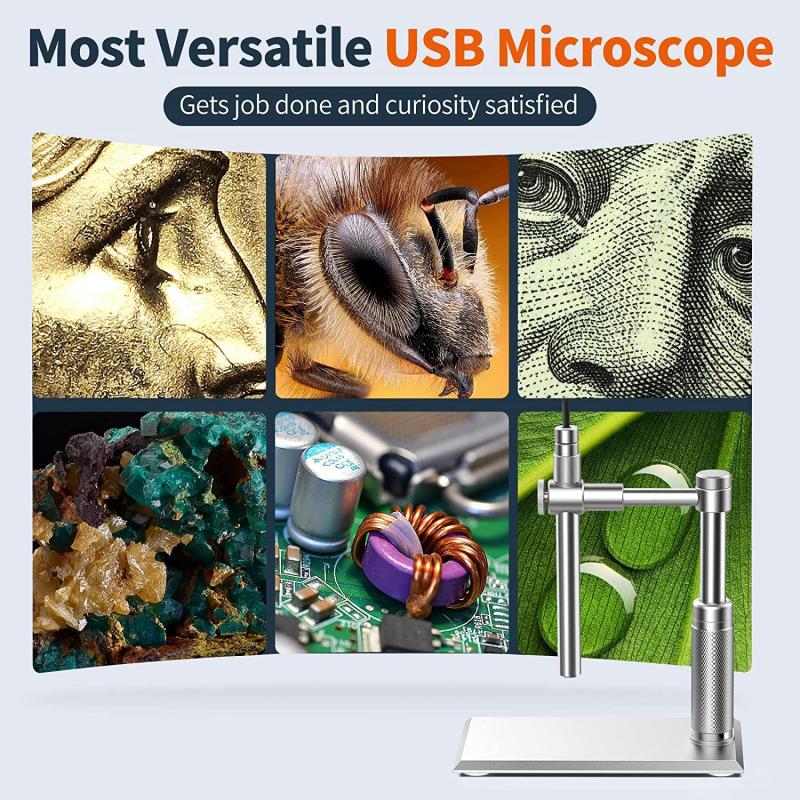
2、 Choosing a video conversion software for DVD creation
When it comes to converting camcorder videos to DVD, there are a few different methods you can use. One popular option is to use video conversion software specifically designed for DVD creation. This software allows you to easily convert your camcorder videos into a format that is compatible with DVD players.
When choosing a video conversion software for DVD creation, there are a few factors to consider. First, you'll want to make sure that the software supports the file format of your camcorder videos. Most software programs support a wide range of formats, but it's always a good idea to double-check.
Additionally, you'll want to consider the ease of use of the software. Look for a program that has a user-friendly interface and clear instructions. This will make the conversion process much smoother and more efficient.
Another important factor to consider is the quality of the converted DVD. Look for software that offers high-quality output and allows you to customize the settings to suit your preferences. This will ensure that your videos look their best when played on a DVD player.
Lastly, it's always a good idea to read reviews and compare different software options before making a decision. This will give you an idea of the experiences of other users and help you choose the best software for your needs.
In conclusion, when converting camcorder videos to DVD, choosing the right video conversion software is crucial. Consider factors such as file format support, ease of use, output quality, and user reviews to make an informed decision. With the right software, you'll be able to easily convert your camcorder videos to DVD and enjoy them on your TV or computer.
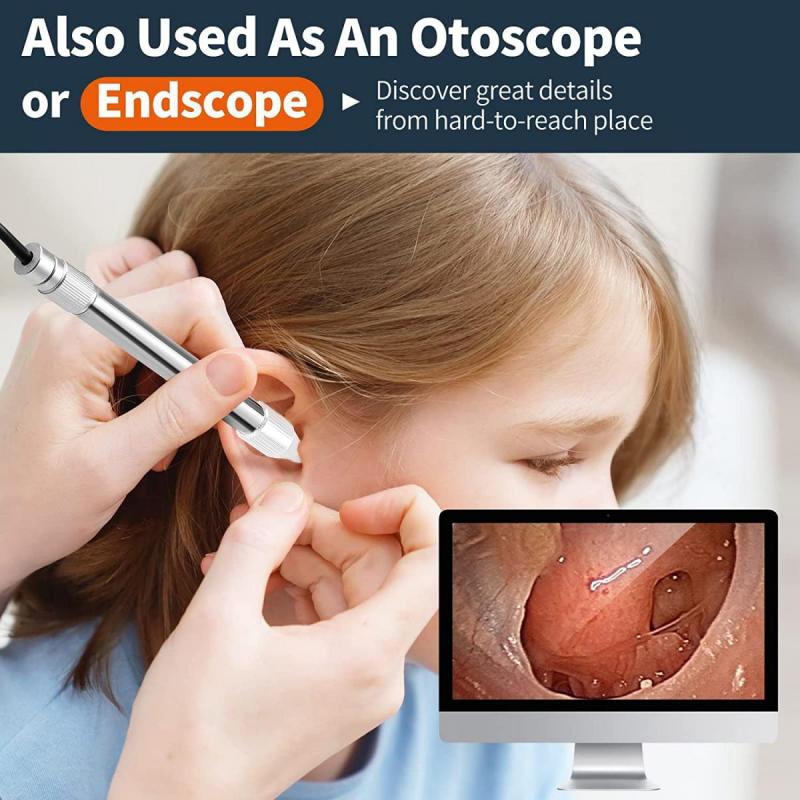
3、 Importing the camcorder video into the conversion software
To convert camcorder video to DVD, the first step is to import the camcorder video into conversion software. This can be done by connecting the camcorder to your computer using a USB cable or by inserting the camcorder's memory card into a card reader.
Once the camcorder is connected, open the conversion software on your computer. Most modern video editing software, such as Adobe Premiere Pro or Final Cut Pro, have built-in conversion tools. Alternatively, there are also dedicated conversion software programs available for download online.
In the conversion software, locate the option to import media or footage. This will open a window where you can browse and select the camcorder video files you want to convert. Choose the desired files and click on the import button to begin the process.
The conversion software will then analyze and convert the camcorder video files into a format suitable for DVD burning. This process may take some time, depending on the length and size of the video files.
Once the conversion is complete, you can proceed to burn the converted video files onto a DVD. Most conversion software programs have a built-in DVD burning feature. Simply follow the instructions provided by the software to create a DVD with your camcorder videos.
It's worth noting that the latest point of view in video conversion is the use of cloud-based services. Many online platforms now offer video conversion and DVD creation services. These platforms allow you to upload your camcorder videos to their servers, where they will be converted and burned onto a DVD. This eliminates the need for downloading and installing conversion software on your computer.
In conclusion, importing the camcorder video into conversion software is the first step in converting it to DVD. Whether using traditional software or online platforms, the process involves selecting the desired video files and converting them into a DVD-compatible format.

4、 Editing the video if desired (optional)
To convert camcorder video to DVD, you can follow these steps:
1. Connect your camcorder to your computer using a USB cable or insert the memory card into a card reader. Make sure your computer recognizes the camcorder or memory card.
2. Use video editing software to transfer the video from your camcorder to your computer. Most camcorders come with their own software, but you can also use popular programs like iMovie (for Mac) or Windows Movie Maker (for Windows).
3. Once the video is transferred to your computer, open DVD burning software. There are many options available, such as Nero Burning ROM or Roxio Creator. Choose the software that suits your needs and install it if necessary.
4. Import the video files into the DVD burning software. You can usually do this by clicking on the "Add Files" or "Import" button and selecting the video files from your computer.
5. Arrange the video files in the desired order. You can drag and drop them into the timeline or use the software's editing tools to rearrange and trim the clips.
6. Customize your DVD menu. Most DVD burning software allows you to choose from a variety of menu templates and customize them with your own background images, titles, and music.
7. Preview your DVD to ensure everything looks and plays correctly. Make any necessary adjustments before proceeding.
8. Insert a blank DVD into your computer's DVD burner. Select the appropriate settings for burning, such as the burning speed and disc format (DVD-R or DVD+R).
9. Click on the "Burn" or "Start" button to begin the DVD burning process. This may take some time depending on the length and size of your video files.
10. Once the burning process is complete, test the DVD on a DVD player to ensure it plays properly.
Editing the video is optional but can enhance the final result. You can use the video editing software to trim unwanted footage, add transitions, apply filters, adjust colors, and even add text or captions. This step allows you to polish your video and make it more engaging for viewers.
It's worth noting that technology is constantly evolving, and new methods and software may become available in the future. It's always a good idea to stay updated with the latest advancements in video conversion and DVD burning to ensure the best results.






























