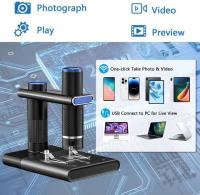How To Convert Vhs To Digital Using Camcorder ?
To convert VHS to digital using a camcorder, you will need a few things. First, you will need a camcorder that has analog video inputs. Connect the VHS player to the camcorder using RCA cables, with the yellow cable for video and the red and white cables for audio. Make sure the camcorder is set to the correct input source. Next, connect the camcorder to your computer using a Firewire or USB cable, depending on the available ports. Open video capture software on your computer and start recording while playing the VHS tape. Once the recording is complete, save the file in a digital format, such as MP4 or AVI. You can then edit or further process the digital file as needed.
1、 Connecting the VHS player to the camcorder
To convert VHS to digital using a camcorder, you will need to connect the VHS player to the camcorder. Here's a step-by-step guide on how to do it:
1. Start by gathering the necessary equipment. You will need a VHS player, a camcorder with AV inputs, AV cables (usually red, white, and yellow), and a blank DVD or a computer with video capture software.
2. Connect one end of the AV cables to the AV outputs on the VHS player. The yellow cable should be connected to the video output, while the red and white cables should be connected to the audio outputs.
3. Connect the other end of the AV cables to the AV inputs on the camcorder. Make sure to match the colors of the cables to the corresponding inputs.
4. Turn on both the VHS player and the camcorder. Set the camcorder to "VCR" or "Line In" mode.
5. Insert a blank DVD into the camcorder if you want to directly record the VHS footage onto a DVD. Alternatively, if you want to transfer the footage to a computer, connect the camcorder to the computer using a USB cable.
6. Press play on the VHS player and start recording on the camcorder or the video capture software on your computer.
7. Once the recording is complete, stop the camcorder or the video capture software. If you used a DVD, finalize it in the camcorder to make it playable on other devices.
It's worth noting that technology has advanced, and there are now dedicated VHS to digital converters available in the market. These devices simplify the process and often offer better quality conversions. However, if you already have a camcorder with AV inputs, the above method can still be used effectively.

2、 Recording the VHS tape onto the camcorder
To convert VHS to digital using a camcorder, you will need to follow a few steps. The first step is to gather the necessary equipment, including a camcorder with AV inputs, a VHS player, and AV cables. Make sure your camcorder has the capability to record from external sources.
Next, connect the VHS player to the camcorder using the AV cables. Plug one end of the cables into the AV outputs of the VHS player and the other end into the AV inputs of the camcorder. Ensure that the connections are secure.
Once the connections are made, insert the VHS tape into the VHS player and set it to the desired starting point. Turn on both the VHS player and the camcorder.
On the camcorder, switch the input source to AV or Line-In mode. This will allow the camcorder to receive the video signal from the VHS player.
Press the record button on the camcorder to start recording. As the VHS tape plays, the camcorder will capture the video and audio signals and convert them into a digital format.
Monitor the recording process to ensure that everything is being captured properly. Once the VHS tape has finished playing, press the stop button on the camcorder to end the recording.
Finally, transfer the recorded video from the camcorder to your computer using a USB cable or by removing the memory card from the camcorder and inserting it into a card reader. From there, you can edit and save the digital file as desired.
It's worth noting that there are now dedicated VHS to digital converters available in the market that simplify the process. These devices eliminate the need for a camcorder and provide a more streamlined and efficient way to convert VHS tapes to digital format.

3、 Transferring the recorded video from the camcorder to a computer
To convert VHS tapes to digital format using a camcorder, you will need a few things: a camcorder with analog video inputs, a VHS player, audio/video cables, and a computer with video capture software.
Here's a step-by-step guide on how to transfer the recorded video from the camcorder to a computer:
1. Connect the camcorder to the VHS player using the audio/video cables. Make sure to match the colors of the cables to the corresponding inputs/outputs on both devices.
2. Insert the VHS tape into the VHS player and rewind it to the beginning.
3. Connect the camcorder to the computer using a USB cable. Ensure that the camcorder is set to "VCR" or "Play" mode.
4. Open the video capture software on your computer. If you don't have one, there are various free options available for download.
5. In the video capture software, select the camcorder as the video source. You may need to configure the software to recognize the camcorder.
6. Press play on the VHS player and click the "Record" button in the video capture software to start recording the video.
7. Monitor the recording process to ensure that the video is being captured properly. Adjust the settings in the software if necessary.
8. Once the video has finished playing, click the "Stop" button in the video capture software to end the recording.
9. Save the recorded video file to your computer in the desired format (e.g., MP4, AVI, etc.).
10. Repeat the process for each VHS tape you want to convert.
It's worth noting that there are also specialized VHS-to-DVD converters available in the market that simplify the process by eliminating the need for a camcorder. These devices directly connect to the VHS player and computer, making the conversion process more straightforward.
Additionally, some professional video transfer services offer VHS to digital conversion, which may be a convenient option if you have a large number of tapes or prefer to have the conversion done by experts.

4、 Converting the video file to a digital format
To convert VHS tapes to a digital format using a camcorder, you will need a few tools and a step-by-step process. Here's a guide on how to do it:
1. Gather the necessary equipment: You will need a VHS player, a camcorder with AV inputs, AV cables, a computer with video editing software, and a USB cable.
2. Connect the VHS player to the camcorder: Use the AV cables to connect the VHS player's audio and video outputs to the camcorder's AV inputs. Make sure to match the colors of the cables to the corresponding inputs.
3. Connect the camcorder to the computer: Use the USB cable to connect the camcorder to the computer. Ensure that the camcorder is set to "Playback" mode.
4. Set up the video editing software: Open the video editing software on your computer and create a new project. Set the project settings to match the desired output format and quality.
5. Start recording: Play the VHS tape on the VHS player and simultaneously record the video using the camcorder. Monitor the recording on the computer screen to ensure the quality and adjust settings if necessary.
6. Stop recording and save the file: Once the VHS tape has finished playing, stop the recording on the camcorder and save the file on your computer. Choose a suitable file format and location for storage.
7. Edit and enhance the video (optional): If desired, you can use the video editing software to edit and enhance the recorded video. This may include trimming, adding titles, adjusting colors, or improving audio quality.
8. Export the final video: Once you are satisfied with the edits, export the video in your desired digital format. This will create a digital file that can be easily stored, shared, and played on various devices.
It's worth noting that there are also dedicated VHS to digital converters available in the market that can simplify the process. These devices eliminate the need for a camcorder and directly convert the VHS tapes to digital files. They often come with software that allows for easy editing and exporting.