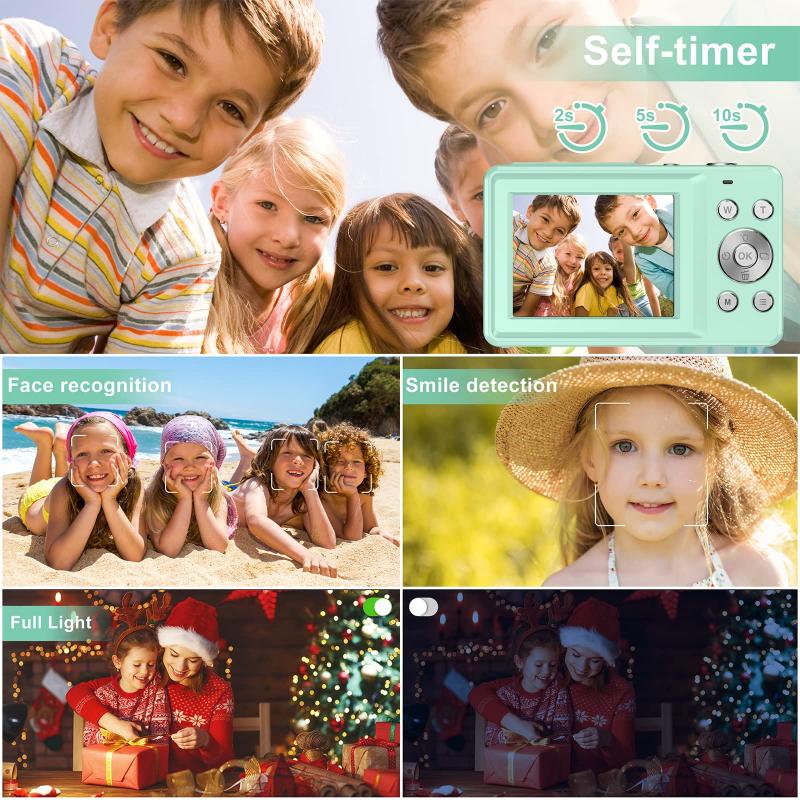How To Convert Video From Camcorder To Dvd ?
To convert video from a camcorder to DVD, you will need to follow these steps:
1. Connect your camcorder to your computer using a USB cable or any other appropriate connection method.
2. Transfer the video files from your camcorder to your computer. You can do this by using the software provided with your camcorder or by manually copying the files.
3. Once the video files are on your computer, you will need DVD authoring software. There are many options available, both free and paid. Choose one that suits your needs and install it on your computer.
4. Open the DVD authoring software and import the video files you want to convert to DVD.
5. Arrange the video files in the desired order and customize the DVD menu if desired.
6. Insert a blank DVD into your computer's DVD burner.
7. Follow the instructions provided by the DVD authoring software to burn the video files onto the DVD.
8. Once the burning process is complete, your video will be converted from the camcorder to a DVD format.
Please note that the specific steps may vary depending on the software and hardware you are using. It is recommended to consult the user manuals or online resources for your specific camcorder and DVD authoring software for detailed instructions.
1、 Connecting the camcorder to a computer for video transfer
To convert video from a camcorder to a DVD, the first step is to connect the camcorder to a computer for video transfer. This process allows you to transfer the video files from the camcorder to your computer, where you can then burn them onto a DVD.
Here's a step-by-step guide on how to connect your camcorder to a computer for video transfer:
1. Check the ports on your camcorder: Most camcorders have either an HDMI or USB port. Determine which port your camcorder has and make sure you have the necessary cable to connect it to your computer.
2. Connect the camcorder to the computer: Use the appropriate cable to connect your camcorder to your computer. If your camcorder has an HDMI port, you will need an HDMI cable. If it has a USB port, you will need a USB cable.
3. Turn on the camcorder: Once the camcorder is connected, turn it on and set it to the appropriate mode for video transfer. This may vary depending on the make and model of your camcorder, so consult the user manual if needed.
4. Open video transfer software: On your computer, open the video transfer software that came with your camcorder or use a third-party software that is compatible with your camcorder. This software will allow you to import the video files from your camcorder to your computer.
5. Start the video transfer: Follow the instructions provided by the video transfer software to start the transfer process. This may involve selecting the video files you want to transfer and specifying the destination folder on your computer.
6. Wait for the transfer to complete: The transfer process may take some time, depending on the size of the video files and the speed of your computer. Be patient and let the software complete the transfer.
Once the video files are transferred to your computer, you can then proceed to burn them onto a DVD using DVD burning software. This will allow you to create a DVD that can be played on a DVD player or computer with a DVD drive.
In conclusion, connecting your camcorder to a computer for video transfer is the first step in converting video from a camcorder to a DVD. By following the steps outlined above, you can easily transfer your video files to your computer and proceed with the DVD burning process.

2、 Transferring video files from the camcorder to the computer
To convert video from a camcorder to a DVD, you first need to transfer the video files from the camcorder to your computer. This process allows you to edit and convert the video files before burning them onto a DVD.
Here is a step-by-step guide on how to transfer video files from a camcorder to a computer:
1. Connect your camcorder to the computer using a USB cable or Firewire cable, depending on the type of camcorder you have. Make sure the camcorder is turned on and set to the appropriate mode for transferring files.
2. Once connected, your computer should recognize the camcorder as a removable storage device. If prompted, install any necessary drivers or software that came with your camcorder.
3. Open your video editing software or a file explorer window on your computer. Locate the camcorder in the list of connected devices or drives.
4. Navigate to the folder on the camcorder that contains the video files you want to transfer. Select the files and copy them to a folder on your computer's hard drive.
5. Once the files are copied, you can edit them using video editing software if desired. This step is optional but allows you to enhance the video quality, add effects, or trim unwanted footage.
6. After editing, you can convert the video files to a DVD-compatible format. There are various software programs available that can convert video files to DVD format, such as Nero, Roxio, or Windows DVD Maker.
7. Launch the DVD conversion software and import the video files you want to burn onto the DVD. Follow the software's instructions to create a DVD menu, select the desired settings, and start the conversion process.
8. Once the conversion is complete, insert a blank DVD into your computer's DVD burner. Follow the software's instructions to burn the converted video files onto the DVD.
9. After the burning process is finished, you can play the DVD on any DVD player or computer with a DVD drive.
It's worth noting that with the advancement of technology, many modern camcorders now record video in digital formats such as MP4 or AVCHD. In such cases, you can skip the step of converting the video files to DVD format and directly burn the digital files onto a DVD using DVD burning software.
Overall, transferring video files from a camcorder to a computer and converting them to DVD format requires the use of appropriate cables, software, and DVD burning tools. Following the steps outlined above will help you successfully convert your camcorder videos to DVD.

3、 Converting video files to DVD-compatible format
To convert video from a camcorder to DVD, you will need to follow a few steps. Here is a guide on how to convert video files to a DVD-compatible format:
1. Connect your camcorder to your computer using a USB cable or insert the memory card into a card reader. Make sure your computer recognizes the camcorder or memory card.
2. Install video conversion software on your computer. There are many options available, both free and paid. Some popular choices include Handbrake, Freemake Video Converter, and WinX DVD Author.
3. Open the video conversion software and select the option to import or add video files. Browse through your camcorder or memory card to locate the video files you want to convert.
4. Choose the output format as DVD-compatible. Most video conversion software will have a preset option for DVD, which will ensure the video is converted to a format that can be played on a DVD player.
5. Adjust the settings if necessary. You can customize the video quality, resolution, and other parameters according to your preferences.
6. Select the destination folder where you want the converted video files to be saved.
7. Start the conversion process. This may take some time depending on the size and length of the video files.
8. Once the conversion is complete, you will have DVD-compatible video files. Use DVD burning software to create a DVD with these files. Popular DVD burning software includes Nero Burning ROM, Ashampoo Burning Studio, and ImgBurn.
9. Insert a blank DVD into your computer's DVD drive and follow the instructions provided by the DVD burning software to create the DVD.
It's worth noting that with the advancement of technology, DVDs are becoming less popular, and digital formats are gaining more prominence. Therefore, you may also consider converting your camcorder videos to digital formats like MP4 or AVI, which can be easily stored and played on various devices.

4、 Burning the converted video files onto a DVD
To convert video from a camcorder to DVD, you will need to follow a few steps. The process involves transferring the video files from the camcorder to your computer, converting them into a DVD-compatible format, and then burning the converted files onto a DVD.
First, connect your camcorder to your computer using a USB cable or by inserting the memory card into a card reader. Once connected, locate the video files on your camcorder and copy them to a folder on your computer.
Next, you will need video conversion software. There are many options available, both free and paid. Choose a software that supports the file format of your camcorder's videos and allows you to convert them to a DVD-compatible format, such as MPEG-2.
Install the software on your computer and open it. Import the video files you copied from your camcorder into the software. Select the output format as MPEG-2 or DVD and adjust any other settings as needed.
Once the conversion process is complete, you will have a DVD-compatible video file. Now, you need to burn this file onto a DVD. Use DVD burning software, which is often included with your computer's operating system or can be downloaded for free.
Open the DVD burning software and select the option to create a new DVD project. Add the converted video file to the project and follow the prompts to burn it onto a blank DVD. Make sure to choose the appropriate settings, such as the burning speed and disc format.
Finally, insert a blank DVD into your computer's DVD burner and start the burning process. Once completed, you will have a DVD containing your converted video files from the camcorder.
It's worth noting that with the advancement of technology, many modern camcorders now record videos in formats that are already compatible with DVD players. In such cases, you may not need to convert the video files before burning them onto a DVD. However, if your camcorder records videos in a format that is not compatible with DVD players, the above steps will help you convert and burn the videos successfully.