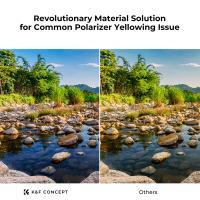How To Disable Ir On A Wifi Camera ?
To disable the infrared (IR) feature on a Wi-Fi camera, you would typically need to access the camera's settings or configuration menu. The exact steps may vary depending on the specific camera model and manufacturer. However, in general, you can follow these steps:
1. Connect to the camera's Wi-Fi network using a smartphone, tablet, or computer.
2. Open a web browser and enter the camera's IP address or domain name.
3. Log in to the camera's web interface using the provided username and password.
4. Navigate to the camera settings or configuration menu.
5. Look for an option related to IR or night vision settings.
6. Disable or turn off the IR feature.
7. Save the changes and exit the settings menu.
Keep in mind that disabling the IR feature may affect the camera's ability to capture clear images in low-light conditions. It is recommended to consult the camera's user manual or contact the manufacturer for specific instructions related to your camera model.
1、 Hardware-based IR disabling methods for WiFi cameras
Hardware-based IR disabling methods for WiFi cameras can vary depending on the specific model and manufacturer. However, there are a few common approaches that can be considered.
One method is to physically remove the infrared (IR) filter from the camera lens. This can be done by disassembling the camera and carefully removing the filter. However, it is important to note that this method requires technical expertise and may void the camera's warranty. Additionally, removing the IR filter can affect the camera's image quality, especially in low-light conditions.
Another approach is to use an external IR filter or lens cap that blocks the infrared light. These filters can be attached to the camera lens and effectively prevent the IR light from reaching the image sensor. This method is less invasive than removing the internal IR filter but may still impact image quality.
Some WiFi cameras also offer software-based options to disable the IR functionality. This can typically be done through the camera's settings or configuration menu. However, it is important to check the camera's user manual or contact the manufacturer for specific instructions on how to disable the IR feature.
It is worth mentioning that disabling the IR functionality on a WiFi camera may have implications for its intended use. IR lights are commonly used to enhance night vision capabilities, so disabling them may result in reduced visibility in low-light conditions. Therefore, it is advisable to carefully consider the need for disabling the IR feature and its potential impact on the camera's performance before proceeding with any hardware or software modifications.

2、 Software-based IR disabling methods for WiFi cameras
Software-based IR disabling methods for WiFi cameras can vary depending on the specific camera model and manufacturer. However, there are some general steps that can be followed to disable IR on a WiFi camera.
1. Access camera settings: Connect to the camera's WiFi network and open the camera's web interface or mobile app. This will allow you to access the camera's settings.
2. Navigate to IR settings: Look for a section in the camera's settings that is related to infrared (IR) functionality. This may be labeled as "IR settings," "Night vision," or something similar.
3. Disable IR: Within the IR settings, there should be an option to disable or turn off the IR functionality. This can usually be done by toggling a switch or selecting a "disable" option.
4. Save and apply changes: After disabling the IR functionality, make sure to save and apply the changes in the camera's settings. This will ensure that the IR is disabled and the camera operates without using infrared light.
It is important to note that the availability and specific steps for disabling IR may vary depending on the camera model and manufacturer. Therefore, it is recommended to consult the camera's user manual or contact the manufacturer's support for detailed instructions on how to disable IR on a specific WiFi camera.
As technology advances, some WiFi cameras may offer more advanced methods for disabling IR, such as using artificial intelligence algorithms to automatically detect and disable IR in certain scenarios. These advancements aim to provide more flexibility and control to users in managing the camera's night vision capabilities.
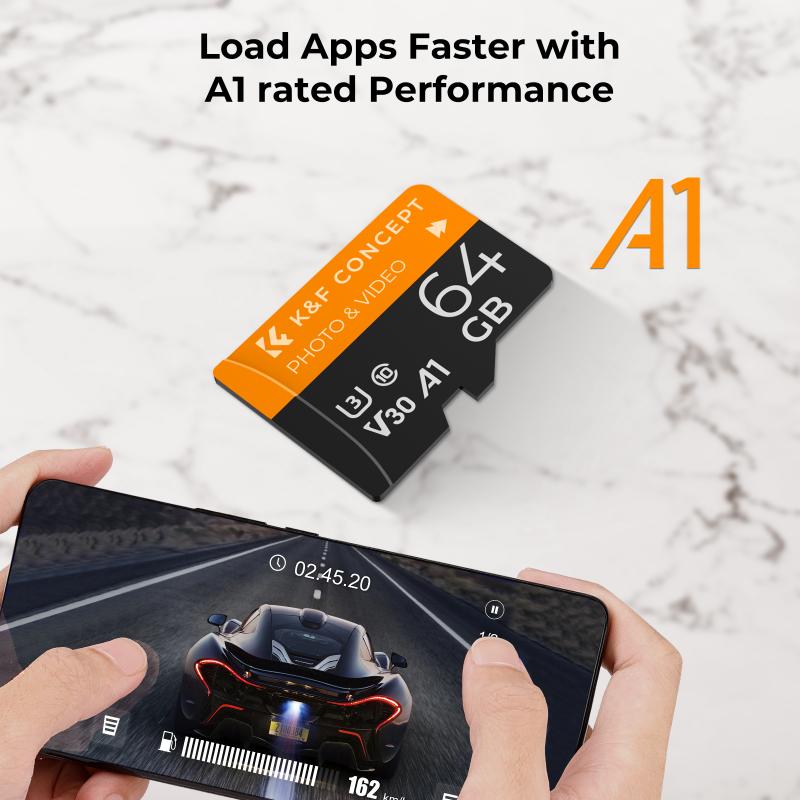
3、 Firmware updates to disable IR functionality on WiFi cameras
Firmware updates to disable IR functionality on WiFi cameras can be an effective solution for those looking to disable the infrared feature. Firmware updates are software updates that manufacturers release to enhance the functionality and security of their devices. These updates can also include the option to disable certain features, such as IR functionality.
To disable IR on a WiFi camera through a firmware update, you will need to follow the manufacturer's instructions. Typically, this involves connecting the camera to a computer or mobile device and accessing the camera's settings through a web interface or dedicated app. From there, you can check for firmware updates and install the latest version provided by the manufacturer.
It is important to note that not all WiFi cameras may have the option to disable IR functionality through firmware updates. The availability of this feature depends on the specific camera model and manufacturer. Therefore, it is recommended to consult the camera's user manual or contact the manufacturer's customer support for guidance on disabling IR.
Additionally, it is worth mentioning that disabling IR functionality may have implications on the camera's overall performance, especially in low-light conditions. Infrared technology is commonly used to improve visibility in dark environments, so disabling it may result in reduced image quality or limited visibility during nighttime surveillance.
In conclusion, firmware updates can be a potential solution to disable IR functionality on WiFi cameras. However, it is important to check the camera's user manual or consult the manufacturer for specific instructions and to consider the potential impact on the camera's performance before making any changes.

4、 Third-party apps or software for disabling IR on WiFi cameras
To disable the infrared (IR) feature on a WiFi camera, you can follow a few different approaches.
1. Check the camera settings: Most WiFi cameras have settings that allow you to control the IR functionality. Look for an option to disable or turn off the IR LEDs in the camera's settings menu. This method is usually the simplest and most straightforward way to disable the IR feature.
2. Cover the IR LEDs: If your camera doesn't have a built-in option to disable the IR, you can physically cover the IR LEDs with tape or a small piece of opaque material. This will prevent the camera from emitting infrared light while still allowing it to function in normal lighting conditions.
3. Use third-party apps or software: Some WiFi cameras may have companion apps or software that provide additional control over the camera's features, including the ability to disable the IR. Check the manufacturer's website or app store for any available apps or software that may offer this functionality.
It's important to note that disabling the IR feature may affect the camera's ability to capture clear images in low-light conditions. If you still want to use the camera in such conditions, consider using an external light source or investing in a camera specifically designed for low-light environments.
As technology advances, new methods or features may become available for disabling IR on WiFi cameras. It's always a good idea to consult the camera's user manual or contact the manufacturer for the latest information and recommendations.