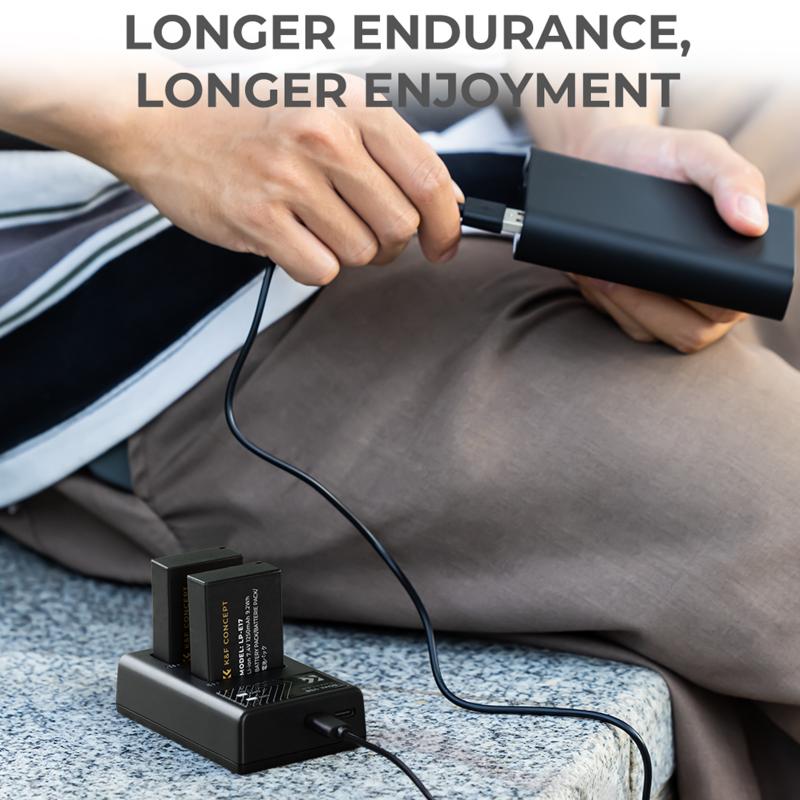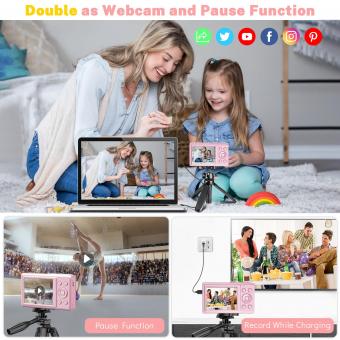How To Fix Digital Camera Memory Card Error ?
To fix a digital camera memory card error, you can try the following steps:
1. Turn off the camera and remove the memory card.
2. Inspect the memory card for any physical damage or dirt. Clean it gently if necessary.
3. Check if the memory card is locked. There is usually a small switch on the side of the card that can be toggled to lock or unlock it.
4. Insert the memory card back into the camera and turn it on.
5. Format the memory card using the camera's menu options. This will erase all data on the card, so make sure to back up any important files beforehand.
6. If the error persists, try using a different memory card in the camera to see if the issue is with the card or the camera itself.
7. If none of the above steps work, it may be necessary to contact the camera manufacturer or a professional technician for further assistance.
1、 Formatting the memory card
To fix a digital camera memory card error, one of the most common and effective solutions is to format the memory card. Formatting the memory card can help resolve various issues such as file system errors, corrupted data, and compatibility problems. Here's how you can do it:
1. Backup your data: Before formatting the memory card, it's crucial to back up all your important data. Connect the memory card to your computer using a card reader and copy all the files to a safe location.
2. Format the memory card: Insert the memory card back into your camera and navigate to the settings menu. Look for the option to format the memory card. The exact location of this option may vary depending on your camera model. Follow the on-screen instructions to initiate the formatting process.
3. Wait for the process to complete: Formatting the memory card may take a few seconds or minutes, depending on the size of the card. Do not interrupt the process or remove the memory card during formatting.
4. Test the memory card: Once the formatting is complete, turn off your camera and then turn it back on. Check if the memory card error message still appears. If the error persists, try formatting the card again or consider using a different memory card.
It's important to note that formatting the memory card will erase all the data stored on it. Therefore, it's crucial to have a backup of your files before proceeding with the formatting process.
In addition to formatting, you can also try other troubleshooting steps such as cleaning the memory card contacts, updating the camera firmware, or using a different memory card reader. If the problem persists, it may indicate a hardware issue with either the memory card or the camera itself. In such cases, it's recommended to seek professional assistance or contact the manufacturer for further support.

2、 Checking for physical damage on the memory card
To fix a digital camera memory card error, one of the first steps you should take is to check for physical damage on the memory card. Physical damage can occur due to mishandling, exposure to extreme temperatures, or even accidental drops. Here's how you can go about checking for physical damage and potentially resolving the issue:
1. Remove the memory card from the camera: Turn off the camera and carefully remove the memory card from its slot.
2. Inspect the memory card: Examine the card for any visible signs of damage such as cracks, scratches, or bent pins. If you notice any physical damage, it is likely the cause of the error and the card may need to be replaced.
3. Clean the memory card: Use a soft, lint-free cloth to gently clean the contacts on the memory card. Dust or dirt on the contacts can interfere with the camera's ability to read the card properly.
4. Try a different card reader or camera: If you have access to another camera or card reader, try inserting the memory card into it to see if the error persists. This will help determine if the issue lies with the card or the camera itself.
5. Format the memory card: If there is no physical damage and the error continues, formatting the memory card may resolve the issue. However, keep in mind that formatting will erase all data on the card, so make sure to back up any important files before proceeding.
It's worth noting that technology is constantly evolving, and new methods or tools may become available to fix memory card errors. Therefore, it's always a good idea to consult the latest information and resources specific to your camera model and memory card brand for the most up-to-date solutions.

3、 Updating camera firmware
To fix a digital camera memory card error, one possible solution is to update the camera firmware. Firmware is the software that controls the camera's functions and operations. Updating the firmware can help resolve any compatibility issues or bugs that may be causing the memory card error.
To update the camera firmware, follow these steps:
1. Check the camera manufacturer's website for the latest firmware version available for your camera model. Download the firmware file to your computer.
2. Insert a fully charged battery into your camera or connect it to a power source to ensure uninterrupted power during the firmware update.
3. Format a spare memory card in your camera to ensure it is compatible with the firmware update process.
4. Copy the downloaded firmware file onto the formatted memory card.
5. Insert the memory card into the camera and turn it on.
6. Access the camera's menu and navigate to the firmware update option. This location may vary depending on the camera model, so consult the camera's user manual for specific instructions.
7. Follow the on-screen prompts to initiate the firmware update. Do not turn off the camera or remove the memory card during the update process.
8. Once the update is complete, power off the camera and remove the memory card.
9. Check if the memory card error is resolved by inserting it back into the camera and testing it.
Updating the camera firmware can provide improvements in performance, compatibility, and stability. It is always recommended to keep the camera firmware up to date to ensure optimal functionality and to address any known issues.

4、 Using data recovery software
To fix a digital camera memory card error, one effective solution is to use data recovery software. This software can help recover lost or corrupted data from the memory card, allowing you to access your photos and videos again.
When encountering a memory card error, it is important to stop using the card immediately to prevent further damage or data loss. Then, follow these steps to fix the error using data recovery software:
1. Connect the memory card to your computer using a card reader. Avoid connecting the camera directly to the computer to prevent any potential issues.
2. Download and install a reliable data recovery software program. There are several options available, such as EaseUS Data Recovery Wizard, Recuva, or Disk Drill.
3. Launch the software and select the memory card as the target location for the recovery process.
4. Start the scanning process. The software will analyze the memory card and search for any recoverable files.
5. Once the scan is complete, preview the recovered files to ensure they are intact and can be accessed.
6. Select the files you want to recover and choose a safe location on your computer to save them. Avoid saving the recovered files back to the memory card to prevent overwriting any remaining data.
7. Safely eject the memory card from the computer and insert it back into your camera. Check if the error has been resolved and if you can access your files.
It is important to note that data recovery software may not always be able to recover all files, especially if the memory card is severely damaged. In such cases, it may be necessary to consult a professional data recovery service.
Additionally, it is recommended to regularly back up your photos and videos to prevent data loss in the future.