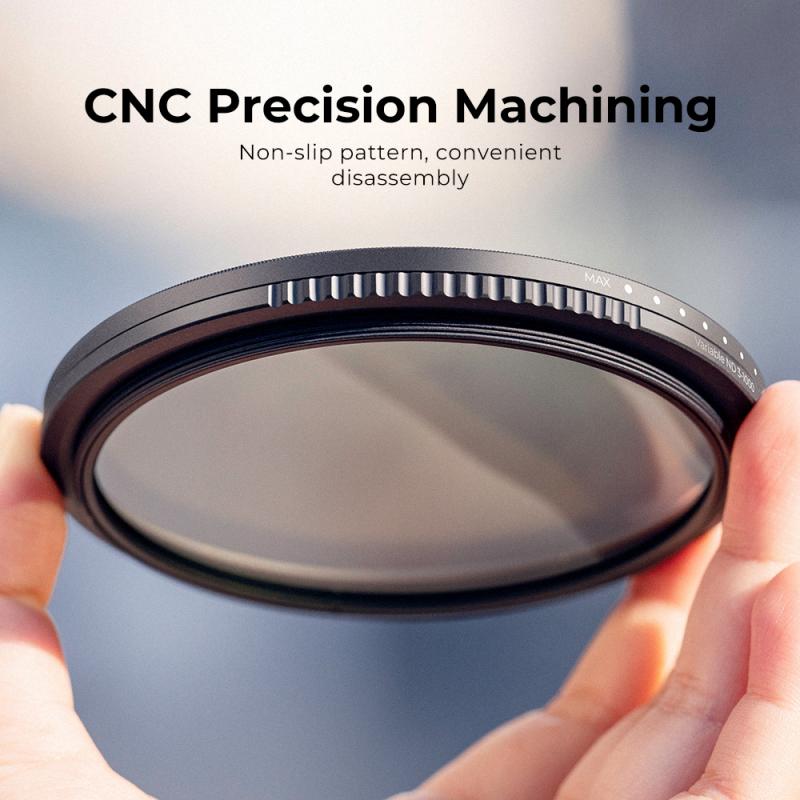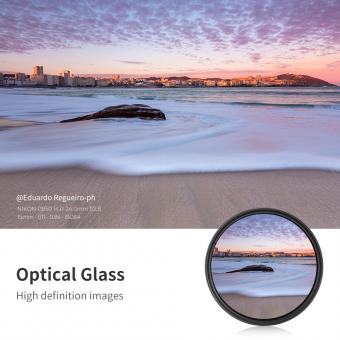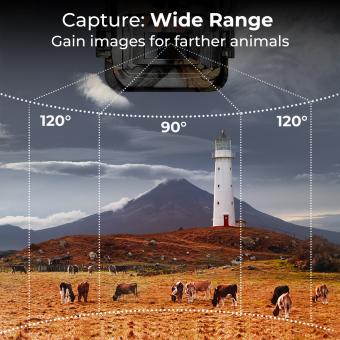How To Hook Up Surveillance Camera To Tv ?
To hook up a surveillance camera to a TV, you will need to connect the camera to the TV using the appropriate cables. Most surveillance cameras use either a BNC or RCA connector for video output. If your TV has a corresponding input port, you can use a BNC or RCA cable to connect the camera directly to the TV. Alternatively, you can use a video capture card or a digital video recorder (DVR) to connect the camera to the TV. These devices allow you to record and view the camera footage on the TV. Simply connect the camera to the video capture card or DVR using the appropriate cables, and then connect the card or DVR to the TV using an HDMI or VGA cable. Once the connections are made, you can switch the TV input to the corresponding input source and view the surveillance camera footage on the TV screen.
1、 Connecting Surveillance Camera to TV via HDMI or VGA
Connecting a surveillance camera to a TV is a relatively simple process that can be done using either an HDMI or VGA cable, depending on the available ports on both the camera and the TV. Here's a step-by-step guide on how to hook up a surveillance camera to a TV:
1. Determine the type of cable needed: Check the ports on both the surveillance camera and the TV. If both devices have HDMI ports, use an HDMI cable. If the camera has a VGA port and the TV has a VGA input, use a VGA cable. If the ports don't match, you may need an adapter or converter.
2. Power off both the camera and the TV: Before making any connections, ensure that both devices are turned off to avoid any potential damage.
3. Connect the cable: Plug one end of the cable into the appropriate port on the surveillance camera and the other end into the corresponding port on the TV. Make sure the connections are secure.
4. Power on the devices: Turn on the surveillance camera and the TV. Wait for them to fully power up.
5. Select the input source on the TV: Use the TV remote to navigate to the input/source menu. Select the input source that corresponds to the port you connected the camera to (e.g., HDMI 1 or VGA).
6. Adjust camera settings: Depending on the camera model, you may need to adjust the output settings to match the TV's resolution. Refer to the camera's user manual for specific instructions.
7. View the camera feed: Once the input source is selected and the camera settings are adjusted, the TV should display the live feed from the surveillance camera.
It's worth noting that some newer surveillance cameras and TVs may offer wireless connectivity options, allowing you to view the camera feed without the need for cables. Additionally, smart TVs often have built-in apps that can connect to compatible surveillance cameras, providing a more seamless integration.

2、 Using a DVR or NVR to Connect Surveillance Camera to TV
Using a DVR or NVR to Connect Surveillance Camera to TV
One of the most common and effective ways to hook up a surveillance camera to a TV is by using a Digital Video Recorder (DVR) or Network Video Recorder (NVR). These devices are specifically designed to connect multiple cameras and display their footage on a TV or monitor.
To begin, you will need a DVR or NVR that supports the number of cameras you want to connect. Most modern DVRs and NVRs have HDMI or VGA outputs, which can be connected directly to your TV. Simply connect one end of an HDMI or VGA cable to the DVR or NVR, and the other end to the corresponding input on your TV.
Next, you will need to connect your surveillance cameras to the DVR or NVR. This can be done by running coaxial cables or Ethernet cables from each camera to the DVR or NVR. Make sure to follow the manufacturer's instructions for proper installation and configuration.
Once the cameras are connected, you can access the DVR or NVR's user interface on your TV. This interface allows you to view live footage from the cameras, playback recorded footage, and adjust various settings. Some DVRs and NVRs also offer remote viewing capabilities, allowing you to access the footage from your cameras using a smartphone or computer.
It's worth noting that the latest advancements in surveillance technology have introduced wireless options for connecting cameras to TVs. Wireless cameras can transmit their footage to a receiver, which can then be connected to the TV. This eliminates the need for running cables, making installation easier and more flexible.
In conclusion, using a DVR or NVR is a reliable and convenient method to connect surveillance cameras to a TV. With the latest advancements in technology, wireless options are also available, providing even more flexibility in installation.

3、 Wireless Surveillance Camera Connection to TV
Wireless Surveillance Camera Connection to TV
To hook up a wireless surveillance camera to your TV, you will need a few essential components and follow a simple setup process. Here's a step-by-step guide to help you get started:
1. Choose a wireless surveillance camera: Look for a camera that supports wireless connectivity and has the necessary features for your specific needs, such as night vision, motion detection, and high-resolution video.
2. Install the camera: Follow the manufacturer's instructions to mount the camera in the desired location. Ensure it is within range of your Wi-Fi network for a stable connection.
3. Connect the camera to your Wi-Fi network: Use the camera's mobile app or web interface to connect it to your home Wi-Fi network. This step may vary depending on the camera model, so refer to the user manual for detailed instructions.
4. Set up the camera on your TV: Most modern smart TVs have built-in apps or features that allow you to connect and view surveillance camera feeds. Check if your TV supports this functionality and follow the instructions to install the necessary app or configure the settings.
5. Pair the camera with the TV app: Once the app is installed, open it and follow the on-screen instructions to pair the camera with your TV. This typically involves scanning a QR code or entering a unique camera ID.
6. View the camera feed on your TV: After the pairing process is complete, you should be able to view the surveillance camera feed directly on your TV. Use the app's interface to access additional features like recording, playback, and adjusting camera settings.
It's worth noting that the specific steps may vary depending on the camera and TV models you are using. Always refer to the user manuals and online resources provided by the manufacturers for accurate and up-to-date instructions.
In recent years, advancements in technology have made it easier than ever to connect surveillance cameras to TVs wirelessly. Many cameras now offer seamless integration with smart TVs, allowing users to monitor their property conveniently. Additionally, some cameras even support voice control through virtual assistants like Amazon Alexa or Google Assistant, providing a hands-free experience.
Overall, setting up a wireless surveillance camera connection to your TV is a relatively straightforward process. With the right equipment and proper configuration, you can enhance your home security and have peace of mind knowing that you can monitor your property directly from your TV screen.

4、 IP Camera Setup for TV Viewing
To hook up a surveillance camera to your TV, you have a couple of options depending on the type of camera you have. If you have an analog camera, you will need a BNC to HDMI converter. This converter will allow you to connect the camera's BNC output to the HDMI input on your TV. Simply plug the BNC cable into the converter and then connect the HDMI cable from the converter to your TV. Once connected, you can switch your TV's input to the HDMI channel and view the camera's feed.
If you have an IP camera, the process is slightly different. IP cameras are designed to be connected to a network, so you will need to connect the camera to your home network first. This can be done by connecting the camera to your router using an Ethernet cable or by connecting it wirelessly if the camera supports Wi-Fi. Once the camera is connected to your network, you can use the camera's software or a third-party app to view the camera's feed on your TV.
One popular option for viewing IP camera feeds on a TV is to use a streaming device such as a Chromecast or Amazon Fire TV Stick. These devices allow you to cast the camera's feed from your smartphone or tablet to your TV. Simply install the camera's app on your mobile device, connect to the camera, and then cast the feed to your TV using the streaming device.
It's worth noting that some IP cameras also have built-in support for streaming directly to a TV. These cameras typically have an HDMI output that can be connected directly to your TV. This eliminates the need for a streaming device and allows you to view the camera's feed directly on your TV.
In conclusion, hooking up a surveillance camera to your TV can be done using a BNC to HDMI converter for analog cameras or by connecting an IP camera to your home network and using a streaming device or the camera's built-in HDMI output. The method you choose will depend on the type of camera you have and your personal preferences.