How To Install Ezviz Security Camera ?
To install an EZVIZ security camera, follow these steps:
1. Choose the location: Select a suitable location for your camera, ensuring it has a clear view of the area you want to monitor.
2. Mount the camera: Use the provided mounting bracket to attach the camera to a wall or ceiling. Make sure it is securely fixed.
3. Connect the camera: Connect the camera to a power source using the included power adapter. Ensure the camera is receiving power.
4. Set up the camera: Download the EZVIZ app on your smartphone or tablet. Create an account and log in. Follow the on-screen instructions to add the camera to your account.
5. Connect to Wi-Fi: Use the app to connect the camera to your Wi-Fi network. Make sure you have a stable internet connection.
6. Adjust camera settings: Customize the camera settings according to your preferences, such as motion detection, recording schedules, and notifications.
7. Test the camera: Verify that the camera is working properly by accessing the live feed through the app. Make any necessary adjustments to the camera's position or settings.
By following these steps, you should be able to successfully install and set up your EZVIZ security camera.
1、 Choosing the right location for your EZVIZ security camera
Choosing the right location for your EZVIZ security camera is crucial to ensure optimal surveillance coverage and effectiveness. Here are some steps to help you install your EZVIZ security camera:
1. Survey your property: Take a walk around your property to identify the areas that require surveillance. Look for vulnerable entry points, blind spots, and areas with high foot traffic.
2. Consider camera placement: Determine the best locations to install your EZVIZ security cameras. Ideally, they should be mounted high enough to avoid tampering but low enough to capture clear images. Ensure that the camera's field of view covers the desired area.
3. Power source: EZVIZ security cameras can be powered by either a power outlet or through Power over Ethernet (PoE). If using a power outlet, ensure that it is easily accessible and weatherproof. If using PoE, make sure your network switch or injector is compatible.
4. Mounting options: EZVIZ cameras come with various mounting options, such as wall mounts, ceiling mounts, or pole mounts. Choose the appropriate mount based on your camera's location and the desired angle of view.
5. Connectivity: Ensure that your camera is within range of your Wi-Fi network or has a stable Ethernet connection if using PoE. This will ensure a reliable connection for remote viewing and recording.
6. Test the camera: Once installed, test the camera's functionality by connecting it to the EZVIZ app or software. Adjust the camera's angle and settings as needed to achieve the desired surveillance coverage.
Remember to check local regulations regarding the placement of security cameras to ensure compliance with privacy laws. Additionally, consider the latest advancements in EZVIZ technology, such as AI-powered motion detection or cloud storage options, to enhance the security capabilities of your system.

2、 Mounting the camera securely on a wall or ceiling
To install an EZVIZ security camera, one of the crucial steps is mounting the camera securely on a wall or ceiling. This ensures optimal positioning and coverage for monitoring your desired area. Here's a step-by-step guide on how to mount an EZVIZ security camera:
1. Choose the location: Select a suitable spot for your camera that provides a clear view of the area you want to monitor. Consider factors such as height, angle, and potential obstructions.
2. Gather the necessary tools: You will need a drill, screws, wall anchors (if required), a screwdriver, and a level.
3. Mark the mounting holes: Hold the camera mount against the wall or ceiling and use a pencil to mark the spots where you will drill the holes. Ensure the mount is level before marking.
4. Drill the holes: Use a drill to create holes at the marked spots. If you are mounting the camera on a concrete or brick wall, use a masonry bit. For drywall or wood, a regular drill bit will suffice.
5. Insert wall anchors (if needed): If you are mounting the camera on drywall or a hollow surface, insert wall anchors into the drilled holes to provide additional support.
6. Attach the camera mount: Align the mounting holes on the camera with the drilled holes and secure the mount using screws and a screwdriver. Ensure the mount is firmly attached.
7. Connect the camera: Once the mount is securely in place, connect the camera to the mount according to the manufacturer's instructions. This typically involves attaching the camera to the mount using screws or a locking mechanism.
8. Adjust the camera angle: After mounting the camera, adjust its angle to ensure the desired field of view. Use the camera's adjustment mechanisms to tilt, pan, or rotate it as needed.
9. Test the camera: Power on the camera and check the live feed to ensure it is capturing the desired area effectively. Make any necessary adjustments to the camera's position or angle.
It's important to note that the latest EZVIZ security cameras may have specific installation instructions or additional features. Always refer to the user manual provided by the manufacturer for the most accurate and up-to-date information.

3、 Connecting the camera to a power source
To install an EZVIZ security camera, one of the first steps is to connect the camera to a power source. This is an essential step as it ensures that the camera has a continuous power supply to function properly.
To connect the camera to a power source, follow these steps:
1. Locate a suitable power outlet near the area where you want to install the camera. Ensure that the outlet is easily accessible and not obstructed by any objects.
2. Plug the power adapter into the power outlet. The power adapter is usually included in the camera package and is specifically designed for the camera model.
3. Connect the other end of the power adapter to the camera's power input port. This port is typically located on the back or bottom of the camera.
4. Once the camera is connected to the power source, you should see a power indicator light on the camera. This light indicates that the camera is receiving power.
5. If your camera model has a power switch, turn it on. This will activate the camera and allow it to start functioning.
It is important to ensure that the power source is stable and reliable. Consider using a surge protector or an uninterruptible power supply (UPS) to protect the camera from power fluctuations or outages.
Additionally, it is recommended to follow the manufacturer's instructions and guidelines provided in the camera's user manual for specific installation steps and any additional requirements.
Please note that the latest point of view may vary depending on the specific model and any updates or changes made by the manufacturer. It is always advisable to refer to the latest documentation provided by EZVIZ for the most accurate and up-to-date installation instructions.
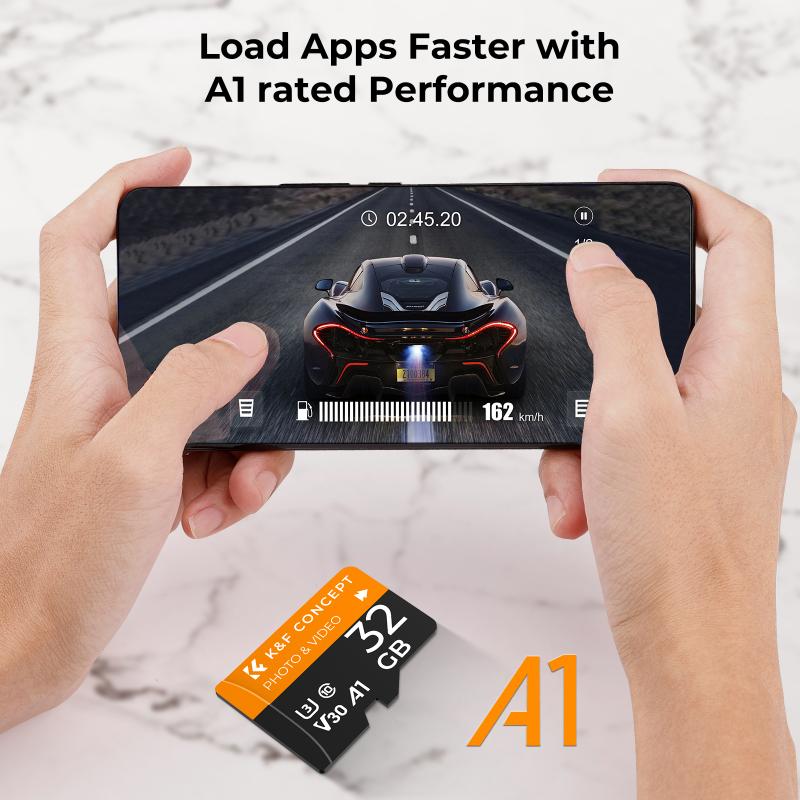
4、 Setting up the camera's Wi-Fi connection
To install an EZVIZ security camera, you need to follow a few simple steps. One of the crucial steps is setting up the camera's Wi-Fi connection. Here's a guide on how to do it:
1. Start by downloading the EZVIZ app on your smartphone or tablet. It is available for both iOS and Android devices.
2. Once the app is installed, open it and create an account. If you already have an account, log in using your credentials.
3. Tap on the "+" icon to add a new device. Select "Camera" from the list of options.
4. Connect the camera to a power source using the provided power adapter. Make sure the camera is within range of your Wi-Fi router.
5. On the camera, press and hold the reset button until you hear a voice prompt saying "Wi-Fi configuration starts."
6. In the app, select your Wi-Fi network from the list of available networks. Enter the password for your Wi-Fi network and tap "Next."
7. The app will generate a QR code on your screen. Hold the QR code in front of the camera until you hear a voice prompt saying "QR code scanned successfully."
8. Wait for the camera to connect to your Wi-Fi network. This process may take a few minutes.
9. Once the camera is connected, you can give it a name and customize its settings according to your preferences.
It's worth mentioning that the latest EZVIZ security cameras often come with advanced features like motion detection, two-way audio, and cloud storage options. These features can be accessed and configured through the EZVIZ app, allowing you to enhance the security of your home or business.
Remember to place the camera in an optimal location to ensure maximum coverage and effectiveness. Additionally, regularly update the camera's firmware to benefit from the latest security enhancements and improvements.
By following these steps, you can easily set up the Wi-Fi connection for your EZVIZ security camera and start monitoring your property remotely.























(1)-200x200.jpg)


















There are no comments for this blog.