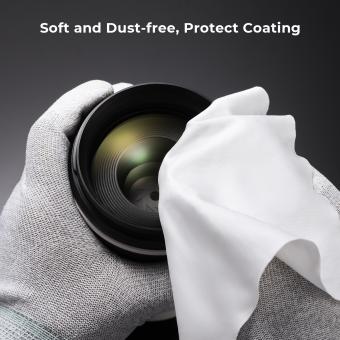How To Keep Laptop Clean?
To keep your laptop clean, you can use a soft, lint-free cloth to wipe the screen and the exterior of the laptop. You can also use compressed air to remove dust and debris from the keyboard and ports. It's important to avoid using harsh chemicals or abrasive materials that could damage the laptop's surfaces. Additionally, regularly updating and running antivirus software can help keep your laptop clean from digital threats.
1、 Regular Cleaning Routine

Regular Cleaning Routine:
1. Turn off the laptop and unplug it from the power source.
2. Use a soft, dry microfiber cloth to gently wipe the exterior of the laptop, including the screen, keyboard, and touchpad. Avoid using harsh chemicals or abrasive materials that could damage the surface.
3. Use compressed air to blow out any dust or debris from the keyboard and ports. This will help prevent buildup and maintain proper functionality.
4. For more stubborn dirt or smudges, lightly dampen the microfiber cloth with water or a mild cleaning solution specifically designed for electronics. Again, avoid using excessive moisture that could seep into the internal components.
5. Clean the vents and fans using a small brush or compressed air to prevent overheating and maintain proper airflow.
Latest Point of View:
In addition to the traditional cleaning routine, it's important to consider the impact of the COVID-19 pandemic on laptop cleanliness. With increased awareness of hygiene and the potential for surface transmission of viruses, it's advisable to incorporate disinfection into the cleaning routine. Use alcohol-based wipes or a solution of 70% isopropyl alcohol to carefully disinfect the surfaces of the laptop, paying particular attention to frequently touched areas such as the keyboard and touchpad. However, be cautious not to use excessive moisture, as it could damage the laptop. Additionally, consider using a keyboard cover or screen protector to minimize the risk of contamination and make cleaning easier. Regular cleaning and disinfection will not only keep your laptop looking good but also help maintain a healthy and hygienic environment.
2、 Proper Ventilation

Proper ventilation is essential for keeping your laptop clean and functioning optimally. Dust and debris can accumulate inside the laptop, leading to overheating and reduced performance. To maintain proper ventilation and keep your laptop clean, follow these steps:
1. Regularly clean the air vents: Use a can of compressed air to blow out any dust or debris that may have accumulated in the air vents. This will help ensure that air can flow freely through the laptop, preventing overheating.
2. Use a laptop cooling pad: Placing your laptop on a cooling pad can help improve airflow and prevent dust from settling inside the device. Cooling pads are designed to provide additional ventilation and can help keep your laptop running at a cooler temperature.
3. Keep the area around your laptop clean: Dust and dirt in the surrounding environment can find their way into your laptop's vents. Keep your workspace clean and free of debris to minimize the risk of dust entering your laptop.
4. Avoid using your laptop on soft surfaces: Using your laptop on soft surfaces like beds or couches can block the air vents and cause overheating. Opt for a hard, flat surface to ensure proper ventilation.
5. Consider professional cleaning: If you notice your laptop overheating frequently, it may be time to have it professionally cleaned. A technician can disassemble the laptop and remove any built-up dust and debris from the internal components.
In the latest point of view, with the increasing trend of remote work and online learning, laptops are being used more frequently and for longer periods. This increased usage can lead to a higher accumulation of dust and debris, making it even more crucial to prioritize proper ventilation and cleanliness. By following these steps, you can help ensure that your laptop remains clean and well-ventilated, ultimately extending its lifespan and maintaining optimal performance.
3、 Use of Compressed Air

Keeping your laptop clean is essential for maintaining its performance and longevity. One effective method for cleaning a laptop is to use compressed air. This can help remove dust, dirt, and debris from the keyboard, vents, and other hard-to-reach areas.
To use compressed air, first, shut down your laptop and unplug it from the power source. Then, hold the can of compressed air upright and use short bursts to blow air into the vents and keyboard. Be sure to hold the laptop at an angle to prevent the loosened debris from falling back into the device. Additionally, you can use a soft, lint-free cloth to wipe down the exterior of the laptop and the screen.
It's important to note that while compressed air can be effective, it's essential to use it carefully to avoid damaging the internal components of the laptop. Also, it's a good practice to perform this cleaning routine regularly, as dust and debris can accumulate over time and affect the laptop's performance and cooling system.
In the latest point of view, some experts recommend using a small vacuum cleaner with a brush attachment to remove dust from the vents and keyboard, as it can be more effective in dislodging stubborn debris. However, caution should be exercised to avoid damaging any delicate components. Additionally, some newer laptops have removable dust filters that can be cleaned with compressed air or water, following the manufacturer's guidelines.
Overall, using compressed air, along with other gentle cleaning methods, can help keep your laptop in optimal condition and extend its lifespan.
4、 Cleaning the Keyboard and Touchpad

How to keep laptop clean: Cleaning the Keyboard and Touchpad
Keeping your laptop clean is essential for maintaining its performance and longevity. One of the key areas to focus on is the keyboard and touchpad, as these are often the most heavily used and can accumulate dirt, dust, and grime over time. Here's how to effectively clean these components:
1. Turn off your laptop and unplug it from the power source to avoid any electrical mishaps.
2. Use a can of compressed air to blow out any debris from between the keys. This will help dislodge any crumbs or dust that may have accumulated.
3. Use a soft, lint-free cloth dampened with a mild cleaning solution to gently wipe down the keys and touchpad. Be sure to avoid using excessive moisture, as this can damage the components.
4. For stubborn stains or grime, you can use a cotton swab dipped in isopropyl alcohol to carefully clean the affected areas. Be sure to let the alcohol evaporate completely before using the laptop again.
5. Consider using a keyboard cover or skin to prevent future buildup of dirt and debris.
In the current context of heightened hygiene awareness, it's important to regularly clean and disinfect frequently touched surfaces, including your laptop keyboard and touchpad. Using disinfectant wipes or sprays that are safe for electronics can help eliminate germs and bacteria without causing damage to the components. Additionally, practicing good hand hygiene and avoiding eating or drinking near your laptop can help minimize the need for frequent cleaning. By following these steps and staying mindful of hygiene practices, you can keep your laptop clean and in optimal condition for years to come.