How To Keep Your Macbook Clean ?
To keep your MacBook clean, you can follow these steps:
1. Start by shutting down your MacBook and unplugging it from the power source.
2. Use a soft, lint-free cloth to gently wipe the exterior surfaces of your MacBook, including the screen, keyboard, and trackpad. Avoid using abrasive materials or excessive pressure.
3. For stubborn dirt or smudges, slightly dampen the cloth with water or a mild cleaning solution specifically designed for electronics. Make sure to wring out any excess liquid before wiping your MacBook.
4. To clean the keyboard, you can use compressed air to blow away any dust or debris that may have accumulated between the keys.
5. For the screen, it is recommended to use a microfiber cloth to avoid scratching. You can also use a screen cleaning solution or a mixture of water and isopropyl alcohol in a 1:1 ratio.
6. Pay attention to the ports and connectors, and use a soft brush or cotton swab to remove any dust or dirt.
7. Finally, allow your MacBook to dry completely before turning it back on and plugging it in.
Remember to regularly clean your MacBook to maintain its performance and prolong its lifespan.
1、 Regularly wipe the screen and keyboard with a microfiber cloth.
Keeping your MacBook clean is essential for maintaining its performance and longevity. Regularly wiping the screen and keyboard with a microfiber cloth is a simple yet effective way to keep your device looking pristine. However, there are a few additional steps you can take to ensure your MacBook stays clean and in optimal condition.
Firstly, it's important to power off your MacBook before cleaning it. This prevents any accidental keystrokes or screen interactions while you're cleaning. Once it's powered off, use a microfiber cloth to gently wipe the screen and keyboard, removing any smudges, fingerprints, or dust particles. Be sure to use a clean cloth to avoid transferring dirt back onto the screen.
In addition to regular wiping, you can also use compressed air to remove dust and debris from the keyboard and other crevices. Hold the canister upright and use short bursts of air to blow away any particles that may have accumulated. This helps prevent dust from settling in between the keys and causing potential damage.
Furthermore, it's important to keep your MacBook in a clean environment. Avoid eating or drinking near your device to prevent spills and crumbs from getting into the keyboard. Additionally, consider using a keyboard cover or skin to protect against spills and dust.
Lastly, periodically clean the exterior of your MacBook using a mild cleaning solution and a soft cloth. Avoid using harsh chemicals or abrasive materials that could damage the finish. Gently wipe the surface, paying attention to areas that may accumulate dirt or grime, such as the trackpad and ports.
By following these steps and incorporating them into your regular maintenance routine, you can keep your MacBook clean and in excellent condition for years to come.
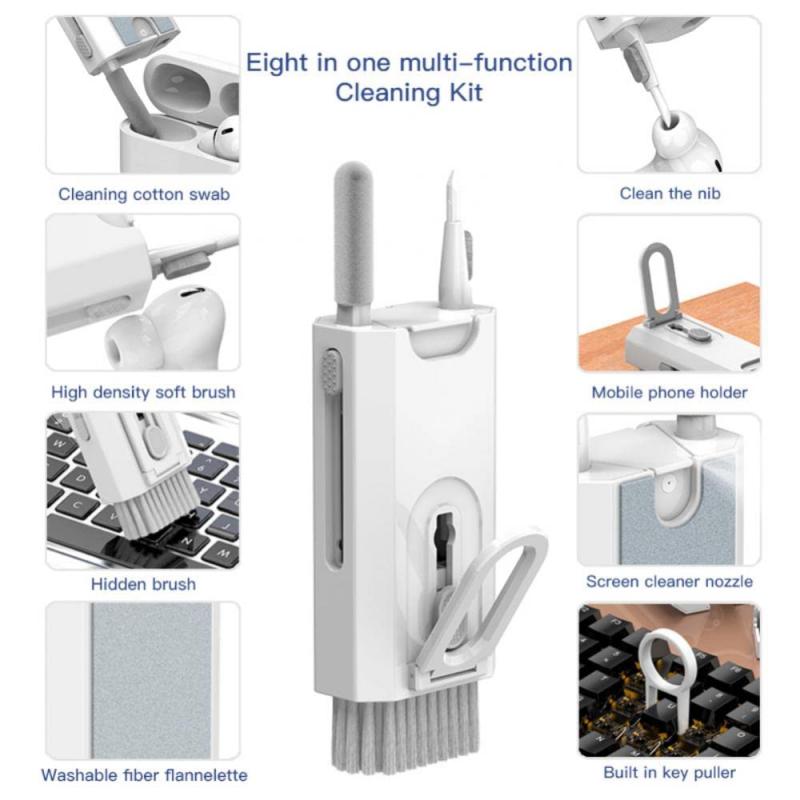
2、 Use compressed air to remove dust from the ports and vents.
Keeping your MacBook clean is essential for maintaining its performance and longevity. One effective way to achieve this is by using compressed air to remove dust from the ports and vents. Dust accumulation can hinder proper airflow, leading to overheating and potential damage to internal components.
To begin, shut down your MacBook and unplug it from the power source. Gently tilt the laptop to its side, allowing gravity to assist in dislodging any loose debris. Next, use a can of compressed air to blow air into the ports and vents. Start with the larger openings, such as the USB and Thunderbolt ports, and then move on to the smaller ones like the headphone jack and speaker grilles. Be sure to hold the can upright and use short bursts of air to prevent any moisture from being released.
It's important to note that the latest MacBook models, such as the MacBook Air with M1 chip, have a fanless design, which means they rely on passive cooling. While this design reduces the risk of dust accumulation in the fan, it doesn't eliminate the need to clean the ports and vents. Dust can still accumulate and obstruct airflow, so using compressed air remains a crucial step in maintaining these models as well.
Regularly cleaning your MacBook's ports and vents with compressed air can help prevent overheating, improve performance, and extend the lifespan of your device. However, it's important to exercise caution and avoid using excessive force or other cleaning tools that could potentially damage the delicate components. If you're unsure or uncomfortable performing this task yourself, it's always advisable to seek professional assistance.
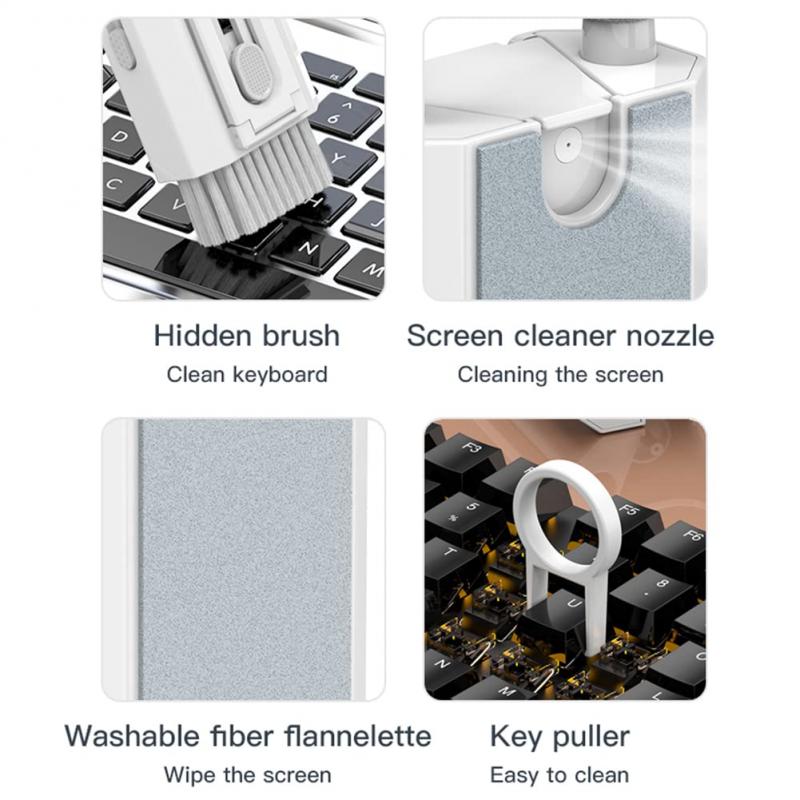
3、 Avoid eating or drinking near your MacBook to prevent spills.
To keep your MacBook clean and in optimal condition, it is important to adopt some good habits and practices. One of the most crucial steps is to avoid eating or drinking near your MacBook to prevent spills. Accidental spills can cause serious damage to the internal components of your device, leading to costly repairs or even rendering it unusable.
Apart from spills, food particles and liquid residue can accumulate on the keyboard and trackpad, making them sticky and difficult to use. This can also attract pests and bacteria, posing a health risk. Therefore, it is advisable to consume food and beverages away from your MacBook, preferably in a designated area like a dining table.
In addition to avoiding eating or drinking near your MacBook, there are a few other measures you can take to keep it clean. Regularly wiping the keyboard and trackpad with a microfiber cloth can help remove dust, dirt, and fingerprints. It is also recommended to use compressed air to blow out any debris that may have accumulated in the crevices of the keyboard.
Furthermore, using a keyboard cover or a keyboard skin can provide an extra layer of protection against spills and dust. These accessories are designed to fit snugly over the keyboard, preventing any particles from entering the gaps between the keys.
Lastly, it is essential to keep the surrounding environment clean. Dust and dirt particles can easily find their way into your MacBook through the ventilation ports, potentially causing overheating and performance issues. Regularly dusting your workspace and keeping it free from clutter can help minimize the amount of debris that enters your device.
By following these simple guidelines, you can ensure that your MacBook remains clean and in excellent working condition for years to come.

4、 Keep the laptop in a clean and dust-free environment.
To keep your MacBook clean and in optimal condition, it is essential to maintain a clean and dust-free environment for your laptop. Dust and dirt can accumulate on the surface and inside the device, potentially causing performance issues and overheating. Here are some tips to help you keep your MacBook clean:
1. Regularly clean the exterior: Use a soft, lint-free cloth to wipe the surface of your MacBook. Avoid using abrasive materials or harsh chemicals that could damage the finish. Apple recommends using a microfiber cloth slightly dampened with water.
2. Clean the keyboard and trackpad: Use compressed air or a soft brush to remove dust and debris from the keyboard and trackpad. You can also use a specialized keyboard cleaner to remove any stubborn dirt or grime.
3. Keep liquids away: Accidental spills can cause significant damage to your MacBook. Be cautious when using liquids near your laptop and avoid eating or drinking over the keyboard.
4. Clean the screen: Use a microfiber cloth to gently wipe the screen. If necessary, you can dampen the cloth slightly with water or use a screen cleaning solution specifically designed for electronic devices.
5. Maintain a dust-free environment: Dust can accumulate inside your MacBook, affecting its performance and potentially causing overheating. Keep your workspace clean and consider using a laptop stand or cooling pad to improve airflow and reduce dust buildup.
6. Avoid smoking near your MacBook: Smoking near your laptop can cause residue buildup on the surface and inside the device, leading to performance issues and discoloration.
7. Use a keyboard cover: Consider using a keyboard cover to protect your MacBook from dust, dirt, and spills. Ensure that the cover is specifically designed for your MacBook model to avoid any interference with the keyboard's functionality.
By following these tips, you can help keep your MacBook clean and prolong its lifespan. Regular maintenance and a clean environment will ensure optimal performance and a pleasant user experience.







































