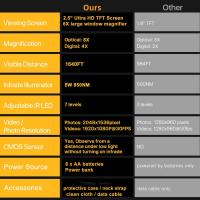How To Mount A Samsung Monitor ?
To mount a Samsung monitor, you will need a compatible VESA mount. First, check the back of your monitor for VESA mounting holes. If your monitor has them, measure the distance between the holes. Next, purchase a VESA mount that matches the hole pattern and weight capacity of your monitor. Follow the instructions provided with the mount to attach it to the back of your monitor. Make sure to use the appropriate screws and ensure they are securely tightened. Once the mount is attached, decide on the desired location for your monitor and mark the spot on the wall or desk. Use a drill to create holes for the mount, if necessary. Finally, align the mount with the holes and use screws or bolts to secure it in place. Attach the monitor to the mount according to the instructions provided with the mount. Ensure that the monitor is securely attached and adjust the position as needed.
1、 Checking compatibility and requirements for mounting a Samsung monitor
Checking compatibility and requirements for mounting a Samsung monitor is an essential step before attempting to mount it. The first thing to consider is whether your Samsung monitor is VESA compatible. VESA (Video Electronics Standards Association) is a standard for mounting monitors and TVs. Most Samsung monitors are VESA compatible, but it's always a good idea to double-check the specifications of your specific model.
Once you have confirmed the VESA compatibility, you need to determine the VESA pattern of your monitor. The VESA pattern refers to the arrangement of the mounting holes on the back of the monitor. Common VESA patterns include 75x75mm and 100x100mm. You can find this information in the user manual or on the Samsung website.
Next, you need to choose a suitable mounting solution. There are various options available, including wall mounts, desk mounts, and monitor arms. Consider factors such as the weight and size of your monitor, the flexibility and adjustability you require, and the space available in your setup.
When you have selected the appropriate mounting solution, follow the manufacturer's instructions for installation. Ensure that you have the necessary tools and hardware. It's important to securely attach the mount to a stable surface, whether it's a wall or a desk.
Lastly, carefully attach the monitor to the mount, aligning the VESA pattern on the back of the monitor with the corresponding holes on the mount. Use the provided screws or bolts to secure the monitor in place, making sure it is level and stable.
It's worth noting that the latest point of view on mounting Samsung monitors is that many newer models come with slim bezels and sleek designs, making them aesthetically pleasing when mounted. Additionally, some Samsung monitors offer features like height adjustment and swivel capabilities, allowing for optimal viewing angles and ergonomic comfort.
In conclusion, mounting a Samsung monitor involves checking compatibility, determining the VESA pattern, selecting a suitable mounting solution, securely installing the mount, and attaching the monitor. Following these steps will ensure a successful and secure mounting experience for your Samsung monitor.

2、 Selecting the appropriate mounting method for your Samsung monitor
Selecting the appropriate mounting method for your Samsung monitor is crucial to ensure optimal viewing experience and ergonomic comfort. With the latest advancements in monitor technology, Samsung offers a wide range of monitors that are designed to be mounted on various surfaces, including walls, desks, and monitor arms.
To mount a Samsung monitor, you first need to determine the mounting compatibility of your specific model. Most Samsung monitors are VESA mount compatible, which means they have standardized mounting hole patterns on the back. You can find this information in the product specifications or user manual of your monitor.
Once you have confirmed the VESA mount compatibility, you can choose the appropriate mounting method. There are several options available, depending on your preference and the available space. Wall mounting is a popular choice as it saves desk space and provides a clean, streamlined look. You can use a VESA wall mount bracket to securely attach the monitor to the wall. Make sure to follow the instructions provided with the wall mount bracket and use appropriate tools for installation.
Another option is desk mounting, which involves using a monitor arm or stand to attach the monitor to the desk surface. This allows for easy adjustment of the monitor's height, tilt, and swivel, providing ergonomic benefits and flexibility in positioning.
It is important to consider the weight and size of your monitor when selecting a mounting method. Ensure that the chosen mount can support the weight and size of your monitor to prevent any accidents or damage.
In conclusion, mounting a Samsung monitor involves selecting the appropriate mounting method based on the VESA mount compatibility and your specific needs. Whether you choose to wall mount or desk mount, ensure that the mount is secure and can support the weight and size of your monitor. By following these guidelines, you can enjoy an enhanced viewing experience and ergonomic comfort with your Samsung monitor.

3、 Preparing the necessary tools and equipment for mounting
Preparing the necessary tools and equipment for mounting a Samsung monitor is an essential step to ensure a successful installation. Here is a step-by-step guide on how to mount a Samsung monitor:
1. Check the compatibility: Before starting, make sure that your Samsung monitor is VESA compatible. Look for the VESA mount pattern specification in the user manual or on the back of the monitor. This will determine the type of mount you need.
2. Choose the right mount: Based on the VESA mount pattern, select a suitable wall mount or desk mount. There are various types available, such as fixed mounts, tilt mounts, and full-motion mounts. Consider your viewing preferences and the monitor's weight when selecting the mount.
3. Gather the necessary tools: You will need a screwdriver, a drill (if mounting on a wall), a level, measuring tape, and possibly a stud finder (if mounting on a wall).
4. Find the ideal location: Decide where you want to mount the monitor. Ensure it is at eye level and in a comfortable viewing position. If mounting on a wall, locate the studs using a stud finder to ensure a secure installation.
5. Install the mount: Follow the manufacturer's instructions to install the mount. Use a level to ensure it is straight and aligned correctly. If mounting on a wall, drill pilot holes into the studs and secure the mount using appropriate screws.
6. Attach the monitor: Once the mount is securely installed, attach the monitor to the mount using the provided screws. Ensure the monitor is properly aligned and tightened.
7. Test the installation: Gently shake the monitor to ensure it is securely mounted. Check for any wobbling or instability. Adjust as necessary.
Remember to refer to the specific instructions provided by Samsung and the mount manufacturer for your particular model. Additionally, it is always a good idea to consult the latest user manual or online resources for any updates or changes in the mounting process.

4、 Attaching the VESA mount to the back of the Samsung monitor
To mount a Samsung monitor, you will need to follow a few steps. The first step is to check if your Samsung monitor is VESA compatible. VESA (Video Electronics Standards Association) is a standard for mounting monitors and TVs. Most Samsung monitors come with VESA mounting holes on the back, which allows you to attach a VESA mount.
Once you have confirmed that your Samsung monitor is VESA compatible, you can proceed with attaching the VESA mount. Start by removing the stand from the monitor if it is already attached. This is usually done by unscrewing the screws that hold the stand in place.
Next, align the VESA mount with the mounting holes on the back of the Samsung monitor. Make sure the mount is level and centered. Then, insert the screws through the mounting holes and tighten them securely. It is important to use the correct size and type of screws provided with the VESA mount to ensure a secure attachment.
After attaching the VESA mount, you can now mount the Samsung monitor on a wall or a monitor arm. Follow the instructions provided with the VESA mount to properly install it on the desired surface.
It is worth mentioning that the latest Samsung monitors often come with slim designs and may require specific VESA adapters or brackets. Therefore, it is recommended to refer to the user manual or the manufacturer's website for the specific instructions and compatibility details for your Samsung monitor model.
Overall, mounting a Samsung monitor involves attaching the VESA mount to the back of the monitor, ensuring a secure fit, and then installing it on a wall or monitor arm according to the provided instructions.