How To Operate Wifi Ip Camera ?
To operate a WiFi IP camera, you first need to connect it to your WiFi network. This can usually be done through the camera's mobile app or web interface. Once connected, you can access the camera's live feed and settings from anywhere with an internet connection. You can also set up motion detection alerts and record footage to a cloud or local storage device. It's important to regularly update the camera's firmware to ensure it's secure and functioning properly. Additionally, you should change the default login credentials to prevent unauthorized access.
1、 Connecting the camera to your Wi-Fi network
Connecting the camera to your Wi-Fi network is the first step in operating a Wi-Fi IP camera. To do this, you will need to follow a few simple steps. First, you will need to download the camera's app onto your smartphone or tablet. Once you have downloaded the app, you will need to create an account and log in.
Next, you will need to connect the camera to your Wi-Fi network. To do this, you will need to follow the instructions provided by the camera's manufacturer. Typically, this will involve pressing a button on the camera to put it into pairing mode and then using the app to connect the camera to your Wi-Fi network.
Once the camera is connected to your Wi-Fi network, you will be able to access it from anywhere using the app. You will be able to view live video feeds, adjust camera settings, and even receive alerts when motion is detected.
It is important to note that different cameras may have slightly different setup processes, so it is important to read the manufacturer's instructions carefully. Additionally, it is important to ensure that your Wi-Fi network is secure to prevent unauthorized access to your camera's video feeds.
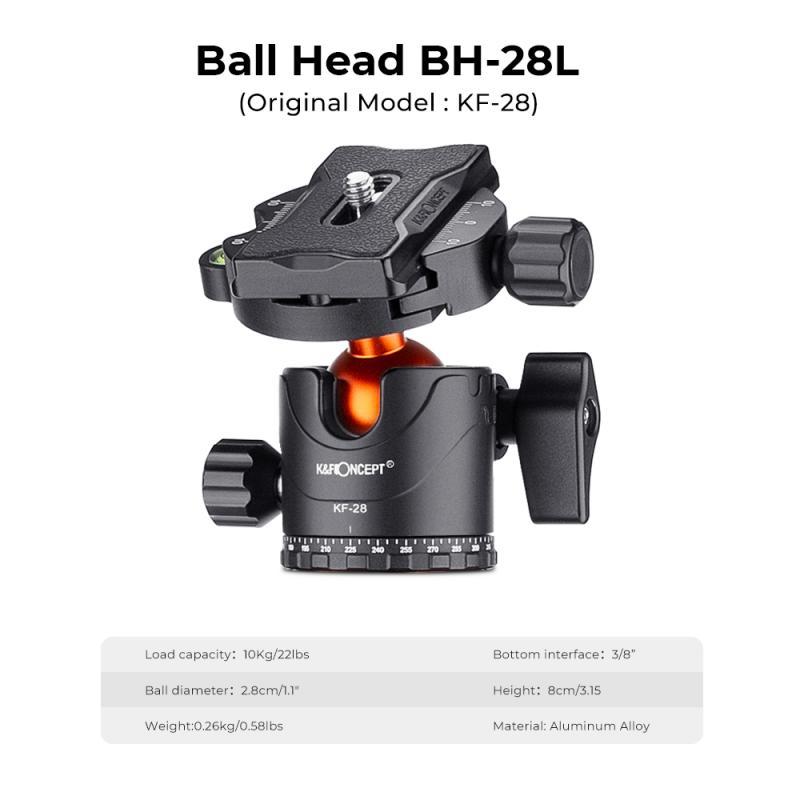
2、 Downloading and installing the camera's app
To operate a WiFi IP camera, you need to download and install the camera's app on your smartphone or tablet. The app allows you to access the camera's live feed, adjust settings, and receive alerts when motion is detected.
To download the app, go to the App Store or Google Play Store and search for the camera's brand name. Once you find the app, click on the download button and wait for it to install on your device.
After installing the app, open it and follow the on-screen instructions to connect the camera to your WiFi network. This usually involves scanning a QR code on the camera or entering the camera's serial number and password.
Once the camera is connected to your WiFi network, you can access its live feed from anywhere using the app. You can also adjust settings such as motion detection sensitivity, recording schedules, and notification preferences.
It's important to keep the camera's firmware up to date to ensure it's secure and functioning properly. Check the app regularly for firmware updates and install them as soon as they become available.
In conclusion, downloading and installing the camera's app is the first step in operating a WiFi IP camera. From there, you can connect the camera to your WiFi network, access its live feed, and adjust settings as needed. Keeping the camera's firmware up to date is also important for security and functionality.

3、 Creating an account and logging in
How to operate wifi IP camera is a common question among those who have recently purchased this device. The first step in operating a wifi IP camera is creating an account and logging in. This process is usually straightforward and can be done through the camera's mobile app or web interface.
To create an account, you will need to provide your email address and create a password. Once you have created an account, you can log in to the camera's mobile app or web interface using your email address and password. This will give you access to the camera's settings and features.
The latest point of view on operating wifi IP cameras is that they are becoming increasingly user-friendly. Many cameras now come with intuitive mobile apps that make it easy to set up and operate the camera. Some cameras even have voice control features that allow you to control the camera using voice commands.
In addition to creating an account and logging in, there are other important steps to operating a wifi IP camera. These include setting up the camera's wifi connection, adjusting the camera's settings, and accessing the camera's live feed. With a little bit of practice, operating a wifi IP camera can become second nature, and you can enjoy the peace of mind that comes with knowing your home or business is being monitored.

4、 Configuring camera settings and preferences
How to operate wifi IP camera:
1. Install the camera: First, you need to install the camera in the desired location. Make sure it is connected to a power source and has a stable internet connection.
2. Download the app: Download the app provided by the camera manufacturer on your smartphone or tablet. The app will allow you to access the camera's live feed and control its settings.
3. Connect the camera to the app: Follow the instructions provided by the app to connect the camera to your smartphone or tablet. This usually involves scanning a QR code or entering the camera's serial number.
4. View the live feed: Once the camera is connected to the app, you can view the live feed from the camera on your smartphone or tablet. You can also control the camera's pan, tilt, and zoom functions if it has them.
5. Configure camera settings and preferences: You can customize the camera's settings and preferences through the app. This includes adjusting the camera's resolution, enabling motion detection, setting up alerts, and more.
6. Secure the camera: It is important to secure the camera to prevent unauthorized access. This includes changing the default password, enabling two-factor authentication, and keeping the camera's firmware up to date.
In addition to the above steps, it is important to note that some wifi IP cameras may have additional features and settings that are specific to their brand or model. It is recommended to read the camera's user manual or contact the manufacturer for more information.































