How To Print From Digital Camera Memory Card ?
To print from a digital camera memory card, you will need to transfer the photos from the memory card to a computer or a printer that has a memory card slot.
If you have a memory card reader, insert the memory card into the reader and connect it to your computer. Then, open the folder containing the photos and select the ones you want to print. Right-click on the selected photos and choose "Print" from the drop-down menu. Follow the prompts to select your printer and print settings, and then click "Print."
If your printer has a memory card slot, insert the memory card into the slot and follow the prompts on the printer's display screen to select the photos you want to print and adjust the print settings. Then, click "Print" to start printing.
Alternatively, you can transfer the photos from the memory card to your computer and then print them using your preferred photo printing software.
1、 Inserting memory card into printer
How to print from digital camera memory card:
Printing photos directly from a digital camera memory card is a convenient way to get physical copies of your favorite shots. Here are the steps to follow:
1. Insert the memory card into your computer or printer. Most printers have a built-in memory card reader, but if your computer doesn't have one, you can use an external card reader.
2. Open the folder containing your photos. You can usually find this by clicking on the memory card icon in your file explorer.
3. Select the photos you want to print. You can either select individual photos or select all photos in the folder.
4. Right-click on the selected photos and choose "Print". This will open the print dialog box.
5. Choose your printer and select the print settings you want, such as paper size and quality.
6. Click "Print" to start printing your photos.
It's important to note that some printers may have different steps or options for printing from a memory card, so be sure to consult your printer's manual or online support resources for specific instructions.
Inserting memory card into printer:
Most modern printers have a built-in memory card reader, making it easy to print photos directly from your camera's memory card. Here's how to do it:
1. Locate the memory card slot on your printer. This is usually located on the front or side of the printer.
2. Insert the memory card into the appropriate slot. Make sure the card is inserted in the correct orientation.
3. Wait for the printer to recognize the memory card. This may take a few seconds.
4. Use the printer's control panel to select the photos you want to print and adjust the print settings as desired.
5. Press the "Print" button to start printing your photos.
It's worth noting that some printers may not support all types of memory cards, so be sure to check your printer's manual or online support resources to ensure compatibility. Additionally, some printers may require you to install software or drivers before you can print from a memory card, so be sure to follow any instructions provided by the manufacturer.
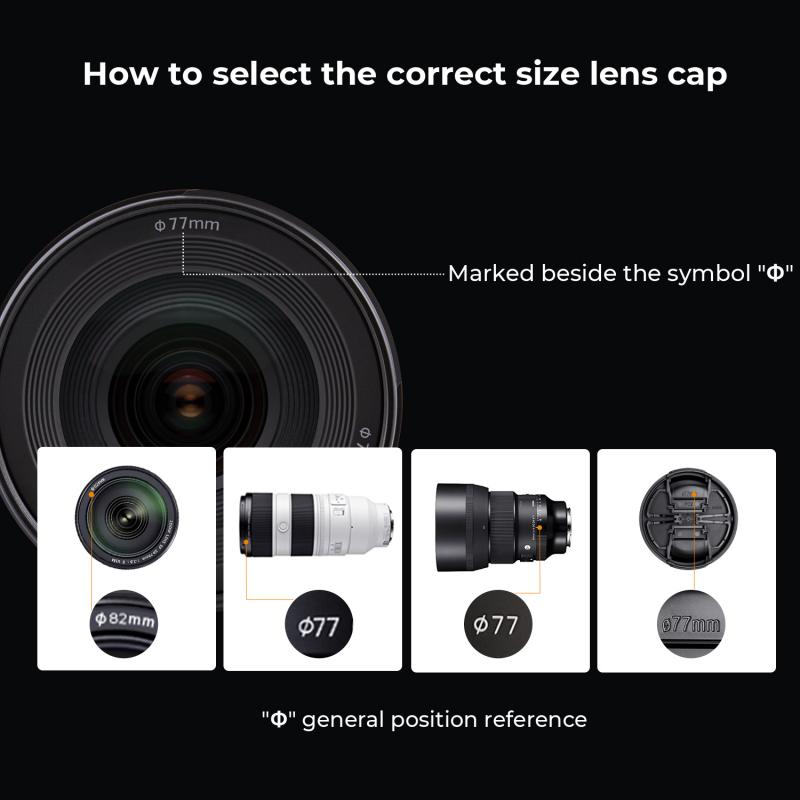
2、 Connecting camera to printer via USB
How to print from digital camera memory card:
1. Insert the memory card into a card reader: Most printers have a built-in card reader that can read memory cards directly. If your printer doesn't have a card reader, you can purchase an external card reader that connects to your computer via USB.
2. Connect the card reader to your computer: If you're using an external card reader, connect it to your computer via USB. If your printer has a built-in card reader, connect the printer to your computer via USB.
3. Open the photo printing software: Most printers come with photo printing software that allows you to select and print photos from your memory card. If your printer doesn't have photo printing software, you can use a third-party software like Adobe Photoshop or Lightroom.
4. Select the photos you want to print: Use the photo printing software to select the photos you want to print. You can usually select multiple photos at once by holding down the Ctrl key while clicking on each photo.
5. Choose your print settings: Use the photo printing software to choose your print settings, such as paper size, print quality, and number of copies.
6. Print your photos: Once you've selected your photos and chosen your print settings, click the "Print" button to print your photos.
Connecting camera to printer via USB:
1. Connect your camera to your computer: Use a USB cable to connect your camera to your computer. Make sure your camera is turned on and set to "PC" or "USB" mode.
2. Open the photo printing software: Most printers come with photo printing software that allows you to select and print photos from your camera. If your printer doesn't have photo printing software, you can use a third-party software like Adobe Photoshop or Lightroom.
3. Select the photos you want to print: Use the photo printing software to select the photos you want to print. You can usually select multiple photos at once by holding down the Ctrl key while clicking on each photo.
4. Choose your print settings: Use the photo printing software to choose your print settings, such as paper size, print quality, and number of copies.
5. Print your photos: Once you've selected your photos and chosen your print settings, click the "Print" button to print your photos.
It's worth noting that many modern cameras now have Wi-Fi connectivity, which allows you to wirelessly transfer photos to your computer or printer. This can be a convenient alternative to using a USB cable.

3、 Using a memory card reader
How to print from digital camera memory card? One of the easiest and most convenient ways to print photos from a digital camera memory card is by using a memory card reader. A memory card reader is a small device that connects to your computer and allows you to transfer photos from your memory card to your computer. Once the photos are on your computer, you can easily print them using your printer.
To use a memory card reader, simply insert your memory card into the appropriate slot on the reader. Then, connect the reader to your computer using a USB cable. Your computer should recognize the reader and prompt you to transfer the photos to your computer. Once the photos are on your computer, you can open them in your preferred photo editing software and make any necessary adjustments before printing.
Using a memory card reader is a great option for those who want to print photos from their digital camera memory card without having to transfer them to a computer first. It is also a good option for those who do not have a printer with a built-in memory card slot.
In recent years, many printers have started to include built-in memory card slots, making it even easier to print photos directly from your memory card. However, if your printer does not have a built-in memory card slot, using a memory card reader is still a great option.

4、 Printing wirelessly from camera to printer
How to print from digital camera memory card:
Printing photos from a digital camera memory card is a simple process that can be done in a few easy steps. First, insert the memory card into a card reader or connect the camera to the computer using a USB cable. Once the computer recognizes the device, open the photo software or application and select the photos you want to print. Then, choose the print option and adjust the settings as needed, such as paper size and quality. Finally, click print and wait for the photos to be printed.
Printing wirelessly from camera to printer:
Printing wirelessly from a camera to a printer is becoming increasingly popular with the rise of wireless technology. To print wirelessly, the camera and printer must both be connected to the same Wi-Fi network. Many cameras now have built-in Wi-Fi capabilities, allowing them to connect directly to the printer without the need for a computer. Alternatively, a wireless adapter can be used to connect the camera to the printer. Once connected, the photos can be selected and printed directly from the camera. Some printers also offer mobile printing apps, allowing users to print from their smartphones or tablets. Overall, wireless printing offers a convenient and efficient way to print photos without the need for cables or a computer.



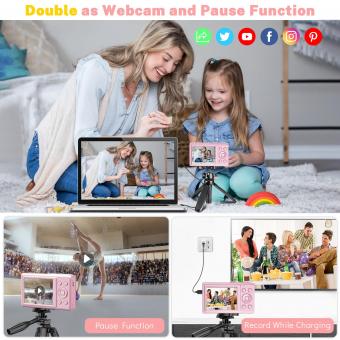



























There are no comments for this blog.