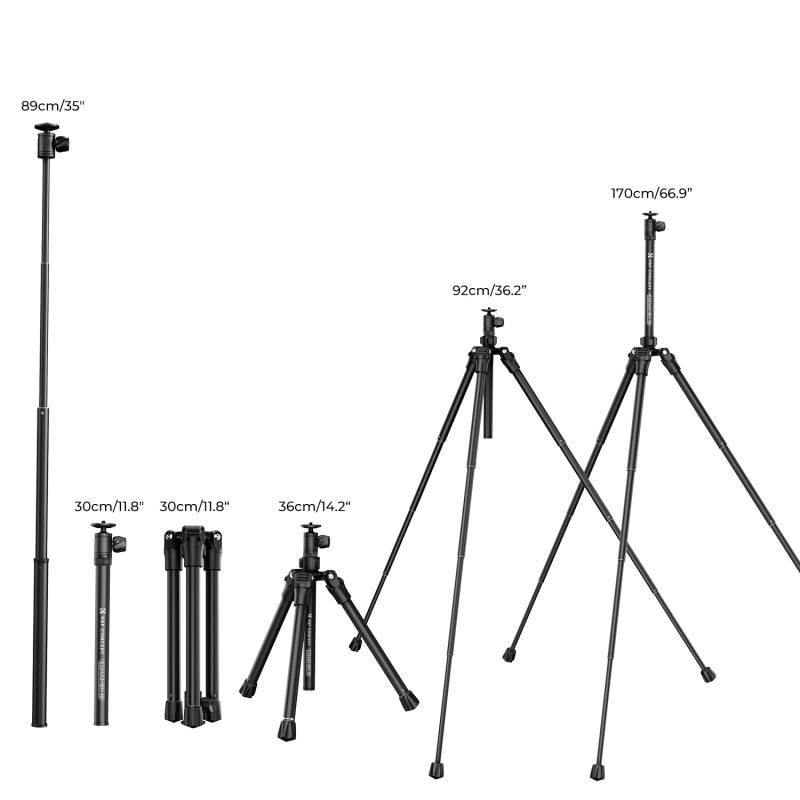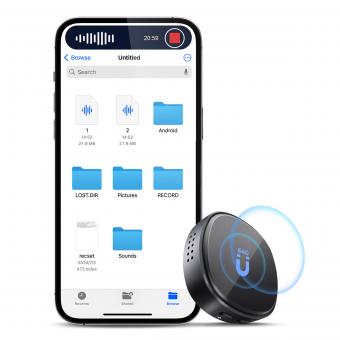How To Record My Voice On My Phone ?
To record your voice on your phone, you can use the built-in voice recording app or download a third-party voice recording app from your phone's app store. Open the app and tap on the record button to start recording. Speak into the microphone of your phone clearly and at an appropriate volume. When you are done recording, tap on the stop button to end the recording. You can then save the recorded voice file to your phone's storage or share it with others through various means such as email or messaging apps.
1、 Voice recording apps for smartphones
Voice recording apps for smartphones have become increasingly popular as they offer a convenient way to capture audio on the go. Whether you want to record a voice memo, a lecture, an interview, or even your own singing, these apps can be incredibly useful.
To record your voice on your phone, you can simply use the built-in voice recording app that comes pre-installed on most smartphones. This app is usually easy to find and use, allowing you to start recording with just a few taps. However, if you're looking for more advanced features and customization options, there are also numerous third-party voice recording apps available for download.
One popular option is the Voice Recorder app for Android and iOS. It offers a user-friendly interface and allows you to record high-quality audio with various settings such as sample rate and file format. Additionally, it provides features like background recording, noise cancellation, and the ability to trim and edit recordings.
Another noteworthy app is the Smart Voice Recorder for Android. It offers automatic gain control, which adjusts the microphone sensitivity to ensure optimal recording quality. It also has a simple interface and allows you to easily share your recordings via email or other apps.
For iOS users, the Voice Memos app is a great choice. It offers a clean and intuitive interface, and you can easily organize your recordings into folders. It also syncs with iCloud, allowing you to access your recordings across multiple devices.
In conclusion, recording your voice on your phone is as simple as using the built-in voice recording app or downloading a third-party app with more advanced features. With the wide range of options available, you can easily find an app that suits your needs and preferences.

2、 Steps to record voice on Android/iOS devices
Steps to record voice on Android/iOS devices:
1. Open the Voice Recorder app: Most Android and iOS devices come with a built-in voice recorder app. Locate the app on your home screen or in the app drawer and tap to open it. If you don't have a pre-installed app, you can download one from the app store.
2. Grant necessary permissions: When you open the app for the first time, it may ask for permission to access your microphone. Grant the necessary permissions to ensure the app can record your voice.
3. Tap the record button: Once you're in the app, you'll see a record button. Tap it to start recording your voice. Speak clearly into the microphone of your phone.
4. Pause or stop recording: If you need to pause the recording, look for a pause button within the app. To stop the recording, tap the stop button. Some apps may automatically stop recording after a certain duration.
5. Save and name the recording: After you stop recording, the app will prompt you to save the file. Give it a name that helps you identify the content. You can also choose the location where you want to save the recording.
6. Playback and share: Once the recording is saved, you can play it back within the app to ensure it sounds as desired. If you're satisfied, you can share the recording via email, messaging apps, or social media platforms.
It's worth noting that the steps may vary slightly depending on the device and the voice recording app you're using. Additionally, some devices offer advanced features like noise cancellation and editing options within the app.

3、 Adjusting microphone settings for optimal voice recording
Adjusting microphone settings for optimal voice recording is essential if you want to achieve high-quality recordings on your phone. With advancements in technology, smartphones now come equipped with built-in microphones that can capture clear and crisp audio. However, there are a few steps you can take to ensure the best possible recording.
Firstly, make sure that your phone's microphone is not obstructed by any objects or your hand. This can muffle the sound and result in poor audio quality. Position your phone in a way that allows the microphone to capture your voice directly.
Next, check your phone's settings for any microphone adjustments. Some phones have options to enhance voice recording, such as noise cancellation or equalizer settings. Experiment with these settings to find the best configuration for your voice.
Additionally, consider using an external microphone for even better audio quality. There are various types of microphones available that can be connected to your phone, such as lavalier microphones or USB microphones. These external microphones can provide clearer and more professional-sounding recordings.
Lastly, ensure that you are in a quiet environment when recording. Background noise can be distracting and diminish the clarity of your voice. Find a quiet room or use a noise-canceling app to minimize any unwanted sounds.
In conclusion, adjusting microphone settings and considering external microphones can greatly improve the quality of voice recordings on your phone. With the latest advancements in smartphone technology, capturing clear and professional-sounding audio has become more accessible than ever before.

4、 Tips for clear and high-quality voice recordings on phones
Tips for clear and high-quality voice recordings on phones:
1. Find a quiet environment: Choose a quiet room or space to minimize background noise. This will help ensure that your voice is the main focus of the recording.
2. Hold the phone close to your mouth: Position the phone close to your mouth, but not too close that it distorts the sound. This will help capture your voice clearly and prevent it from sounding distant or muffled.
3. Use a microphone attachment: Consider using an external microphone attachment for your phone. These attachments can significantly improve the audio quality by reducing background noise and capturing your voice more accurately.
4. Speak clearly and at a consistent volume: Enunciate your words clearly and speak at a consistent volume throughout the recording. Avoid mumbling or speaking too softly, as this can make it difficult for listeners to understand you.
5. Avoid touching the phone while recording: Minimize any handling noise by placing the phone on a stable surface or using a tripod. Touching or moving the phone during recording can create unwanted noise that can affect the overall quality of the recording.
6. Use a recording app: Instead of relying on the default voice recording app on your phone, consider using a dedicated recording app that offers more control over the recording settings. These apps often provide options to adjust the microphone sensitivity, bitrate, and file format, allowing you to customize the recording to your preferences.
7. Edit and enhance the recording: After recording, you can use audio editing software or apps to enhance the quality of the recording further. These tools can help reduce background noise, normalize the volume, and apply other effects to improve the overall clarity and quality of the recording.
With advancements in smartphone technology, many phones now come equipped with high-quality microphones and audio recording capabilities. However, following these tips can help you maximize the potential of your phone's recording capabilities and ensure clear and high-quality voice recordings.