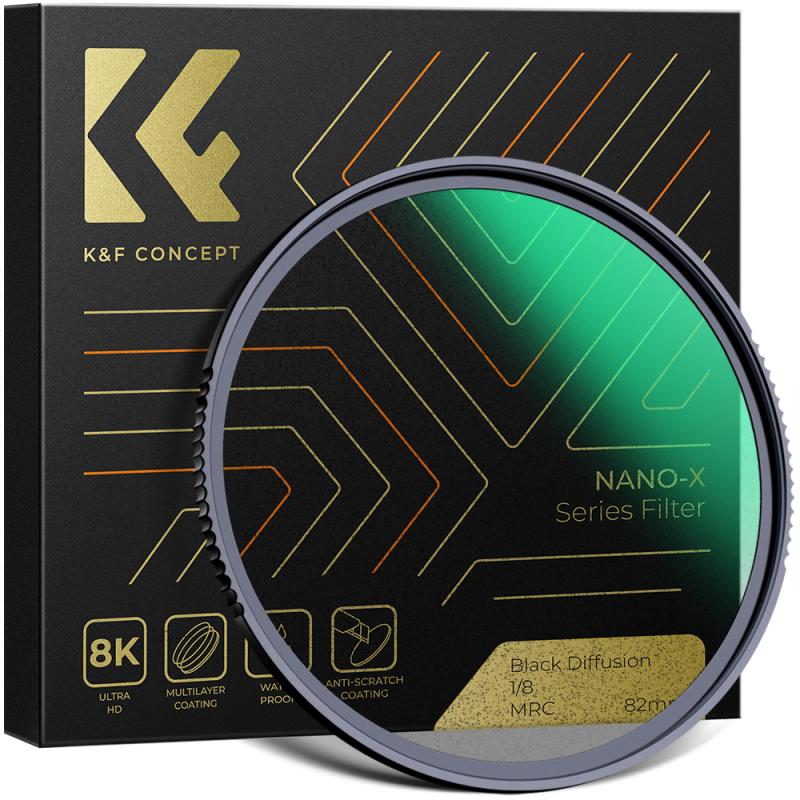How To Save Battery On Arlo Pro Camera ?
To save battery on Arlo Pro cameras, you can try the following tips:
1. Adjust motion detection settings: Lower the sensitivity level or narrow the camera's field of view to reduce unnecessary recordings and conserve battery life.
2. Optimize camera placement: Ensure that the camera is positioned in an area with minimal motion activity to minimize constant triggering and recording.
3. Set up activity zones: Define specific areas within the camera's field of view where you want motion detection to be active. This can help reduce false alarms and unnecessary recordings.
4. Enable scheduling: Utilize the scheduling feature to specify specific times when the camera should be active and recording. This way, you can conserve battery power during periods when monitoring is not required.
5. Adjust video quality settings: Lowering the video quality can help reduce battery consumption. Consider adjusting the resolution or frame rate to find a balance between video quality and battery life.
6. Use the "Optimized" or "Best Battery Life" power setting: Arlo Pro cameras offer different power modes. Selecting the power-saving options can help extend battery life.
7. Regularly update firmware: Keep your Arlo Pro cameras up to date with the latest firmware releases, as they often include optimizations and improvements that can enhance battery performance.
Remember that these tips may vary depending on your specific camera model and firmware version.
1、 Adjust motion detection sensitivity to conserve battery power.
To save battery on Arlo Pro cameras, one effective method is to adjust the motion detection sensitivity. By doing so, you can conserve battery power and extend the camera's overall battery life.
To adjust the motion detection sensitivity on your Arlo Pro camera, follow these steps:
1. Open the Arlo app on your mobile device and log in to your Arlo account.
2. Tap on the "Settings" tab at the bottom of the screen.
3. Select the camera you want to adjust from the list of devices.
4. Tap on "Motion Settings" and then "Motion Detection."
5. Adjust the sensitivity slider to a lower setting. This will reduce the camera's sensitivity to motion, resulting in fewer false alerts and less battery usage.
By lowering the motion detection sensitivity, the camera will only trigger recordings and notifications when there is significant motion, such as a person or a vehicle. This helps conserve battery power by reducing unnecessary recordings and alerts caused by minor movements, such as leaves blowing in the wind or small animals passing by.
It's important to find the right balance when adjusting the sensitivity. If it's set too low, the camera may not detect important events. On the other hand, if it's set too high, the camera may constantly trigger recordings, draining the battery quickly.
In addition to adjusting motion detection sensitivity, there are other steps you can take to save battery on Arlo Pro cameras. These include:
1. Positioning the camera strategically to minimize unnecessary motion detection.
2. Using activity zones to focus on specific areas where motion is more likely to occur.
3. Turning off the camera's night vision feature if it's not necessary.
4. Lowering the camera's video quality settings to reduce battery usage during recordings.
By implementing these battery-saving measures, you can maximize the performance and longevity of your Arlo Pro camera.

2、 Optimize camera placement to minimize unnecessary recordings.
To save battery on your Arlo Pro camera, there are several steps you can take. One of the most effective ways is to optimize the camera placement to minimize unnecessary recordings. By doing so, you can reduce the amount of time the camera is actively recording, thus conserving battery life.
Here are some tips for optimizing camera placement:
1. Adjust the motion detection sensitivity: By fine-tuning the motion detection settings, you can ensure that the camera only starts recording when necessary. Lowering the sensitivity level can help prevent false alarms triggered by small movements or changes in lighting conditions.
2. Avoid pointing the camera at busy areas: If the camera is constantly capturing movement, it will drain the battery quickly. Instead, position the camera to focus on specific areas of interest, such as entry points or high-value objects.
3. Use activity zones: Arlo Pro cameras allow you to define specific areas within the camera's field of view where motion detection should be active. By setting up activity zones, you can reduce unnecessary recordings caused by movement in less important areas.
4. Consider the camera's field of view: Make sure the camera is positioned to capture the desired area without unnecessary overlap. Adjusting the camera's field of view can help minimize unnecessary recordings.
5. Utilize scheduling: Arlo Pro cameras offer scheduling options, allowing you to specify when the camera should be active. By setting up a schedule that aligns with your needs, you can conserve battery life during periods when monitoring is not required.
By implementing these optimization techniques, you can significantly extend the battery life of your Arlo Pro camera while still maintaining effective surveillance. Remember to regularly check the camera's battery status and recharge or replace batteries as needed to ensure uninterrupted monitoring.

3、 Reduce video quality settings for longer battery life.
To save battery on your Arlo Pro camera, you can follow several steps. One effective method is to reduce the video quality settings. By lowering the video quality, you can extend the battery life of your camera.
To adjust the video quality settings on your Arlo Pro camera, you can follow these steps:
1. Open the Arlo app on your mobile device.
2. Tap on the "Settings" tab.
3. Select the camera you want to adjust.
4. Tap on "Video Settings."
5. Choose a lower video quality option, such as reducing from 1080p to 720p or even lower if available.
By reducing the video quality, the camera will use less power to process and transmit the video feed, resulting in longer battery life. However, it's important to note that lowering the video quality may affect the clarity and details of the recorded footage.
Additionally, you can also consider other battery-saving techniques for your Arlo Pro camera. These include:
1. Adjusting the motion detection sensitivity: Lowering the sensitivity can reduce the number of false alerts and unnecessary recordings, thus conserving battery power.
2. Scheduling recording times: Set specific times for your camera to be active, such as during the night or when you're away from home, to minimize unnecessary battery drain.
3. Placing the camera strategically: Position the camera in an area with less motion activity to reduce the number of triggered recordings.
4. Regularly checking battery levels: Keep an eye on the battery levels of your Arlo Pro camera and recharge or replace the batteries as needed.
By implementing these battery-saving techniques, you can maximize the usage time of your Arlo Pro camera and ensure continuous surveillance without frequent battery replacements.

4、 Enable sleep mode during periods of inactivity.
To save battery on Arlo Pro cameras, one effective method is to enable sleep mode during periods of inactivity. Sleep mode allows the camera to conserve power by reducing its activity and only waking up when necessary. This can significantly extend the battery life of the camera.
To enable sleep mode on Arlo Pro cameras, follow these steps:
1. Open the Arlo app on your mobile device and log in to your Arlo account.
2. Tap on the "Settings" tab at the bottom of the screen.
3. Select the camera you want to enable sleep mode for.
4. Tap on "Mode" and then select "Edit" next to the mode you want to modify (e.g., "Armed" mode).
5. Scroll down and tap on "Camera" under the "Devices" section.
6. Toggle the "Sleep" switch to the on position.
7. Set the desired sleep time for the camera. This is the duration the camera will remain inactive before entering sleep mode.
8. Tap on "Save" to apply the changes.
By enabling sleep mode, the Arlo Pro camera will only activate when it detects motion or sound, conserving battery power during periods of inactivity. This is especially useful for cameras placed in areas with less activity or during times when you don't need constant monitoring.
It's important to note that while sleep mode can significantly extend battery life, it may also result in a slight delay in capturing footage when the camera wakes up. However, this trade-off is generally worth it for the increased battery efficiency.
In addition to enabling sleep mode, there are other steps you can take to save battery on Arlo Pro cameras. These include adjusting motion detection sensitivity, reducing the camera's field of view, and ensuring that the camera is placed in an optimal location to minimize unnecessary triggers.
Overall, by enabling sleep mode during periods of inactivity, you can effectively save battery on your Arlo Pro camera without compromising on security and surveillance.