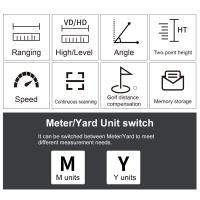How To Save Camcorder Video To Computer ?
To save camcorder video to a computer, you will need to connect your camcorder to your computer using a USB cable or Firewire cable. Once connected, your computer should recognize the camcorder as an external device and allow you to transfer the video files to your computer. You can then save the video files to your computer's hard drive or an external storage device. Some camcorders may also come with software that allows you to transfer and edit your video files on your computer.
1、 Connect camcorder to computer
To save camcorder video to a computer, the first step is to connect the camcorder to the computer. This can be done using a USB cable or an HDMI cable, depending on the type of camcorder and computer being used. Once the camcorder is connected, the computer should recognize it and prompt the user to import the video files.
If the computer does not automatically recognize the camcorder, the user may need to install drivers or software provided by the camcorder manufacturer. This can usually be found on the manufacturer's website or included with the camcorder.
Once the video files are imported, they can be saved to the computer's hard drive or an external storage device. It is important to make sure there is enough storage space available on the computer or external device before importing large video files.
It is also recommended to backup the video files to a separate storage device or cloud storage service to prevent loss of data in case of computer failure or damage.
In recent years, many camcorders have been replaced by smartphones and digital cameras that can easily transfer video files to a computer or cloud storage service wirelessly. This has made it even easier for users to save and share their video content.

2、 Transfer video files to computer
To save camcorder video to a computer, there are a few different methods you can use depending on the type of camcorder you have and the computer you are using. Here are some steps you can follow:
1. Connect your camcorder to your computer using a USB cable or Firewire cable. Make sure your camcorder is turned on and set to the correct mode for transferring files.
2. If your computer does not automatically recognize your camcorder, you may need to install drivers or software that came with your camcorder.
3. Once your camcorder is connected and recognized by your computer, you can open your video editing software or file transfer program. Some popular options include iMovie, Windows Movie Maker, or Adobe Premiere.
4. In your video editing software or file transfer program, you should be able to see the files on your camcorder. Select the files you want to transfer and choose the location on your computer where you want to save them.
5. Depending on the size of your video files and the speed of your connection, it may take some time for the files to transfer. Once the transfer is complete, you should be able to access your video files on your computer.
It's important to note that some newer camcorders may not have a USB or Firewire connection and instead rely on wireless transfer or memory cards. In these cases, you may need to use different software or methods to transfer your video files to your computer.

3、 Use video editing software to edit and save
How to save camcorder video to computer? The answer is to use video editing software to edit and save. Video editing software is a powerful tool that allows you to edit and enhance your camcorder videos before saving them to your computer. There are many video editing software options available, both free and paid, that offer a range of features and capabilities.
One popular video editing software is Adobe Premiere Pro. This software is widely used by professionals and offers a range of advanced features, including color correction, audio editing, and special effects. Another popular option is iMovie, which is a free video editing software for Mac users. It offers a range of basic editing tools and is easy to use.
To save your camcorder video to your computer using video editing software, you will first need to import the video into the software. This can usually be done by connecting your camcorder to your computer and selecting the import option in the software. Once the video is imported, you can edit it as desired, adding transitions, effects, and music.
When you are finished editing your video, you can save it to your computer in a variety of formats, depending on your needs. Some popular formats include MP4, AVI, and MOV. You can also choose the resolution and quality of the video when saving it.
In conclusion, using video editing software to edit and save your camcorder videos is a great way to enhance their quality and create professional-looking videos. With a range of software options available, you can find one that meets your needs and budget.

4、 Use cloud storage or external hard drive
How to save camcorder video to computer? There are several ways to do this, but the most common methods are using cloud storage or an external hard drive.
Cloud storage is a convenient way to store and access your videos from anywhere with an internet connection. Services like Google Drive, Dropbox, and iCloud offer free or paid plans with varying amounts of storage space. To save your camcorder video to cloud storage, simply upload the files to your chosen service and access them from any device with internet access.
Another option is to use an external hard drive. This is a physical device that connects to your computer via USB or other ports. External hard drives come in various sizes and prices, and they offer a reliable way to store large amounts of data. To save your camcorder video to an external hard drive, connect the device to your computer and transfer the files to the drive.
It's worth noting that both cloud storage and external hard drives have their pros and cons. Cloud storage offers convenience and accessibility, but it requires an internet connection and may have limitations on storage space. External hard drives offer reliability and security, but they can be bulky and may require additional software to use.
In conclusion, the best way to save camcorder video to your computer depends on your needs and preferences. Consider factors like storage space, accessibility, and security when choosing between cloud storage and external hard drives.