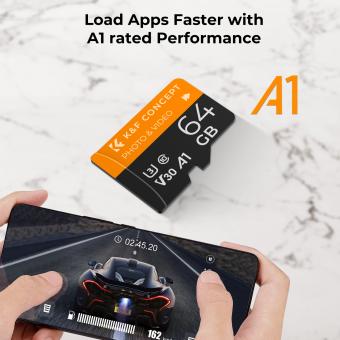How To See Your Surveillance Cameras From Computer ?
To view your surveillance cameras from a computer, you can follow these general steps:
1. Install the necessary software: Check if your surveillance system requires any specific software or applications to be installed on your computer. This software is usually provided by the manufacturer and allows you to access and view the camera feeds.
2. Connect the cameras to your computer: Ensure that your surveillance cameras are properly connected to your computer. This can be done through various methods such as using Ethernet cables, Wi-Fi, or a digital video recorder (DVR).
3. Configure the camera settings: Access the camera settings through the software installed on your computer. Configure the necessary settings such as IP address, port number, username, and password. These details are usually provided by the manufacturer or can be found in the camera's documentation.
4. Access the camera feeds: Once the cameras are properly configured, you can access the camera feeds on your computer. Open the software or application and enter the required login credentials. You should then be able to view the live camera feeds and access any additional features or settings provided by the software.
It's important to note that the specific steps may vary depending on the brand and model of your surveillance system. It's recommended to refer to the manufacturer's instructions or seek technical support if needed.
1、 Setting up remote access for surveillance camera viewing on computer
Setting up remote access for surveillance camera viewing on a computer is a crucial step in ensuring the security of your property. With advancements in technology, it has become easier than ever to monitor your surveillance cameras from anywhere using a computer.
To begin, you will need to ensure that your surveillance cameras are connected to a network. Most modern cameras offer Wi-Fi connectivity, allowing them to be easily integrated into your home or office network. Once connected, you can access the camera's settings through its web interface.
Next, you will need to configure port forwarding on your router. This process allows you to access your surveillance cameras remotely by forwarding incoming requests to the camera's IP address. Consult your camera's user manual or manufacturer's website for specific instructions on how to set up port forwarding.
After configuring port forwarding, you can access your surveillance cameras from a computer by typing the camera's IP address into a web browser. This will bring up the camera's web interface, where you can view live footage, adjust settings, and review recorded footage.
Alternatively, you can use specialized software provided by the camera manufacturer to access your surveillance cameras remotely. These software solutions often offer additional features such as motion detection alerts and the ability to view multiple cameras simultaneously.
It is important to note that security is a top concern when setting up remote access for surveillance cameras. Ensure that you change the default username and password for your cameras and use strong, unique passwords. Additionally, keep your camera's firmware up to date to protect against potential vulnerabilities.
In conclusion, setting up remote access for surveillance camera viewing on a computer involves connecting the cameras to a network, configuring port forwarding on your router, and accessing the cameras through a web browser or specialized software. By following these steps and prioritizing security, you can easily monitor your surveillance cameras from anywhere using a computer.

2、 Configuring network settings for remote surveillance camera access
Configuring network settings for remote surveillance camera access is essential if you want to be able to view your surveillance cameras from your computer. Here's a step-by-step guide on how to do it:
1. Determine the IP address of your surveillance camera: Most surveillance cameras come with a default IP address. You can usually find this information in the camera's user manual or by accessing the camera's settings through a web browser.
2. Connect your surveillance camera to your network: Use an Ethernet cable to connect your camera to your router or switch. Make sure the camera is powered on and connected to the same network as your computer.
3. Access your router's settings: Open a web browser on your computer and enter your router's IP address in the address bar. This will take you to your router's settings page.
4. Set up port forwarding: In your router's settings, look for the port forwarding or virtual server section. Create a new port forwarding rule and enter the IP address of your surveillance camera, as well as the port number used by the camera's software.
5. Save the settings and test the connection: Once you have configured the port forwarding settings, save the changes and exit the router's settings. Open a web browser on your computer and enter your public IP address followed by the port number you specified in the port forwarding settings. If everything is set up correctly, you should be able to access your surveillance camera's live feed from your computer.
It's important to note that the process of configuring network settings for remote surveillance camera access may vary depending on the brand and model of your camera and router. It's always recommended to consult the user manuals or online support resources provided by the manufacturers for specific instructions.
Additionally, with advancements in technology, there are now more user-friendly options available for remote surveillance camera access. Some surveillance camera systems offer cloud-based solutions, allowing you to easily access your cameras from any computer or mobile device with an internet connection. These systems often come with dedicated apps or web portals that simplify the setup process and provide a more intuitive user experience.
Overall, configuring network settings for remote surveillance camera access requires some technical knowledge, but with the right instructions and resources, it can be accomplished by most users.

3、 Installing surveillance camera software on computer for remote viewing
Installing surveillance camera software on a computer for remote viewing is a convenient and effective way to monitor your surveillance cameras from anywhere. With advancements in technology, it has become easier than ever to access your cameras remotely and ensure the safety and security of your property.
To see your surveillance cameras from a computer, follow these steps:
1. Choose the right surveillance camera software: There are various software options available in the market, both free and paid. Look for software that is compatible with your camera system and offers remote viewing capabilities.
2. Install the software: Download the software from the manufacturer's website and follow the installation instructions. Make sure to choose the appropriate version for your computer's operating system.
3. Configure the software: Once installed, open the software and follow the setup wizard to configure your cameras. This typically involves entering the camera's IP address, username, and password.
4. Set up remote viewing: To access your cameras remotely, you will need to set up port forwarding on your router. This allows the software to communicate with your cameras over the internet. Consult your router's manual or contact your internet service provider for assistance with port forwarding.
5. Access your cameras: Once the software is configured and port forwarding is set up, you can access your surveillance cameras from any computer with an internet connection. Simply open the software, enter your login credentials, and you will be able to view live or recorded footage from your cameras.
It is important to note that the latest point of view in surveillance camera software is the integration of cloud-based services. Many manufacturers now offer cloud storage and remote access options, eliminating the need for port forwarding and simplifying the setup process. With cloud-based surveillance camera software, you can easily view your cameras from any computer or mobile device with an internet connection, without the need for complex network configurations.
In conclusion, installing surveillance camera software on a computer for remote viewing is a straightforward process that allows you to monitor your cameras from anywhere. With the latest advancements in technology, such as cloud-based services, accessing your surveillance cameras has become even more convenient and user-friendly.

4、 Accessing surveillance camera feeds through a web browser on computer
Accessing surveillance camera feeds through a web browser on a computer is a convenient and efficient way to monitor your cameras remotely. Here's a step-by-step guide on how to see your surveillance cameras from a computer:
1. Determine the camera's IP address: Each surveillance camera has a unique IP address. You can find this information in the camera's user manual or by accessing the camera's settings through its software.
2. Connect the camera to your network: Ensure that the camera is connected to the same network as your computer. This can be done either through a wired Ethernet connection or via Wi-Fi.
3. Open a web browser: Launch your preferred web browser on your computer.
4. Enter the camera's IP address: In the address bar of your web browser, type in the camera's IP address. Press Enter to access the camera's login page.
5. Log in to the camera: Enter the username and password for the camera's interface. This information is typically provided in the camera's user manual or can be set up during the initial installation.
6. View the camera feed: Once logged in, you should be able to see the live feed from your surveillance camera. Depending on the camera's software, you may have access to additional features such as recording, playback, and adjusting camera settings.
It's important to note that the steps mentioned above may vary slightly depending on the camera brand and model. Some cameras may require additional software or plugins to be installed on your computer to access the feed.
Additionally, it's recommended to ensure that your camera's firmware is up to date to benefit from the latest security patches and features. Regularly changing the default username and password for your camera is also crucial to enhance security and prevent unauthorized access.
Overall, accessing surveillance camera feeds through a web browser on a computer provides a convenient way to monitor your cameras remotely, allowing you to keep an eye on your property or loved ones from anywhere with an internet connection.