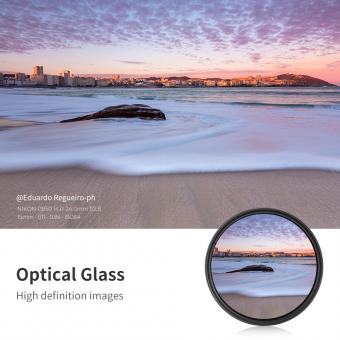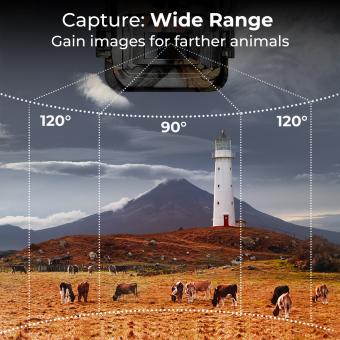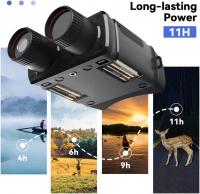How To Set Up Reolink Wireless Camera ?
To set up a Reolink wireless camera, follow these steps:
1. Choose a suitable location for the camera where it can get a good Wi-Fi signal and have a clear view of the area you want to monitor.
2. Power on the camera by connecting it to a power source using the provided power adapter.
3. Download and install the Reolink app on your smartphone or tablet from the App Store or Google Play Store.
4. Launch the app and create a new account or log in if you already have one.
5. Tap on the "+" icon in the app to add a new device.
6. Select "Scan QR Code" or "Scan LAN" to add the camera to your account.
7. Follow the on-screen instructions to connect the camera to your Wi-Fi network. Make sure to enter the correct Wi-Fi password.
8. Once the camera is connected to the Wi-Fi network, you can customize its settings, such as motion detection, recording schedule, and notifications, through the app.
9. Mount the camera securely in the chosen location using the provided mounting hardware.
10. Test the camera by accessing the live view through the app to ensure it is working properly.
Note: The exact steps may vary slightly depending on the specific model of your Reolink wireless camera.
1、 Choosing the right location for your Reolink wireless camera
Choosing the right location for your Reolink wireless camera is crucial to ensure optimal performance and security. Here are some steps to help you set up your Reolink wireless camera:
1. Determine the purpose: Decide why you need the camera and what areas you want to monitor. This will help you identify the best locations for installation.
2. Consider the Wi-Fi signal strength: Ensure that the camera's location has a strong Wi-Fi signal. Weak signals can result in poor video quality and connectivity issues. You can use a Wi-Fi analyzer app to check the signal strength in different areas.
3. Mounting options: Reolink wireless cameras come with various mounting options, such as wall mounts, ceiling mounts, and magnetic mounts. Choose the appropriate mount based on your requirements and the camera's field of view.
4. Avoid obstructions: Make sure there are no obstructions, such as trees, walls, or other objects, blocking the camera's view. Clear any obstacles that may hinder the camera's line of sight.
5. Consider weather conditions: If you plan to install the camera outdoors, ensure it is weatherproof and can withstand extreme temperatures, rain, and other environmental factors.
6. Test the camera's view: Before permanently installing the camera, temporarily place it in the desired location and check the camera's field of view. Adjust the angle and position to capture the desired area.
7. Secure the camera: Once you have determined the ideal location, securely mount the camera using the provided hardware. Ensure it is firmly attached to prevent tampering or theft.
8. Connect to the app: Follow the manufacturer's instructions to connect the camera to the Reolink app on your smartphone or computer. This will allow you to access the camera's live feed and configure settings.
Remember to regularly check the camera's performance and adjust the settings as needed. Additionally, stay updated with the latest firmware and security patches provided by Reolink to ensure your camera remains secure and up to date.

2、 Connecting your Reolink wireless camera to your Wi-Fi network
To set up your Reolink wireless camera, follow these steps:
1. Choose the right location: Select a suitable spot for your camera where it can capture the desired area. Ensure that it is within the range of your Wi-Fi network.
2. Power on the camera: Connect the camera to a power source using the provided power adapter. Wait for the camera to power on and initialize.
3. Download the Reolink app: Install the Reolink app on your smartphone or tablet. It is available for both iOS and Android devices. Open the app and create an account if you don't have one already.
4. Add the camera to the app: Tap the "+" icon in the app to add a new device. Select "Scan QR Code" and scan the QR code on the camera or enter the camera's UID manually.
5. Connect to Wi-Fi: Follow the on-screen instructions to connect the camera to your Wi-Fi network. Make sure you enter the correct Wi-Fi password. The camera will emit a voice prompt or LED indicator to indicate successful connection.
6. Adjust camera settings: Once connected, you can customize various camera settings such as motion detection, recording schedules, and notifications through the app. You can also access the camera's live feed and recorded footage remotely.
It's worth noting that Reolink cameras support both 2.4GHz and 5GHz Wi-Fi networks. However, it is recommended to use the 2.4GHz network for better stability and longer range. Additionally, ensure that your Wi-Fi signal is strong enough in the camera's location to avoid connectivity issues.
By following these steps, you can easily set up your Reolink wireless camera and start monitoring your desired area with ease.

3、 Configuring the camera settings and preferences
To set up a Reolink wireless camera, follow these steps:
1. Unbox the camera and ensure that all the necessary components are included, such as the camera itself, power adapter, Ethernet cable, and mounting hardware.
2. Connect the camera to a power source using the provided power adapter. Make sure the camera is within range of your Wi-Fi network.
3. Download and install the Reolink app on your smartphone or tablet. The app is available for both iOS and Android devices.
4. Launch the app and create a new account if you don't already have one. Log in to the app using your credentials.
5. Tap on the "+" icon in the app to add a new camera. Select "Wireless" as the connection type.
6. Follow the on-screen instructions to connect the camera to your Wi-Fi network. This usually involves scanning a QR code on the camera or entering the Wi-Fi password.
7. Once the camera is connected to your Wi-Fi network, you can configure its settings and preferences. This includes adjusting the camera's resolution, enabling motion detection, setting up alerts, and more.
8. Mount the camera in the desired location using the provided mounting hardware. Ensure that the camera has a clear view of the area you want to monitor.
9. Test the camera by accessing the live feed through the Reolink app. You can also access the camera remotely from anywhere using the app.
The latest point of view is that Reolink wireless cameras offer advanced features such as high-resolution video, night vision, two-way audio, and cloud storage options. They are easy to set up and provide reliable surveillance for both indoor and outdoor use. Additionally, Reolink cameras are compatible with voice assistants like Amazon Alexa and Google Assistant, allowing for convenient control and monitoring.

4、 Setting up remote access and viewing on your mobile device
To set up a Reolink wireless camera, follow these steps:
1. Unbox the camera and connect it to a power source using the provided power adapter.
2. Download the Reolink app on your mobile device from the App Store or Google Play Store.
3. Launch the app and create an account if you don't have one already. Log in to your account.
4. Tap the "+" icon on the app's home screen to add a new device.
5. Select "Scan QR Code" and scan the QR code on the camera or enter the camera's UID manually.
6. Follow the on-screen instructions to connect the camera to your Wi-Fi network. Make sure your mobile device is connected to the same network during this process.
7. Once the camera is connected, you can customize its settings, such as motion detection, recording schedule, and notifications, through the app.
8. To access the camera remotely, go to the app's home screen and tap on the camera's thumbnail. The live view will appear, allowing you to monitor your camera from anywhere with an internet connection.
Setting up remote access and viewing on your mobile device is crucial for monitoring your camera when you're away. To do this, ensure that your camera is connected to the internet and that your mobile device has a stable internet connection. Open the Reolink app and log in to your account. Tap on the camera's thumbnail to access the live view. If you encounter any issues with remote access, make sure that your router's port forwarding settings are correctly configured and that you have a strong internet connection on both ends. Reolink also offers cloud storage options for storing and accessing your camera's recordings remotely.