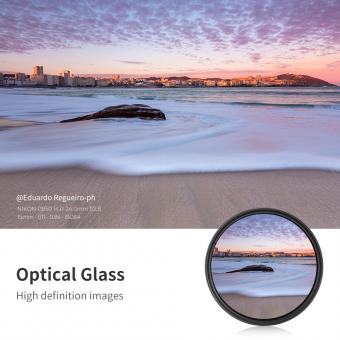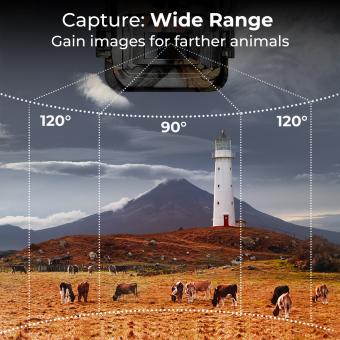How To Set Up Ring Camera ?
To set up a Ring camera, start by downloading the Ring app on your smartphone or tablet. Create a Ring account or log in if you already have one. Follow the on-screen instructions to add a new device and select the Ring camera model you have. Plug in the camera and wait for the light on the front to start flashing. In the app, select the camera you want to set up and follow the prompts to connect it to your Wi-Fi network. Once connected, you can customize the camera settings, such as motion detection and notifications, through the app. Mount the camera in the desired location using the provided hardware and adjust the angle as needed. Test the camera to ensure it is working properly and adjust any settings as necessary.
1、 Choosing the right location for your Ring camera installation
Choosing the right location for your Ring camera installation is crucial to ensure optimal performance and security. Here's a step-by-step guide on how to set up your Ring camera and select the perfect spot:
1. Determine the purpose: Decide whether you want to monitor your front door, backyard, or any other specific area. This will help you choose the right camera model and features.
2. Assess Wi-Fi signal strength: Ensure that the chosen location has a strong Wi-Fi signal. Weak signals can result in poor video quality and connectivity issues. Consider using a Wi-Fi extender if needed.
3. Mounting options: Ring cameras can be mounted on walls, ceilings, or placed on flat surfaces. Choose the appropriate mounting option based on your camera model and the area you want to monitor.
4. Consider power source: Determine whether you want a wired or battery-powered camera. Wired cameras require access to a power outlet, while battery-powered ones offer more flexibility but require periodic recharging.
5. Field of view: Consider the camera's field of view to ensure it covers the desired area. Adjust the camera angle to capture the best view while minimizing blind spots.
6. Weather resistance: If you plan to install the camera outdoors, ensure it is weather-resistant and can withstand various weather conditions.
7. Privacy concerns: Be mindful of privacy concerns and avoid pointing the camera towards private areas or neighboring properties.
8. Test the camera: Before finalizing the installation, test the camera's video quality, motion detection, and connectivity to ensure everything is working correctly.
Remember to consult the user manual or Ring's official website for specific instructions on setting up your particular camera model. Additionally, stay updated with the latest firmware updates and security features provided by Ring to enhance your camera's performance and protect your privacy.

2、 Mounting and securing your Ring camera
Mounting and securing your Ring camera is a crucial step in setting up your device. Here's a step-by-step guide on how to do it:
1. Choose the right location: Select a spot that provides a clear view of the area you want to monitor. Ensure that the camera is within the Wi-Fi range and has a power source nearby.
2. Install the mounting bracket: Use the provided screws and anchors to attach the mounting bracket to the desired surface. Make sure it is securely fastened.
3. Attach the camera: Align the camera with the mounting bracket and slide it into place. Use the security screw to secure the camera to the bracket. This prevents theft or tampering.
4. Adjust the camera angle: Rotate and tilt the camera to achieve the desired field of view. Ensure that it covers the necessary areas while avoiding obstructions like walls or trees.
5. Connect to power: Plug the camera into a power outlet using the provided cable. Ensure that the connection is secure and weatherproof if the camera is installed outdoors.
6. Connect to Wi-Fi: Follow the instructions on the Ring app to connect the camera to your Wi-Fi network. This allows you to access the camera's live feed and receive notifications.
7. Test and optimize: Once the camera is set up, test its functionality by checking the live feed and adjusting settings as needed. Consider adjusting motion sensitivity and notification preferences to avoid unnecessary alerts.
The latest point of view on mounting and securing Ring cameras emphasizes the importance of choosing a location that maximizes coverage while minimizing blind spots. Additionally, it is recommended to use additional security measures such as installing a security camera sign or placing the camera out of reach to deter potential thieves.
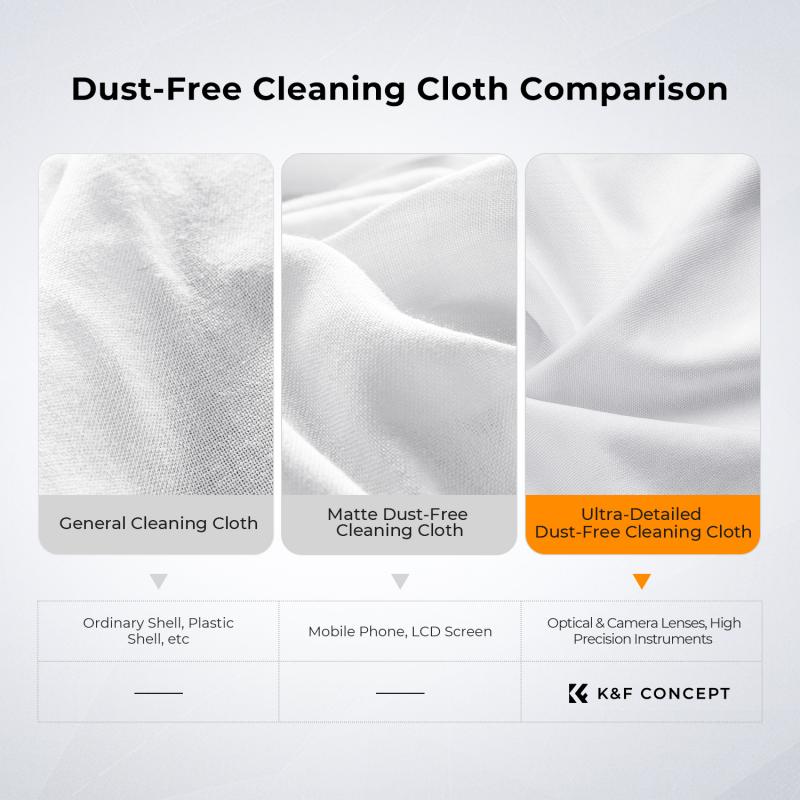
3、 Connecting your Ring camera to your home Wi-Fi network
To set up your Ring camera, follow these steps:
1. Download the Ring app: Start by downloading the Ring app on your smartphone or tablet. The app is available for both iOS and Android devices.
2. Create a Ring account: Open the app and create a new Ring account if you don't already have one. You will need to provide your email address and create a password.
3. Add a new device: Once you have created an account, tap on the "Set up a device" option in the app. Select "Security Cameras" and then choose the specific model of your Ring camera.
4. Connect to Wi-Fi: The app will guide you through the process of connecting your Ring camera to your home Wi-Fi network. Make sure your smartphone or tablet is connected to the same Wi-Fi network that you want to connect your camera to.
5. Follow the on-screen instructions: The app will provide step-by-step instructions on how to connect your camera to Wi-Fi. This usually involves scanning a QR code on the camera or entering a specific code manually.
6. Position your camera: Once your camera is connected to Wi-Fi, you can choose the location where you want to install it. Make sure it has a clear view of the area you want to monitor.
7. Customize settings: Use the Ring app to customize settings such as motion detection sensitivity, notifications, and recording options.
It's worth noting that Ring regularly updates its app and firmware to improve functionality and security. Therefore, it's always a good idea to check for any available updates before setting up your camera. Additionally, make sure your Wi-Fi network is stable and has a strong signal to ensure optimal performance of your Ring camera.
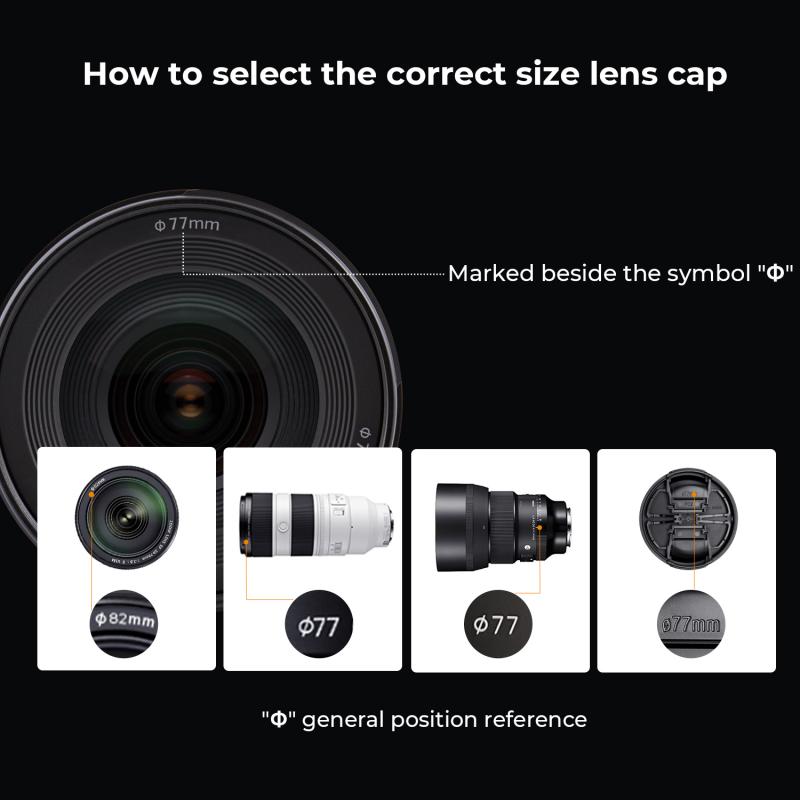
4、 Setting up the Ring app on your smartphone or tablet
Setting up a Ring camera is a relatively straightforward process that can be done using the Ring app on your smartphone or tablet. Here's a step-by-step guide on how to set up your Ring camera:
1. Download the Ring app: Start by downloading the Ring app from the App Store (for iOS devices) or Google Play Store (for Android devices). Make sure to create a Ring account if you don't already have one.
2. Launch the app and tap on "Set Up a Device": Open the Ring app and tap on the "Set Up a Device" option. This will guide you through the setup process.
3. Select your device: Choose the type of Ring camera you want to set up from the list of available devices. This could be a Ring Video Doorbell, Ring Spotlight Cam, or any other Ring camera model.
4. Follow the on-screen instructions: The app will provide step-by-step instructions on how to connect your Ring camera to your Wi-Fi network. Make sure to have your Wi-Fi password handy.
5. Position and mount your camera: Once your Ring camera is connected to your Wi-Fi network, you can choose the ideal location for it. Follow the app's instructions on how to position and mount the camera securely.
6. Customize your settings: The Ring app allows you to customize various settings, such as motion detection sensitivity, notification preferences, and more. Take some time to personalize these settings according to your preferences.
7. Test your camera: After completing the setup process, it's a good idea to test your Ring camera to ensure it's working properly. You can do this by triggering the motion detection or pressing the doorbell button (if applicable) to see if you receive notifications and live video feed.
Remember to keep your Ring app updated to access the latest features and improvements. Additionally, refer to the Ring website or user manual for any specific instructions related to your camera model.