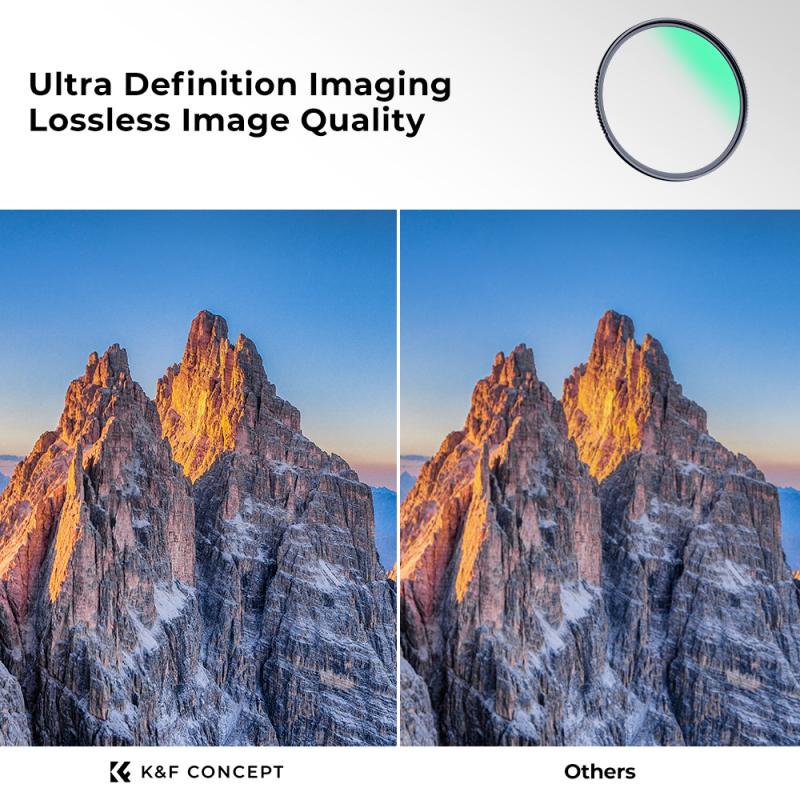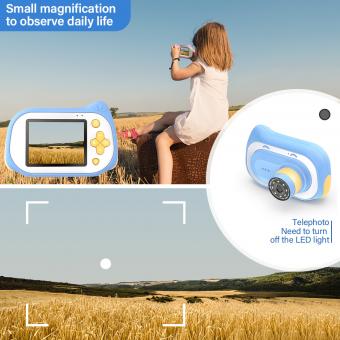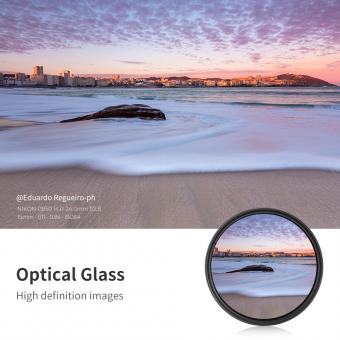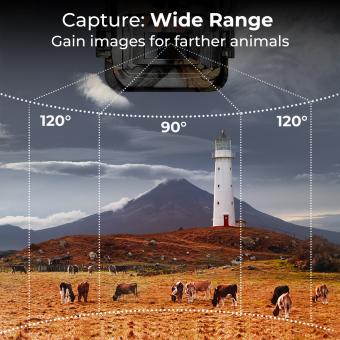How To Set Up Tapo Camera ?
To set up a Tapo camera, follow these steps:
1. Download and install the Tapo app on your smartphone or tablet.
2. Open the app and create a Tapo account if you don't have one already.
3. Connect the Tapo camera to a power source using the provided power adapter.
4. Wait for the camera's indicator light to start blinking blue, indicating that it is in pairing mode.
5. Launch the Tapo app and tap on the "+" icon to add a new device.
6. Select "Camera" from the list of available devices.
7. Follow the on-screen instructions to connect the Tapo camera to your Wi-Fi network. Make sure to enter the correct Wi-Fi credentials.
8. Once the camera is connected to your Wi-Fi, you can customize its settings, such as setting up motion detection, scheduling recording, or enabling two-way audio, through the Tapo app.
9. Position the camera in the desired location and adjust its angle if needed.
10. You can now access the live feed and recordings from the Tapo camera through the Tapo app on your smartphone or tablet.
Note: The exact steps may vary slightly depending on the specific model of the Tapo camera you are setting up.
1、 Tapo Camera: Hardware Setup
Tapo Camera: Hardware Setup
To set up your Tapo camera, follow these steps:
1. Unbox the camera: Start by unboxing the Tapo camera and ensuring that all the necessary components are included. These typically include the camera itself, a power adapter, a USB cable, and a mounting kit.
2. Choose a suitable location: Decide where you want to install the camera. It should be placed in an area that provides a good view of the desired surveillance area. Make sure the camera is within range of your Wi-Fi network.
3. Connect the camera to power: Plug the power adapter into a nearby power outlet and connect the USB cable to the camera. Ensure that the camera is receiving power by checking for a solid LED light indicator.
4. Download the Tapo app: Search for the Tapo app in your device's app store and download it. The app is available for both iOS and Android devices.
5. Create a Tapo account: Open the Tapo app and create a new account. If you already have a Tapo account, simply log in.
6. Add the camera to the app: Follow the on-screen instructions in the app to add the camera to your account. This usually involves scanning a QR code on the camera or entering the camera's serial number manually.
7. Connect the camera to Wi-Fi: Once the camera is added to your account, the app will guide you through the process of connecting the camera to your Wi-Fi network. Make sure you enter the correct Wi-Fi credentials to ensure a successful connection.
8. Mount the camera (optional): If you want to mount the camera on a wall or ceiling, use the provided mounting kit and follow the instructions to securely attach the camera.
9. Adjust camera settings: Once the camera is set up, you can customize its settings through the Tapo app. This includes adjusting motion detection sensitivity, setting up alerts, and configuring recording options.
It's important to note that the above steps are general guidelines, and the specific setup process may vary slightly depending on the model of your Tapo camera. Always refer to the user manual or manufacturer's instructions for detailed setup instructions.
[Latest Point of View]
As of the latest information available, Tapo cameras have been praised for their user-friendly setup process. The Tapo app provides clear instructions and intuitive controls, making it easy for users to get their cameras up and running quickly. Additionally, Tapo cameras offer reliable Wi-Fi connectivity and high-quality video streaming, ensuring that users can monitor their homes or businesses with ease. The cameras also come with advanced features such as motion detection and two-way audio, enhancing their functionality and usefulness. Overall, the Tapo camera hardware setup is straightforward and hassle-free, allowing users to enjoy the benefits of home surveillance without any technical difficulties.

2、 Tapo Camera: Network Configuration
To set up a Tapo camera, follow these steps:
1. Download the Tapo app: Start by downloading the Tapo app from the App Store or Google Play Store. Create an account or log in if you already have one.
2. Connect the camera: Plug in the Tapo camera and wait for the LED indicator to start blinking amber and blue. This indicates that the camera is ready to be connected.
3. Add the camera to the app: Open the Tapo app and tap on the "+" icon to add a new device. Select "Camera" and follow the on-screen instructions to connect the camera to your Wi-Fi network. Make sure to enter the correct Wi-Fi password.
4. Position the camera: Choose a suitable location for your Tapo camera. It should have a clear view of the area you want to monitor. Mount the camera on a wall or place it on a flat surface using the included stand.
5. Adjust camera settings: Once the camera is connected, you can customize its settings. This includes adjusting the motion detection sensitivity, setting up activity zones, enabling night vision, and configuring alerts and notifications.
6. Access the camera remotely: With the Tapo app, you can access the camera's live feed and recorded footage remotely from your smartphone or tablet. You can also use voice commands with Amazon Alexa or Google Assistant to control the camera.
Tapo cameras offer a user-friendly interface and advanced features such as two-way audio, local storage options, and compatibility with smart home devices. Always refer to the user manual or the Tapo website for the latest instructions and updates on setting up your specific Tapo camera model.

3、 Tapo Camera: Mobile App Installation
To set up a Tapo camera, follow these steps:
1. Download the Tapo app: Start by downloading the Tapo app from the App Store or Google Play Store. Make sure to download the latest version of the app to ensure compatibility with your Tapo camera.
2. Create a Tapo account: Open the app and create a Tapo account. This will allow you to access and control your Tapo camera from anywhere using your mobile device.
3. Connect the camera to power: Plug in your Tapo camera to a power source using the provided power adapter. Ensure that the camera is receiving power and the LED lights are on.
4. Connect the camera to your Wi-Fi network: Open the Tapo app and tap on the "+" icon to add a new device. Follow the on-screen instructions to connect the camera to your Wi-Fi network. Make sure to enter the correct Wi-Fi password to establish a successful connection.
5. Position the camera: Choose a suitable location for your Tapo camera. Ensure that it has a clear view of the area you want to monitor. You can mount it on a wall or place it on a flat surface using the included mounting bracket.
6. Adjust camera settings: Once the camera is connected, you can customize its settings through the Tapo app. You can enable motion detection, set up activity zones, adjust video quality, and configure other preferences according to your needs.
7. Access the camera remotely: With the Tapo app, you can access your camera's live feed, view recorded videos, and receive notifications on your mobile device. This allows you to monitor your home or office from anywhere at any time.
Remember to keep the Tapo app updated to benefit from the latest features and improvements. Additionally, refer to the user manual or Tapo's official website for any specific instructions or troubleshooting tips.

4、 Tapo Camera: Account Creation and Login
To set up a Tapo camera, follow these steps:
1. Download the Tapo app: Start by downloading the Tapo app from the App Store or Google Play Store. Ensure that your smartphone is connected to the same Wi-Fi network that you want to connect your Tapo camera to.
2. Create a Tapo account: Open the Tapo app and create a Tapo account by providing your email address and setting a password. Follow the on-screen instructions to complete the account creation process.
3. Add your Tapo camera: Once you have created an account, log in to the Tapo app using your credentials. Tap on the "+" icon to add a new device. Select "Camera" and follow the on-screen instructions to connect your Tapo camera to the app.
4. Connect the camera to Wi-Fi: Ensure that your Tapo camera is powered on and in setup mode. The app will guide you through the process of connecting your camera to your Wi-Fi network. Make sure to enter the correct Wi-Fi credentials to establish a successful connection.
5. Customize camera settings: Once your Tapo camera is connected to the app, you can customize various settings such as motion detection, video quality, and notifications. Explore the app's features to personalize your camera's functionality according to your preferences.
It's important to note that the setup process may vary slightly depending on the specific model of your Tapo camera. Therefore, it's recommended to refer to the user manual or the manufacturer's website for detailed instructions specific to your device.
As of the latest point of view, Tapo cameras have been receiving positive reviews for their ease of setup and user-friendly app interface. The Tapo app continues to be updated with new features and improvements, enhancing the overall user experience.