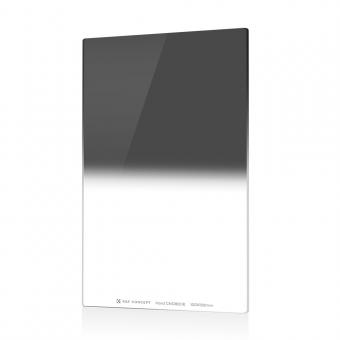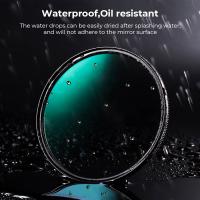How To Setup Hikvision Wifi Camera ?
To set up a Hikvision WiFi camera, follow these steps:
1. Connect the camera to a power source and wait for it to start up.
2. Download the Hik-Connect app on your smartphone or tablet.
3. Open the app and create an account if you don't already have one.
4. Click on the "+" icon to add a new device.
5. Select "Scan QR Code" and scan the QR code on the camera.
6. Enter the camera's username and password (default is admin/12345).
7. Select your WiFi network and enter the password.
8. Wait for the camera to connect to the WiFi network.
9. Name the camera and set a password for remote access.
10. Click "Finish" to complete the setup.
Once the setup is complete, you can view the camera's live feed and recordings from the Hik-Connect app on your smartphone or tablet.
1、 Connect camera to power source and router
To set up a Hikvision WiFi camera, you will need to follow a few simple steps. The first step is to connect the camera to a power source and router. This can be done by plugging the camera into a power outlet and connecting it to your router using an Ethernet cable.
Once the camera is connected to the router, you will need to download the Hik-Connect app on your smartphone or tablet. This app will allow you to access the camera remotely and view live footage.
Next, you will need to configure the camera settings through the app. This includes setting up a username and password for the camera, as well as configuring the WiFi settings. Make sure to choose a strong password to ensure the security of your camera.
After configuring the settings, you can disconnect the Ethernet cable and place the camera in the desired location. The camera should now be connected to your WiFi network and accessible through the Hik-Connect app.
It is important to note that Hikvision has recently faced controversy over potential security vulnerabilities in their cameras. It is recommended to keep your camera's firmware up to date and to use strong passwords to minimize the risk of unauthorized access.

2、 Download and install Hik-Connect app
To set up a Hikvision WiFi camera, you will need to follow a few simple steps. The first step is to download and install the Hik-Connect app on your smartphone or tablet. This app is available for both iOS and Android devices and can be downloaded from the App Store or Google Play Store.
Once you have downloaded and installed the app, you will need to create an account. This can be done by entering your email address and creating a password. Once you have created an account, you can log in to the app and begin setting up your camera.
To set up your camera, you will need to connect it to your WiFi network. This can be done by following the instructions provided with your camera. Typically, you will need to connect the camera to your router using an Ethernet cable and then configure the WiFi settings using the Hik-Connect app.
Once your camera is connected to your WiFi network, you can access it using the Hik-Connect app. This app allows you to view live video feeds from your camera, as well as configure settings such as motion detection and recording schedules.
In conclusion, setting up a Hikvision WiFi camera is a simple process that can be completed in just a few steps. By downloading and installing the Hik-Connect app, creating an account, and connecting your camera to your WiFi network, you can easily monitor your home or business from anywhere using your smartphone or tablet.
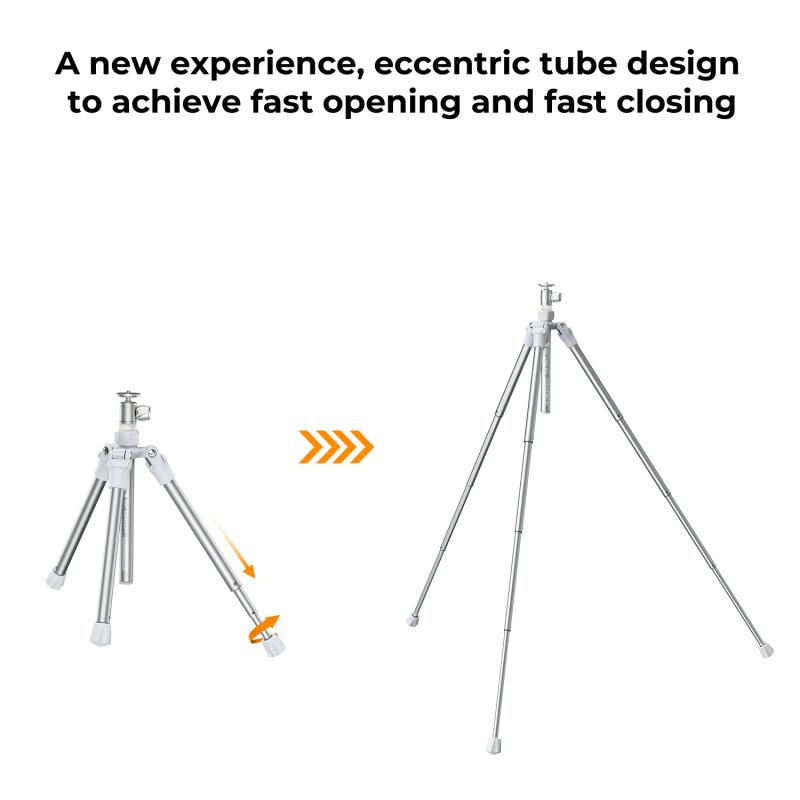
3、 Create Hik-Connect account and add camera
To set up a Hikvision WiFi camera, there are two main steps: creating a Hik-Connect account and adding the camera to the account.
First, create a Hik-Connect account by downloading the Hik-Connect app on your smartphone or tablet. Once downloaded, open the app and select "Register" to create an account. Follow the prompts to enter your email address, create a password, and verify your account.
Next, add the camera to your Hik-Connect account. To do this, connect the camera to your WiFi network by following the instructions provided with the camera. Once connected, open the Hik-Connect app and select "Add Device." Follow the prompts to enter the camera's serial number and verification code, which can be found on the camera or its packaging.
Once the camera is added to your Hik-Connect account, you can access it from anywhere using the app. You can view live footage, adjust settings, and receive alerts when motion is detected. It's important to note that some Hikvision cameras may require additional setup steps, such as configuring port forwarding on your router or setting up a static IP address for the camera.
Overall, setting up a Hikvision WiFi camera is a straightforward process that can be completed in just a few steps. With a Hik-Connect account and a WiFi connection, you can easily monitor your home or business from anywhere using your smartphone or tablet.

4、 Configure camera settings through app
How to setup Hikvision WiFi camera:
1. Connect the camera to power and to your router using an Ethernet cable.
2. Download the Hik-Connect app on your smartphone or tablet.
3. Create an account on the app and add the camera to your account by scanning the QR code on the camera or manually entering the camera's serial number.
4. Once the camera is added, you can configure its settings through the app, such as adjusting the resolution, enabling motion detection, and setting up alerts.
5. If you want to use the camera wirelessly, go to the camera's settings in the app and select "WiFi Configuration." Follow the prompts to connect the camera to your WiFi network.
6. Once the camera is connected to WiFi, you can unplug the Ethernet cable and place the camera wherever you want within range of your WiFi network.
It's important to note that Hikvision has faced controversy in recent years due to concerns about the security of their cameras. In 2019, the U.S. government banned federal agencies from using Hikvision cameras due to concerns about Chinese government access to the cameras' data. While Hikvision has denied any ties to the Chinese government and has taken steps to improve the security of their cameras, it's important to do your own research and make an informed decision before purchasing a Hikvision camera.