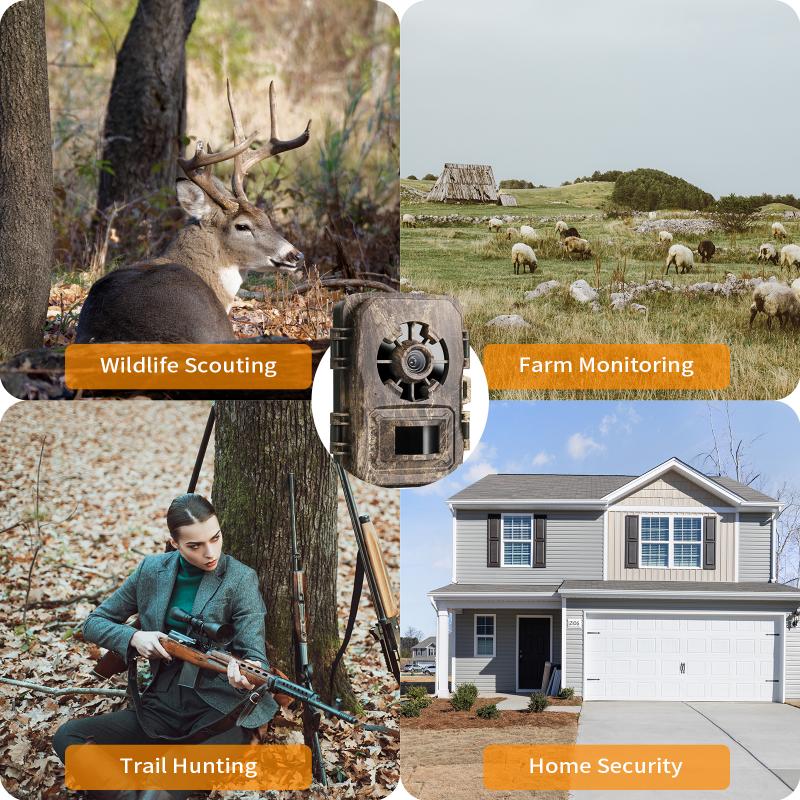How To Setup P2p Wifi Camera ?
To set up a P2P WiFi camera, first, ensure that you have a compatible camera and a stable WiFi network. Install the camera according to the manufacturer's instructions, which typically involve connecting it to a power source and connecting it to your WiFi network. Next, download and install the camera's mobile app on your smartphone or tablet. Open the app and follow the on-screen instructions to create an account and connect the camera to your app. Once connected, you can access the camera's live feed and configure settings such as motion detection, recording, and notifications through the app. Remember to secure your camera by setting a strong password and regularly updating the firmware to ensure optimal performance and security.
1、 Choosing the right P2P WiFi camera for your needs
Choosing the right P2P WiFi camera for your needs is essential to ensure you have a reliable and efficient surveillance system. With the latest advancements in technology, P2P WiFi cameras have become increasingly popular due to their ease of setup and accessibility. Here are some steps to help you set up a P2P WiFi camera:
1. Choose the right camera: Consider factors such as resolution, field of view, night vision capabilities, and storage options. Ensure that the camera you select meets your specific requirements.
2. Install the camera: Follow the manufacturer's instructions to physically install the camera in the desired location. Ensure it is securely mounted and has a clear view of the area you want to monitor.
3. Connect to power: Plug the camera into a power source using the provided power adapter. Make sure the camera is receiving a stable power supply.
4. Connect to WiFi: Most P2P WiFi cameras have a built-in WiFi module. Use the camera's mobile app or web interface to connect it to your WiFi network. Enter your network credentials and follow the on-screen instructions.
5. Configure camera settings: Once connected, access the camera's settings through the mobile app or web interface. Set up features such as motion detection, recording schedules, and notifications according to your preferences.
6. Test the camera: Ensure that the camera is functioning properly by testing its live view, recording capabilities, and remote access from your smartphone or computer.
7. Secure your camera: Change the default username and password to prevent unauthorized access. Regularly update the camera's firmware to ensure it has the latest security patches.
Remember to consult the camera's user manual or manufacturer's website for specific instructions related to your model. Additionally, stay updated with the latest security practices and advancements in P2P WiFi camera technology to ensure the best possible surveillance experience.

2、 Setting up the camera's hardware and power source
To set up a peer-to-peer (P2P) Wi-Fi camera, you need to follow a few steps. The first step is to set up the camera's hardware and power source. Start by unboxing the camera and ensuring that all the necessary components are included. These typically include the camera itself, a power adapter, an Ethernet cable (if applicable), and any mounting brackets or screws.
Next, find a suitable location for the camera. It should be placed in an area that provides a good view of the desired surveillance area. Once you have chosen the location, mount the camera using the provided brackets and screws. Make sure it is securely attached to avoid any accidental falls.
After mounting the camera, connect it to a power source. Plug the power adapter into an electrical outlet and connect it to the camera. Ensure that the camera is receiving power by checking for any LED lights or indicators.
Now that the camera is powered on, you can proceed with the next steps of the setup process, which typically involve connecting the camera to your Wi-Fi network and configuring its settings. This may vary depending on the specific camera model and manufacturer.
It is worth mentioning that the latest point of view in setting up P2P Wi-Fi cameras is the increasing popularity of wireless cameras that can be easily connected to your home network without the need for Ethernet cables. These cameras often come with user-friendly mobile apps that allow you to set up and control the camera from your smartphone or tablet. This makes the setup process more convenient and accessible to users with varying technical expertise.
In conclusion, setting up a P2P Wi-Fi camera involves hardware installation and connecting it to a power source. The latest trend in this field is the emergence of wireless cameras with user-friendly mobile apps, simplifying the setup process for users.
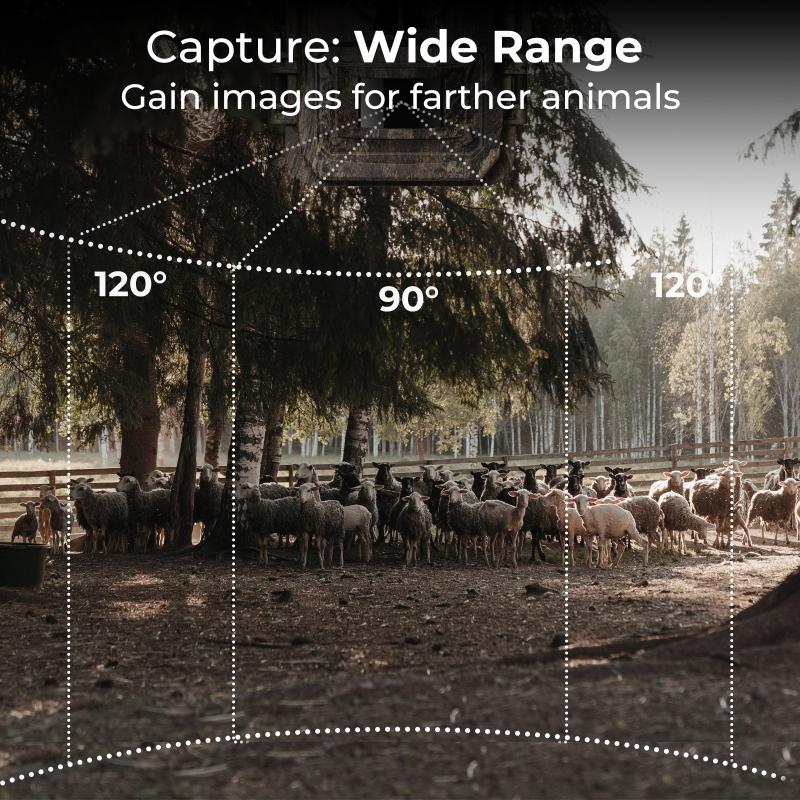
3、 Connecting the camera to your WiFi network
To set up a peer-to-peer (P2P) WiFi camera, the first step is to connect the camera to your WiFi network. This process may vary slightly depending on the specific camera model, but the general steps are as follows:
1. Power on the camera: Plug in the camera and ensure it is receiving power.
2. Install the camera app: Most P2P WiFi cameras require a dedicated app to connect and control the camera. Download the app from the manufacturer's website or app store and install it on your smartphone or tablet.
3. Connect the camera to your device: Open the app and follow the on-screen instructions to connect your device to the camera. This usually involves selecting the camera's WiFi network from your device's WiFi settings and entering the camera's default password.
4. Configure camera settings: Once your device is connected to the camera, you can access the camera's settings through the app. Here, you can customize various options such as video quality, motion detection, and recording settings.
5. Connect the camera to your WiFi network: In the camera settings, look for an option to connect the camera to your home WiFi network. Select your network from the list and enter your WiFi password. The camera will then disconnect from your device's WiFi and connect to your home network.
6. Test the connection: After connecting the camera to your WiFi network, ensure that it is working properly by accessing the live video feed through the app. You may need to wait a few moments for the camera to establish a stable connection.
It's important to note that the specific steps may vary depending on the camera model and app you are using. Always refer to the manufacturer's instructions for detailed setup guidance. Additionally, it's recommended to keep your camera's firmware up to date to ensure the latest security features and improvements are in place.
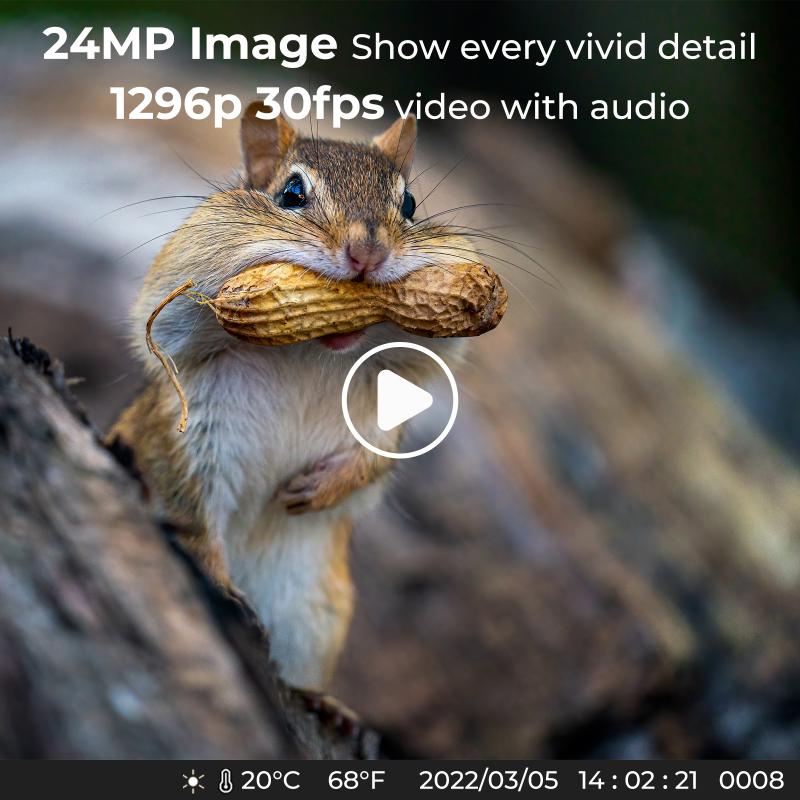
4、 Configuring the camera's P2P settings for remote access
To set up a P2P (peer-to-peer) WiFi camera, you need to configure its P2P settings for remote access. Here's a step-by-step guide on how to do it:
1. Connect the camera to your WiFi network: Power on the camera and connect it to your WiFi network using the provided instructions. Make sure the camera is connected to the same network as the device you'll be using for remote access.
2. Install the camera's mobile app: Download and install the mobile app provided by the camera manufacturer on your smartphone or tablet. This app will allow you to access and control the camera remotely.
3. Create an account: Open the app and create an account if required. This account will be used to log in and access the camera remotely.
4. Add the camera to the app: Follow the app's instructions to add the camera to your account. This usually involves scanning a QR code or entering a unique camera ID.
5. Configure P2P settings: Once the camera is added, go to the settings menu in the app and locate the P2P settings. Enable P2P and set a username and password for remote access. This will ensure secure access to the camera from anywhere.
6. Test remote access: Save the P2P settings and exit the app. Now, open the app on a different device (e.g., another smartphone or tablet) and log in using your account credentials. You should be able to access the camera's live feed and control its settings remotely.
It's important to note that the specific steps may vary depending on the camera model and manufacturer. Always refer to the camera's user manual or online documentation for detailed instructions.
In recent years, advancements in P2P technology have made remote access to WiFi cameras more user-friendly and secure. Manufacturers are continuously improving their apps and firmware to provide a seamless experience for users. Additionally, some cameras now offer additional features such as two-way audio, motion detection, and cloud storage for recorded footage.