How To Setup Reolink Wifi Camera ?
To set up a Reolink WiFi camera, follow these steps:
1. Power on the camera by connecting it to a power source.
2. Download and install the Reolink app on your smartphone or tablet.
3. Launch the app and create an account if you don't have one already.
4. Tap on the "+" icon to add a new device.
5. Select "Scan QR Code" or "Add Manually" to add the camera.
6. If using the QR code, scan the QR code on the camera or its packaging.
7. If adding manually, enter the camera's serial number and password.
8. Follow the on-screen instructions to connect the camera to your WiFi network.
9. Once connected, you can customize camera settings, such as motion detection and recording preferences, through the app.
10. Place the camera in your desired location and adjust its angle if needed.
Note: Make sure your WiFi network is stable and has a strong signal where the camera is installed for optimal performance.
1、 Choosing the right location for your Reolink WiFi camera
Choosing the right location for your Reolink WiFi camera is crucial to ensure optimal performance and security. Here are some steps to help you set up your camera effectively:
1. Determine the purpose: Decide why you need the camera and what areas you want to monitor. This will help you identify the best locations for installation.
2. Consider the WiFi signal strength: Ensure that the camera's location has a strong and stable WiFi signal. Weak signals can result in poor video quality and intermittent connectivity. You can use a WiFi analyzer app to check the signal strength in different areas of your property.
3. Outdoor or indoor placement: Depending on your needs, you can choose to install the camera indoors or outdoors. If installing outdoors, make sure the camera is weatherproof and can withstand extreme temperatures.
4. Mounting options: Reolink cameras come with various mounting options such as wall mounts, ceiling mounts, and magnetic mounts. Choose the appropriate mount based on the location and angle you want to capture.
5. Avoid obstructions: Ensure that there are no obstructions like trees, walls, or other objects blocking the camera's view. Clear line of sight will provide better coverage and reduce false alarms.
6. Power source: Determine the availability of power sources near the camera's location. If there are no power outlets nearby, consider using a solar panel or battery-powered camera.
7. Privacy concerns: Be mindful of privacy concerns and avoid pointing the camera towards private areas like bedrooms or bathrooms.
8. Test the camera's view: Before finalizing the installation, test the camera's view by connecting it to your smartphone or computer. Adjust the angle and position as needed to get the desired coverage.
Remember to consult the user manual provided by Reolink for specific instructions on setting up your WiFi camera. Additionally, stay updated with the latest firmware and security patches to ensure the highest level of protection for your camera system.

2、 Connecting your Reolink WiFi camera to your home network
To set up your Reolink WiFi camera, follow these steps:
1. Start by unpacking your camera and connecting it to a power source. Make sure the camera is within range of your WiFi network.
2. Download the Reolink app on your smartphone or tablet. The app is available for both iOS and Android devices.
3. Open the app and create an account if you don't already have one. Sign in to your account.
4. Tap on the "+" icon in the app to add a new device. Select "WiFi Camera" from the list of options.
5. Follow the on-screen instructions to connect your camera to your WiFi network. This usually involves scanning a QR code on the camera or entering the camera's serial number.
6. Once the camera is connected to your WiFi network, you can customize its settings. You can set up motion detection, adjust the camera's field of view, and configure other preferences.
7. Mount the camera in the desired location. Make sure it is securely attached and has a clear view of the area you want to monitor.
8. Test the camera by accessing the live feed through the Reolink app. You should be able to see a live video stream from the camera on your smartphone or tablet.
Remember to keep your camera's firmware up to date to ensure optimal performance and security. Additionally, consider setting up remote access to view the camera's feed from anywhere using the Reolink app or a web browser.
Overall, setting up a Reolink WiFi camera is a straightforward process that can be completed in a few simple steps.

3、 Configuring the camera settings and preferences
To set up a Reolink WiFi camera, follow these steps:
1. Unbox the camera and connect it to a power source using the provided power adapter.
2. Download the Reolink app on your smartphone or tablet from the App Store or Google Play Store.
3. Launch the app and create an account if you don't have one already. Log in to your account.
4. Tap the "+" icon on the app's home screen to add a new camera.
5. Select "Scan QR Code" or "Add Manually" to add the camera. If using the QR code, scan the code on the camera or its packaging.
6. Follow the on-screen instructions to connect the camera to your WiFi network. Make sure your smartphone is connected to the same network during this process.
7. Once the camera is connected, you can configure its settings and preferences. This includes adjusting the camera's resolution, enabling motion detection, setting up alerts, and more.
8. To access the camera remotely, you may need to set up port forwarding on your router. Consult the camera's user manual or Reolink's support website for detailed instructions.
9. Mount the camera in the desired location using the provided mounting hardware.
10. Test the camera by accessing the live feed through the Reolink app.
The latest Reolink cameras offer advanced features such as two-way audio, pan and tilt functionality, and even integration with voice assistants like Amazon Alexa and Google Assistant. These features can be configured through the app, allowing you to customize your camera's functionality to suit your needs. Additionally, Reolink cameras often come with cloud storage options, allowing you to store and access recorded footage remotely.

4、 Setting up remote access and viewing on your mobile device
To set up a Reolink WiFi camera, follow these steps:
1. Unbox the camera and connect it to a power source using the provided power adapter.
2. Download the Reolink app on your mobile device from the App Store or Google Play Store.
3. Launch the app and create an account if you don't have one already. Log in to your account.
4. Tap the "+" icon in the app to add a new device. Select "Scan QR Code" and scan the QR code on the camera or enter the camera's UID manually.
5. Follow the on-screen instructions to connect the camera to your WiFi network. Make sure your mobile device is connected to the same network during this process.
6. Once the camera is connected to the WiFi network, you can customize settings such as motion detection, recording schedules, and notifications through the app.
7. To access the camera remotely on your mobile device, go to the "Device Settings" in the app and enable "Remote Access". This will allow you to view the camera's live feed from anywhere using your mobile data or another WiFi network.
8. You can also set up additional features like two-way audio, cloud storage, and integration with voice assistants like Alexa or Google Assistant.
Setting up remote access and viewing on your mobile device is crucial for monitoring your Reolink WiFi camera when you are away from home. It allows you to keep an eye on your property, pets, or loved ones from anywhere in the world. With the Reolink app, you can easily access the camera's live feed, playback recorded videos, and receive motion detection alerts on your mobile device. The app also provides a user-friendly interface for managing camera settings and customizing your surveillance experience. Additionally, Reolink offers cloud storage options for storing your recorded footage securely and conveniently. With the latest advancements in technology, Reolink WiFi cameras provide high-quality video streaming, night vision capabilities, and advanced motion detection features to ensure the safety and security of your home or business.
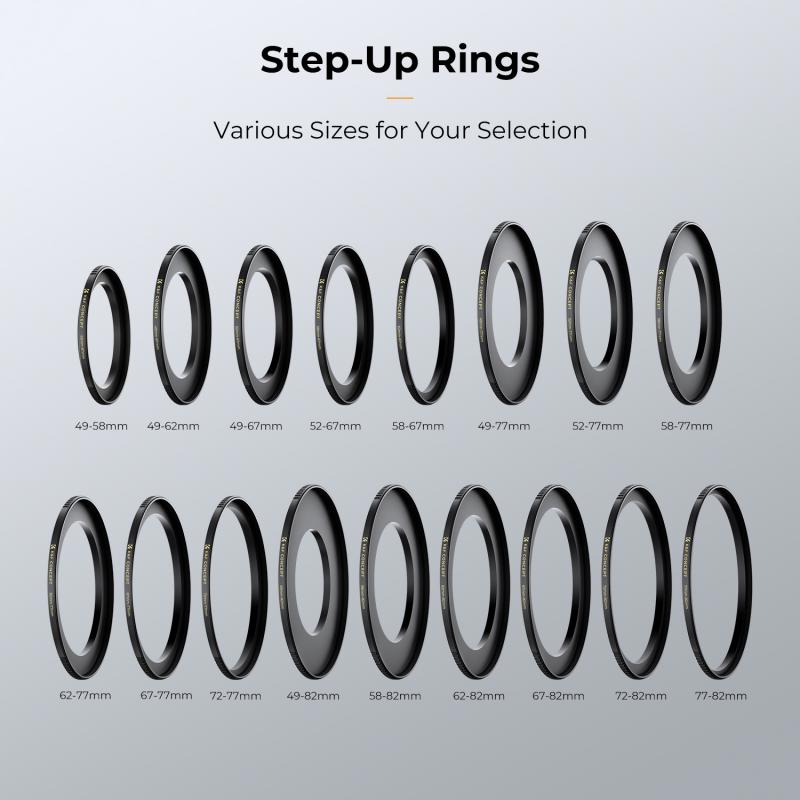































There are no comments for this blog.