How To Setup Ring Camera With New Wifi ?
To set up a Ring camera with a new Wi-Fi network, follow these steps:
1. Open the Ring app on your smartphone and tap on the camera device you want to set up.
2. Tap on the settings icon for the camera.
3. Select "Device Settings" and then tap on "Network."
4. Choose "Change Wi-Fi Network" and follow the on-screen instructions.
5. Make sure your smartphone is connected to the new Wi-Fi network you want to use.
6. Enter the Wi-Fi network password when prompted.
7. Wait for the camera to connect to the new Wi-Fi network. This may take a few minutes.
8. Once the camera is connected, you can test it by viewing the live feed or adjusting any other settings as needed.
Remember to ensure that your new Wi-Fi network has a strong and stable signal to ensure optimal performance of your Ring camera.
1、 Connect Ring camera to power source.
To set up your Ring camera with a new Wi-Fi network, follow these steps:
1. Connect Ring camera to power source: Start by plugging your Ring camera into a power outlet using the provided power adapter. Ensure that the camera is receiving power and the LED lights are illuminated.
2. Download the Ring app: Install the Ring app on your smartphone or tablet. The app is available for both iOS and Android devices. Create a new account or log in to your existing Ring account.
3. Add a new device: Open the Ring app and tap on the "Set Up a Device" option. Select "Security Cams" from the list of available devices.
4. Scan the QR code: The app will prompt you to scan the QR code located on the back of your Ring camera. Use your smartphone's camera to scan the code. This will help the app identify your specific camera model.
5. Connect to Wi-Fi: The app will guide you through the process of connecting your Ring camera to a new Wi-Fi network. Make sure your smartphone is connected to the same Wi-Fi network you want to connect your camera to. Follow the on-screen instructions to enter your Wi-Fi network name and password.
6. Complete the setup: Once your Ring camera is connected to the new Wi-Fi network, the app will confirm the successful setup. You can now customize your camera settings, such as motion detection zones and notifications.
It's important to note that the exact steps may vary slightly depending on the specific model of your Ring camera and the version of the Ring app you are using. Always refer to the manufacturer's instructions or the app's user guide for the most accurate and up-to-date information.
In case you encounter any issues during the setup process, you can visit the Ring support website or contact their customer support for further assistance.

2、 Open Ring app and select "Set Up a Device."
To set up your Ring camera with a new WiFi network, follow these steps:
1. Open the Ring app: Launch the Ring app on your smartphone or tablet. Make sure you have the latest version of the app installed.
2. Select "Set Up a Device": Tap on the menu icon (usually three horizontal lines) in the top left corner of the app's home screen. From the menu, select "Set Up a Device."
3. Choose your device: On the next screen, you will see a list of Ring devices that you can set up. Select the camera you want to connect to the new WiFi network.
4. Follow the on-screen instructions: The app will guide you through the setup process step by step. It will ask you to press the setup button on your camera to put it into setup mode. Once the camera is in setup mode, the app will prompt you to select your WiFi network from a list of available networks.
5. Enter your WiFi credentials: After selecting your WiFi network, you will be asked to enter your WiFi password. Make sure to enter the correct password to ensure a successful connection.
6. Wait for the setup to complete: The app will now connect your Ring camera to the new WiFi network. This process may take a few minutes, so be patient and wait for the setup to complete.
7. Test the connection: Once the setup is complete, the app will confirm that your camera is connected to the new WiFi network. You can now test the connection by viewing the camera's live feed or adjusting its settings.
Remember, it's important to have a stable and reliable WiFi connection for your Ring camera to function properly. If you encounter any issues during the setup process, make sure your WiFi network is working correctly and try again.

3、 Follow on-screen instructions to connect camera to new WiFi.
To set up your Ring camera with a new WiFi network, you can follow these steps:
1. Open the Ring app on your smartphone or tablet and log in to your account.
2. Tap on the "Devices" tab at the bottom of the screen.
3. Select the camera you want to connect to the new WiFi network.
4. Tap on "Device Health" and then select "Change WiFi Network."
5. Follow the on-screen instructions to put your camera into setup mode. This usually involves pressing a button on the camera or scanning a QR code.
6. Once your camera is in setup mode, the app will prompt you to select your new WiFi network from a list of available networks.
7. Enter the password for your new WiFi network when prompted.
8. The app will then attempt to connect your camera to the new WiFi network. This process may take a few minutes.
9. Once the camera is successfully connected to the new WiFi network, you will receive a confirmation message in the app.
It's important to note that the exact steps may vary slightly depending on the model of your Ring camera and the version of the Ring app you are using. However, the general process should be similar.
If you encounter any issues during the setup process, make sure that your smartphone or tablet is connected to the same WiFi network that you want to connect your camera to. Additionally, ensure that you have entered the correct WiFi password.
Following these steps should help you successfully set up your Ring camera with a new WiFi network.
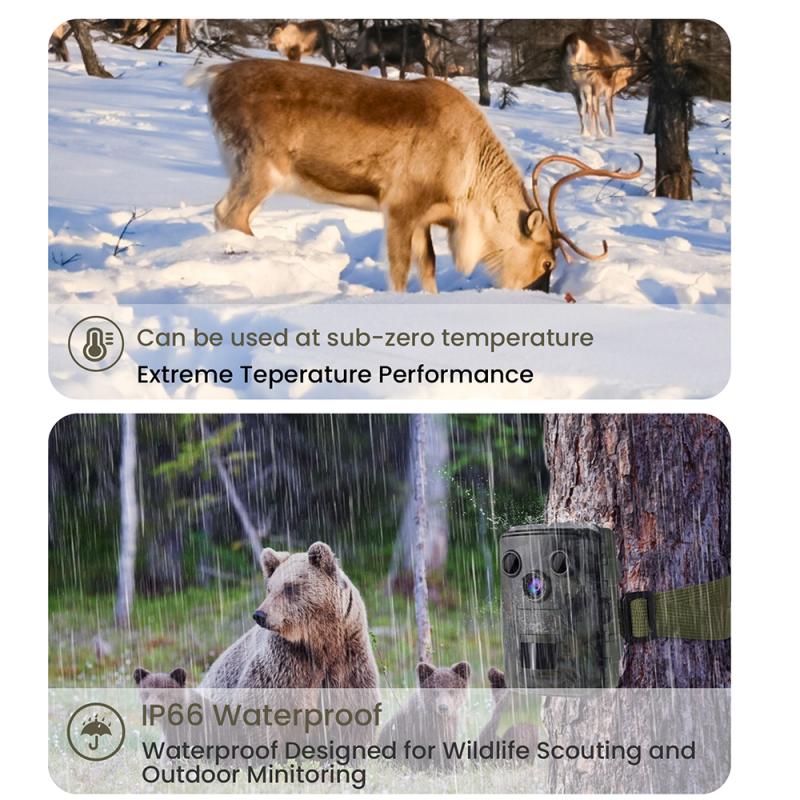
4、 Enter new WiFi network details when prompted.
To set up your Ring camera with a new WiFi network, follow these steps:
1. Open the Ring app on your smartphone and tap on the camera device you want to connect to the new WiFi network.
2. Tap on the settings icon (usually represented by a gear or three dots) to access the camera's settings.
3. Look for the option to change the WiFi network and tap on it. This will initiate the process of connecting your camera to a new network.
4. The app will prompt you to enter the new WiFi network details. This includes the network name (SSID) and password. Enter the information accurately and double-check for any typos.
5. Once you have entered the new WiFi network details, the camera will attempt to connect to the network. This may take a few moments, so be patient.
6. If the camera successfully connects to the new WiFi network, you will receive a confirmation message in the app. You can then proceed to test the camera's functionality to ensure it is working properly.
It's important to note that the exact steps may vary slightly depending on the model of your Ring camera and the version of the app you are using. However, the general process remains the same.
If you encounter any issues during the setup process, make sure you are within range of the new WiFi network and that the network is functioning properly. Additionally, ensure that you have entered the correct WiFi network details.
Remember to keep your Ring camera's firmware up to date to ensure optimal performance and security.
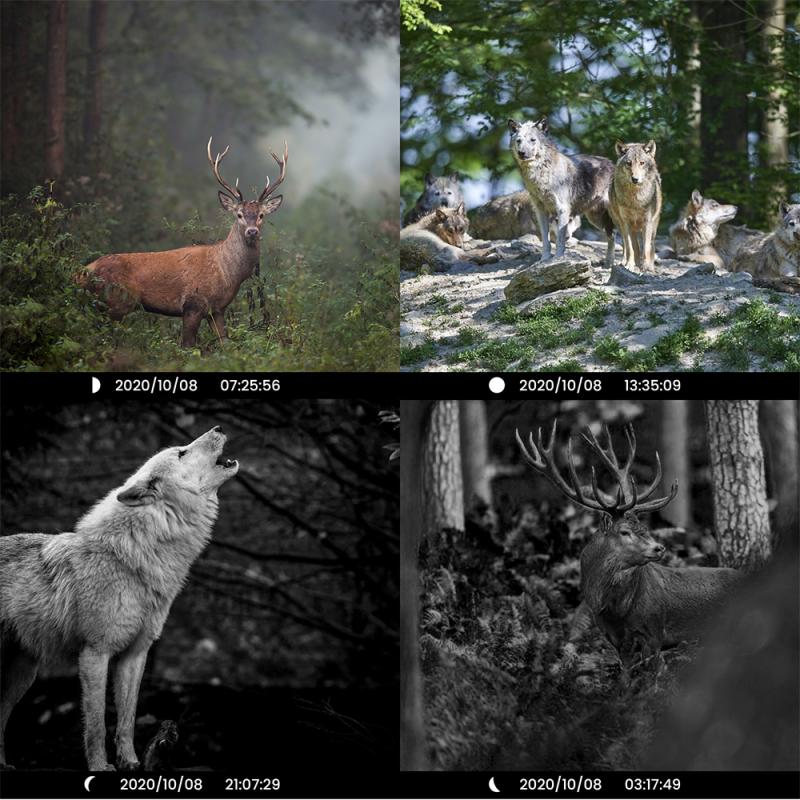


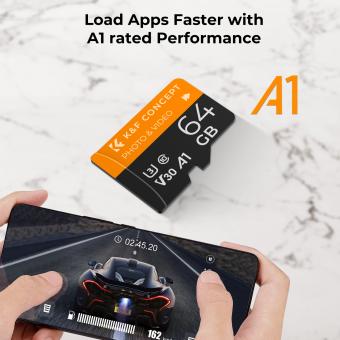

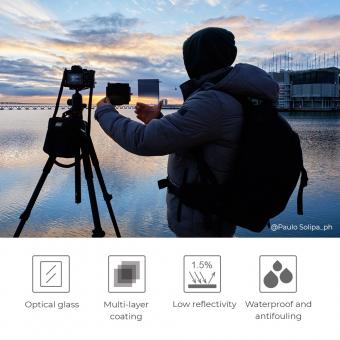

























There are no comments for this blog.